
Batch renaming refers to renaming multiple files at once based on patterns or rules, like adding prefixes, changing date formats, or numbering sequences. Scheduling this means automatically triggering these renaming operations at predefined times or intervals, using the computer's built-in task scheduling features. This automates a typically manual process, turning a one-time tool into a consistent workflow component.
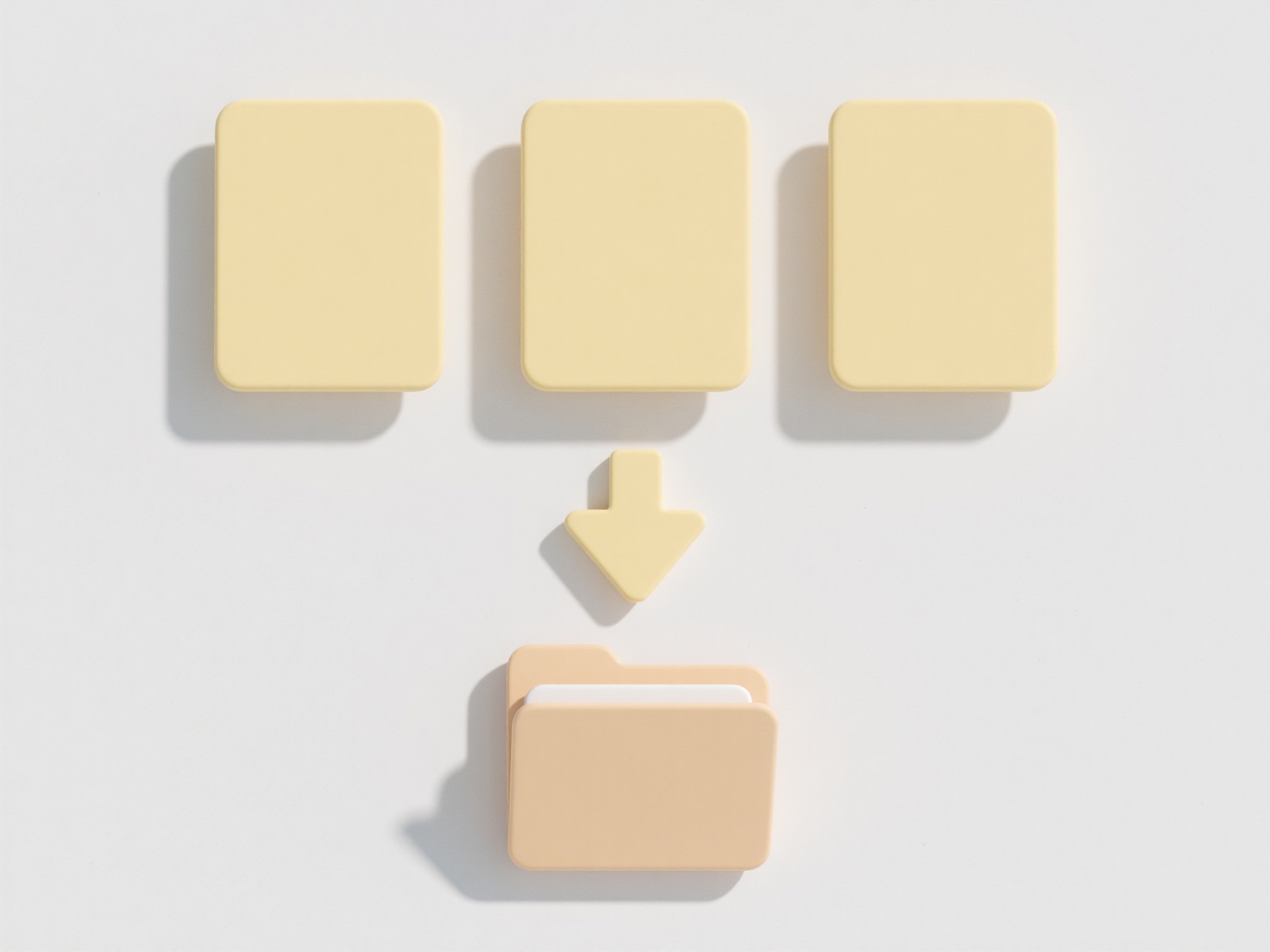
In practice, scheduled batch renaming is invaluable for ongoing file management. For instance, you might set it to run nightly on a folder receiving daily financial reports, automatically standardizing filenames (e.g., Report_20240415.csv) for archival. Media producers could schedule weekly renaming of exported video clips (ProjectX_Clip_001.mp4) after edits. Common tools enabling this include scripting (PowerShell/Bash) combined with schedulers like Windows Task Scheduler or macOS/Linux Cron, or automation platforms like Automator (macOS) or third-party file management utilities with scheduling capabilities.
The primary advantage is significant time savings and guaranteed consistency for recurring tasks. It eliminates manual effort and human error. However, limitations exist: scheduling relies on the computer being on at the set time, unexpected file additions or format changes can cause errors requiring manual intervention, and complex renaming logic needs robust testing to avoid data loss. While ethical concerns are minimal, thorough testing on copies is crucial to prevent accidental file corruption. Future developments focus on smarter schedulers detecting file changes rather than just time-based triggering.
Can I schedule batch renaming to run regularly?
Batch renaming refers to renaming multiple files at once based on patterns or rules, like adding prefixes, changing date formats, or numbering sequences. Scheduling this means automatically triggering these renaming operations at predefined times or intervals, using the computer's built-in task scheduling features. This automates a typically manual process, turning a one-time tool into a consistent workflow component.
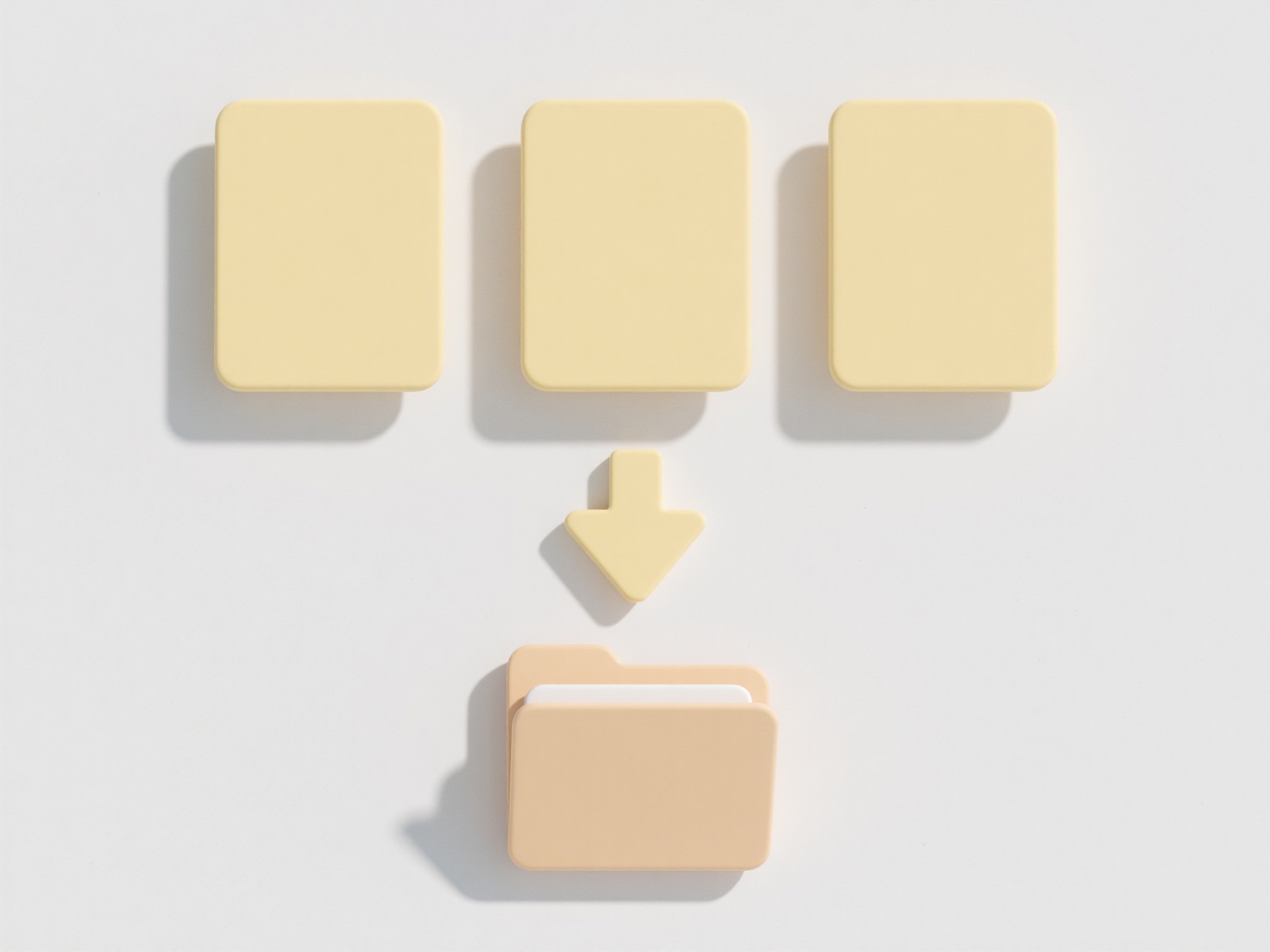
In practice, scheduled batch renaming is invaluable for ongoing file management. For instance, you might set it to run nightly on a folder receiving daily financial reports, automatically standardizing filenames (e.g., Report_20240415.csv) for archival. Media producers could schedule weekly renaming of exported video clips (ProjectX_Clip_001.mp4) after edits. Common tools enabling this include scripting (PowerShell/Bash) combined with schedulers like Windows Task Scheduler or macOS/Linux Cron, or automation platforms like Automator (macOS) or third-party file management utilities with scheduling capabilities.
The primary advantage is significant time savings and guaranteed consistency for recurring tasks. It eliminates manual effort and human error. However, limitations exist: scheduling relies on the computer being on at the set time, unexpected file additions or format changes can cause errors requiring manual intervention, and complex renaming logic needs robust testing to avoid data loss. While ethical concerns are minimal, thorough testing on copies is crucial to prevent accidental file corruption. Future developments focus on smarter schedulers detecting file changes rather than just time-based triggering.
Quick Article Links
Should I use underscores (_) or dashes (-) in file names?
File names should generally use dashes (-) for word separation instead of underscores (_). A dash (hyphen-minus) creates...
Should I include the date in saved file names?
Including the date in saved file names involves structuring filenames like "ProjectSummary_2023-07-15.docx". This practi...
Can I use a .numbers file in Excel?
A .numbers file is the default spreadsheet format for Apple's Numbers application and cannot be opened directly by Micro...