
Changing file permissions on a Mac controls who can read, edit, or execute a file or folder. Permissions are defined for three categories: the file's owner, a specific group, and everyone else. This differs from simple file hiding by regulating detailed access levels for security and collaboration.
You typically adjust permissions using either Finder or the Terminal. For instance, to make a script executable for yourself, you might right-click it in Finder, choose 'Get Info', expand the 'Sharing & Permissions' section, unlock it, then change the privilege levels. Alternatively, in Terminal, the chmod command (like chmod 755 filename.sh) is used to set specific numeric codes controlling access for each user category.
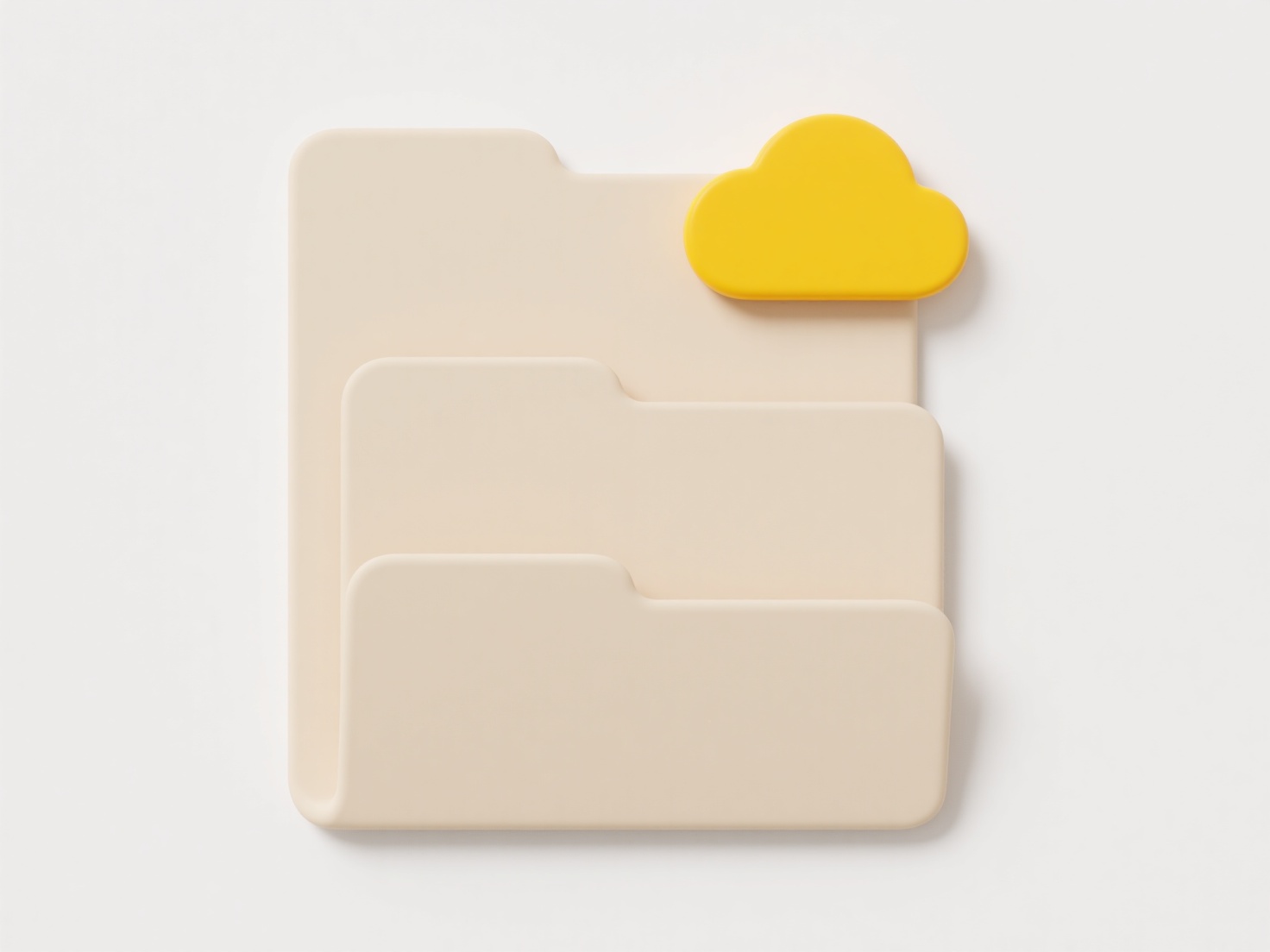
The main advantage is precise security management, protecting sensitive data. However, incorrect settings can lock users out or inadvertently expose files. While macOS permissions offer strong basic control, complex shared environments often require advanced features like Access Control Lists (ACLs) for fine-grained permission structures. Careful adjustment is essential to maintain system integrity.
How do I change file permissions on a Mac?
Changing file permissions on a Mac controls who can read, edit, or execute a file or folder. Permissions are defined for three categories: the file's owner, a specific group, and everyone else. This differs from simple file hiding by regulating detailed access levels for security and collaboration.
You typically adjust permissions using either Finder or the Terminal. For instance, to make a script executable for yourself, you might right-click it in Finder, choose 'Get Info', expand the 'Sharing & Permissions' section, unlock it, then change the privilege levels. Alternatively, in Terminal, the chmod command (like chmod 755 filename.sh) is used to set specific numeric codes controlling access for each user category.
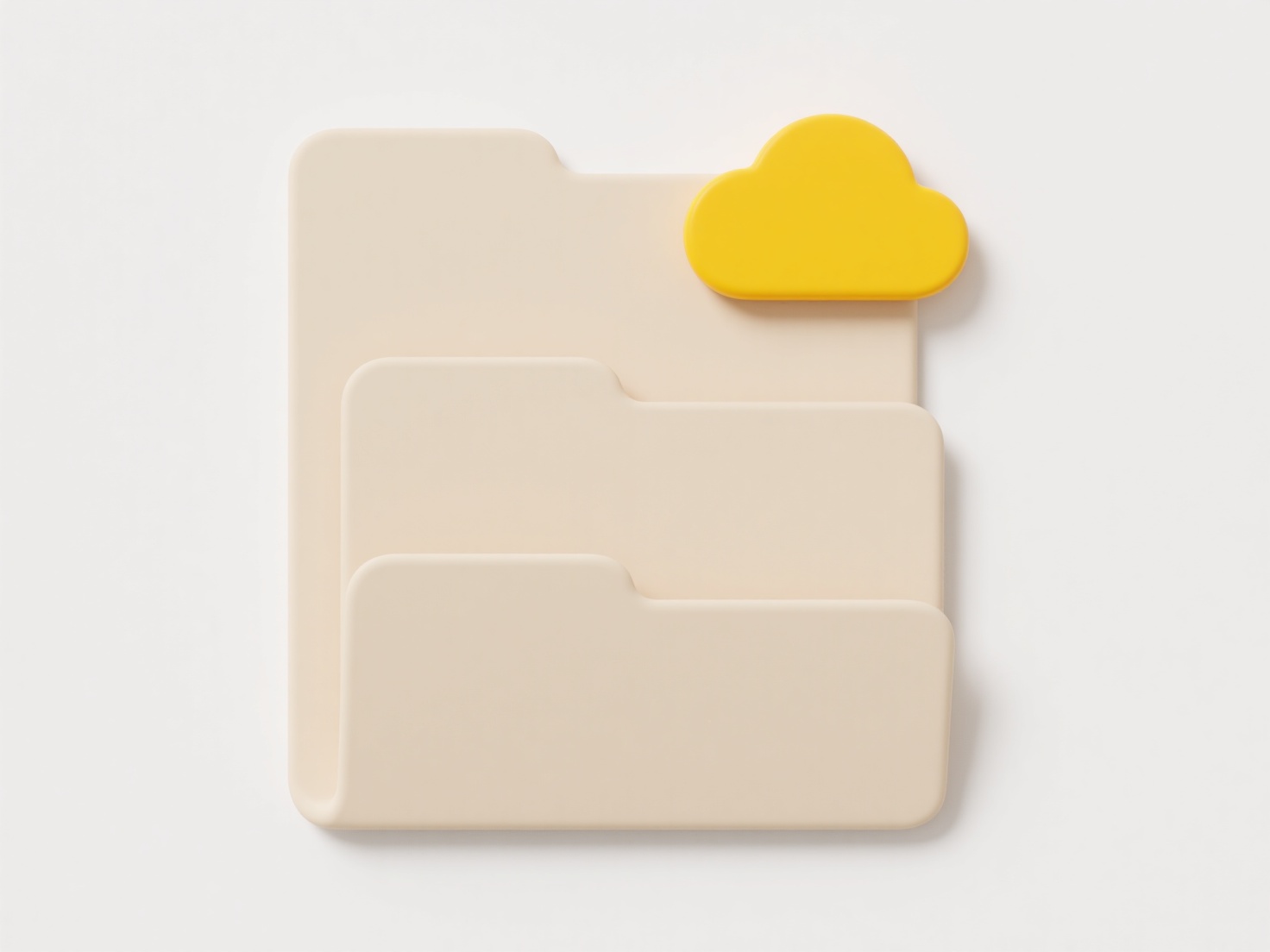
The main advantage is precise security management, protecting sensitive data. However, incorrect settings can lock users out or inadvertently expose files. While macOS permissions offer strong basic control, complex shared environments often require advanced features like Access Control Lists (ACLs) for fine-grained permission structures. Careful adjustment is essential to maintain system integrity.
Quick Article Links
Should I include approval status in file names (e.g., “approved,” “draft”)?
Including approval status like "approved" or "draft" directly in file names means appending a clear label (e.g., `Budget...
Why won’t my .jpg or .png image open?
Opening issues with JPG or PNG files typically stem from file corruption, incompatible software, or fundamental file pro...
Can I visualize file structures in a diagram?
Visualizing file structures means creating diagrammatic representations of folders (directories) and files to show their...