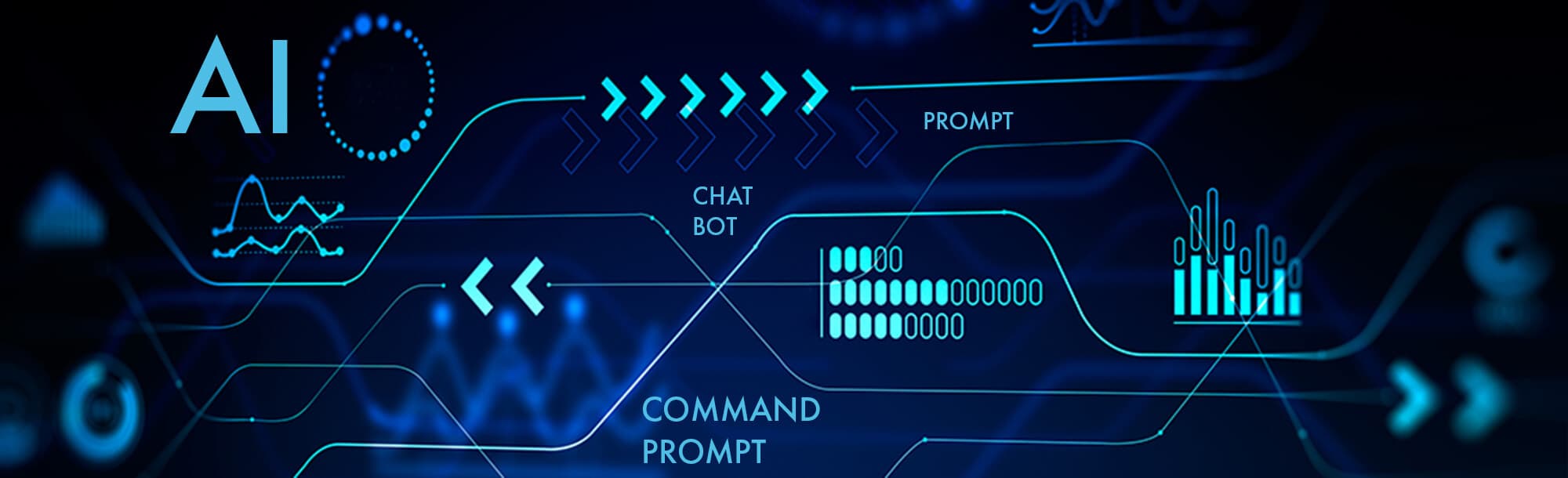
Handling duplicate files in cloud sync services involves identifying and managing identical copies unintentionally stored across synced folders or devices. Unlike local duplicates, these exist across your connected accounts due to saving files multiple times or syncing from different locations. Cloud services automatically propagate changes but don't typically automatically merge or delete duplicates—this requires user intervention or specific tools.
For example, manually searching your cloud folder (like Dropbox, iCloud, or Google Drive) for files with "(1)" or "copy" in the name helps find obvious duplicates. Alternatively, using a dedicated duplicate finder tool within file explorers (e.g., Gemini for macOS) scans your synced folder based on file name, size, and content. Professionals often manage this before backing large projects to avoid wasting cloud space and confusing collaborators.
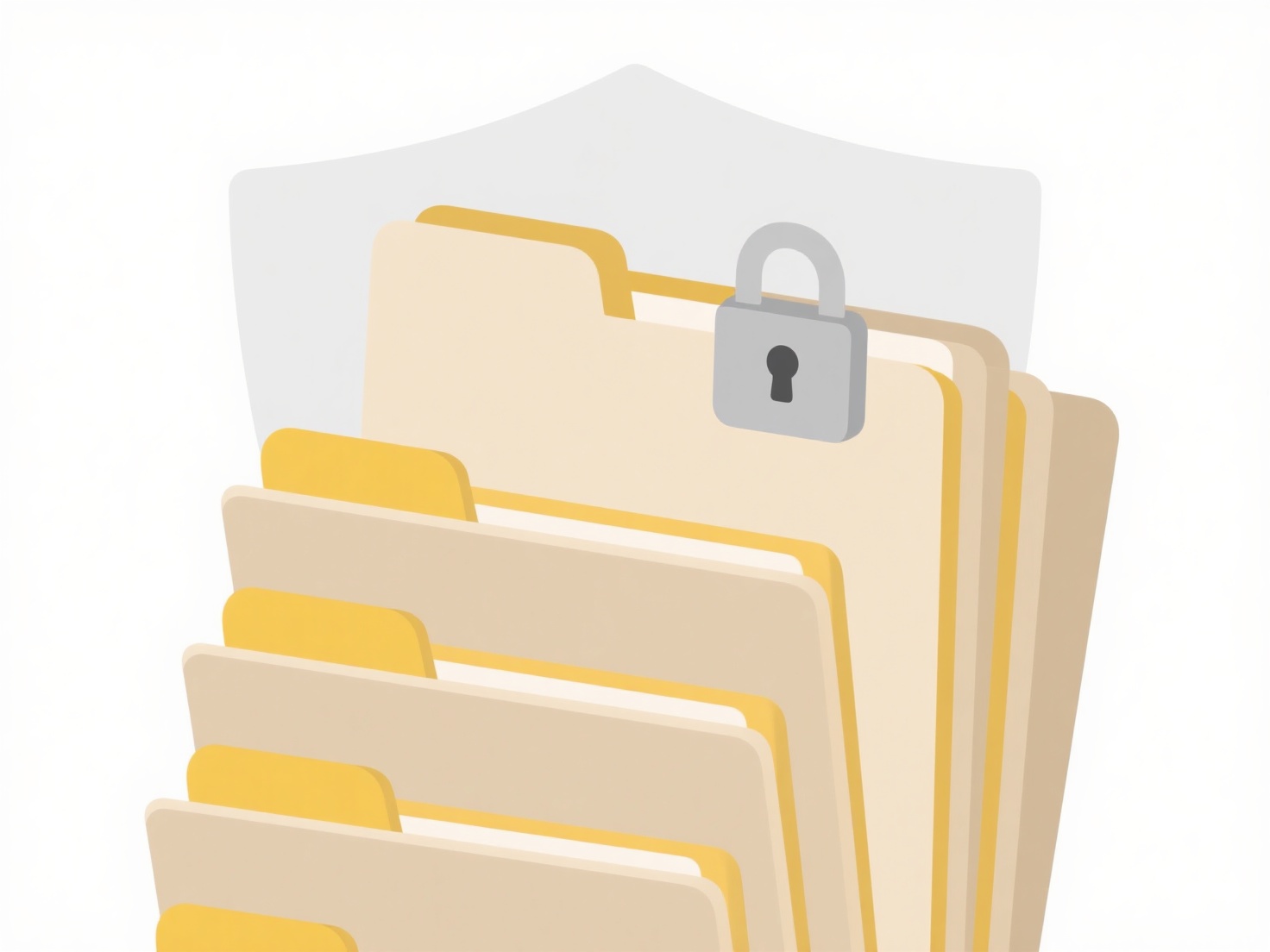
The main drawback is cloud storage inefficiency and clutter, as duplicates consume allocated space unnecessarily. While some advanced sync services or third-party applications offer duplicate detection features, proactive organization—using consistent naming conventions and saving files to designated locations immediately—remains the most effective strategy to minimize duplicates and maintain a clean, efficient synced workspace.
How do I handle duplicate files in cloud sync?
Handling duplicate files in cloud sync services involves identifying and managing identical copies unintentionally stored across synced folders or devices. Unlike local duplicates, these exist across your connected accounts due to saving files multiple times or syncing from different locations. Cloud services automatically propagate changes but don't typically automatically merge or delete duplicates—this requires user intervention or specific tools.
For example, manually searching your cloud folder (like Dropbox, iCloud, or Google Drive) for files with "(1)" or "copy" in the name helps find obvious duplicates. Alternatively, using a dedicated duplicate finder tool within file explorers (e.g., Gemini for macOS) scans your synced folder based on file name, size, and content. Professionals often manage this before backing large projects to avoid wasting cloud space and confusing collaborators.
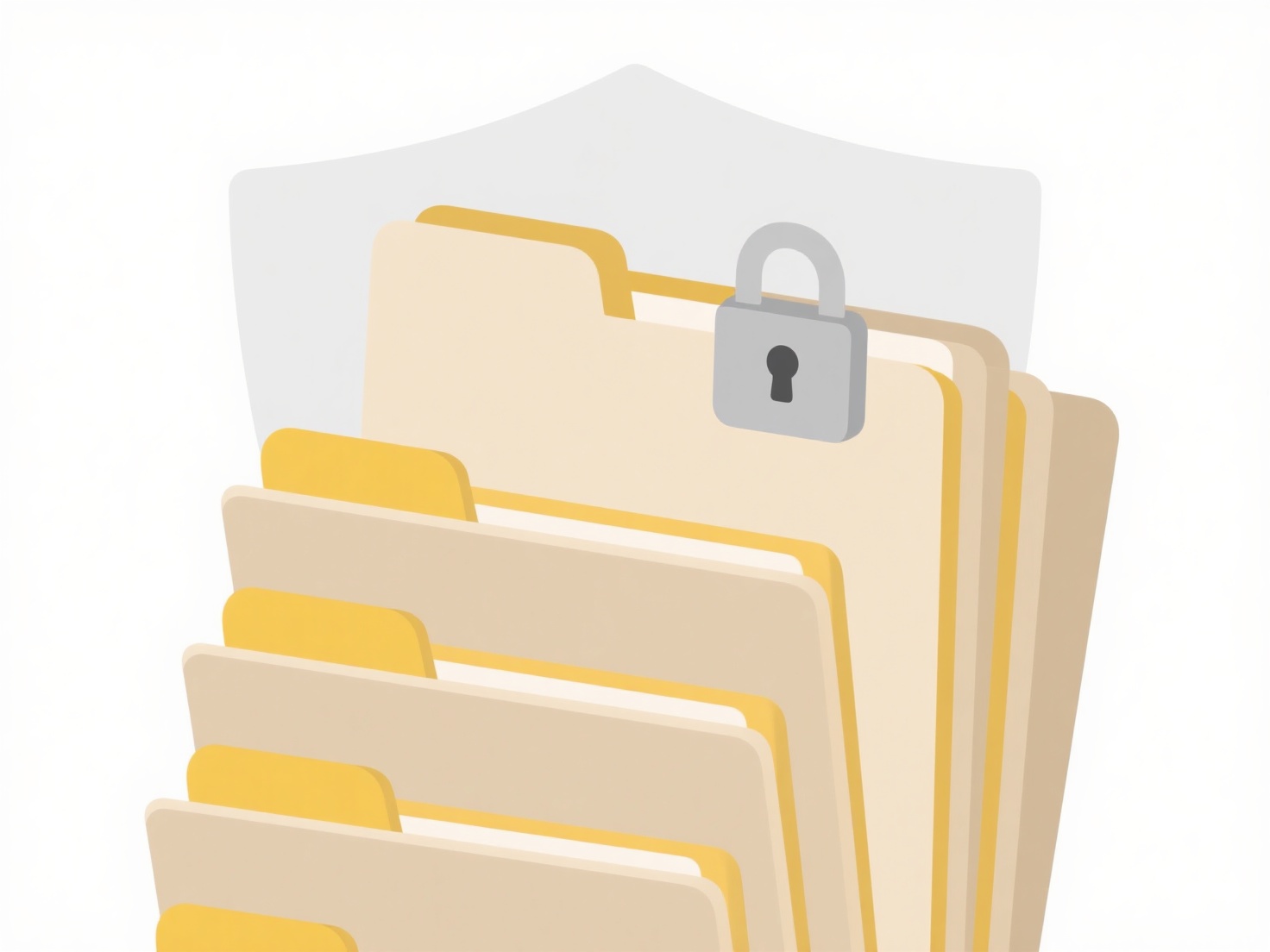
The main drawback is cloud storage inefficiency and clutter, as duplicates consume allocated space unnecessarily. While some advanced sync services or third-party applications offer duplicate detection features, proactive organization—using consistent naming conventions and saving files to designated locations immediately—remains the most effective strategy to minimize duplicates and maintain a clean, efficient synced workspace.
Quick Article Links
Should I replace, skip, or keep both files during a conflict?
File conflicts occur when changes to the same file are made independently on two separate devices or by two different us...
How can I quickly rename a file without using the right-click menu?
To rename a file without the right-click context menu, use focused keyboard selection. Instead of navigating menus, you ...
Can collaborators export different versions of the same file?
Collaborators can typically export different versions of the same file when using platforms with robust version history ...