
Opening multiple compressed files simultaneously refers to the process of decompressing several archive files (like .zip, .rar, or .7z) in one action. Instead of extracting each archive individually, specialized software allows you to select multiple compressed files and extract their contents all at once. This functionality works by feeding the group of selected files into the decompression engine together, saving considerable time compared to sequential processing.
Common use cases include extracting a batch of project files downloaded as separate ZIPs or handling numerous archived log files. For instance, in Windows Explorer, you might select several ZIP files, right-click, and choose "Extract All" to have each extracted into its own folder. Similarly, command-line tools like unzip in Linux or macOS can decompress multiple files using wildcards (e.g., unzip '*.zip').
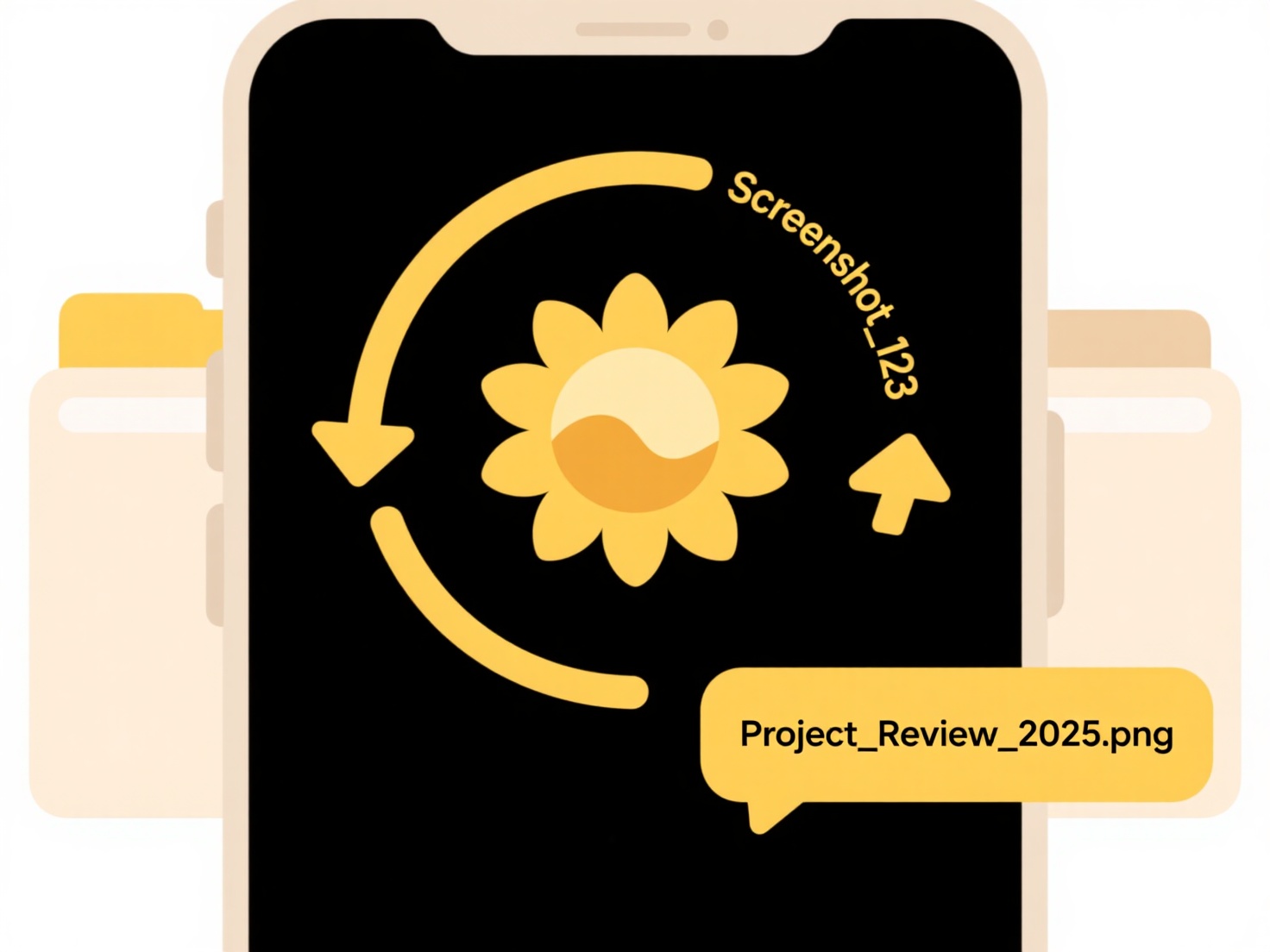
The primary advantage is significant time savings, especially when dealing with dozens of archives. However, limitations exist: errors in one file may disrupt the entire batch if software isn't robust, and output folders can become cluttered without proper management settings. Choosing software that offers batch extraction options ensures efficiency, particularly in data-heavy workflows involving backups, downloads, or software packages.
How do I open multiple compressed files at once?
Opening multiple compressed files simultaneously refers to the process of decompressing several archive files (like .zip, .rar, or .7z) in one action. Instead of extracting each archive individually, specialized software allows you to select multiple compressed files and extract their contents all at once. This functionality works by feeding the group of selected files into the decompression engine together, saving considerable time compared to sequential processing.
Common use cases include extracting a batch of project files downloaded as separate ZIPs or handling numerous archived log files. For instance, in Windows Explorer, you might select several ZIP files, right-click, and choose "Extract All" to have each extracted into its own folder. Similarly, command-line tools like unzip in Linux or macOS can decompress multiple files using wildcards (e.g., unzip '*.zip').
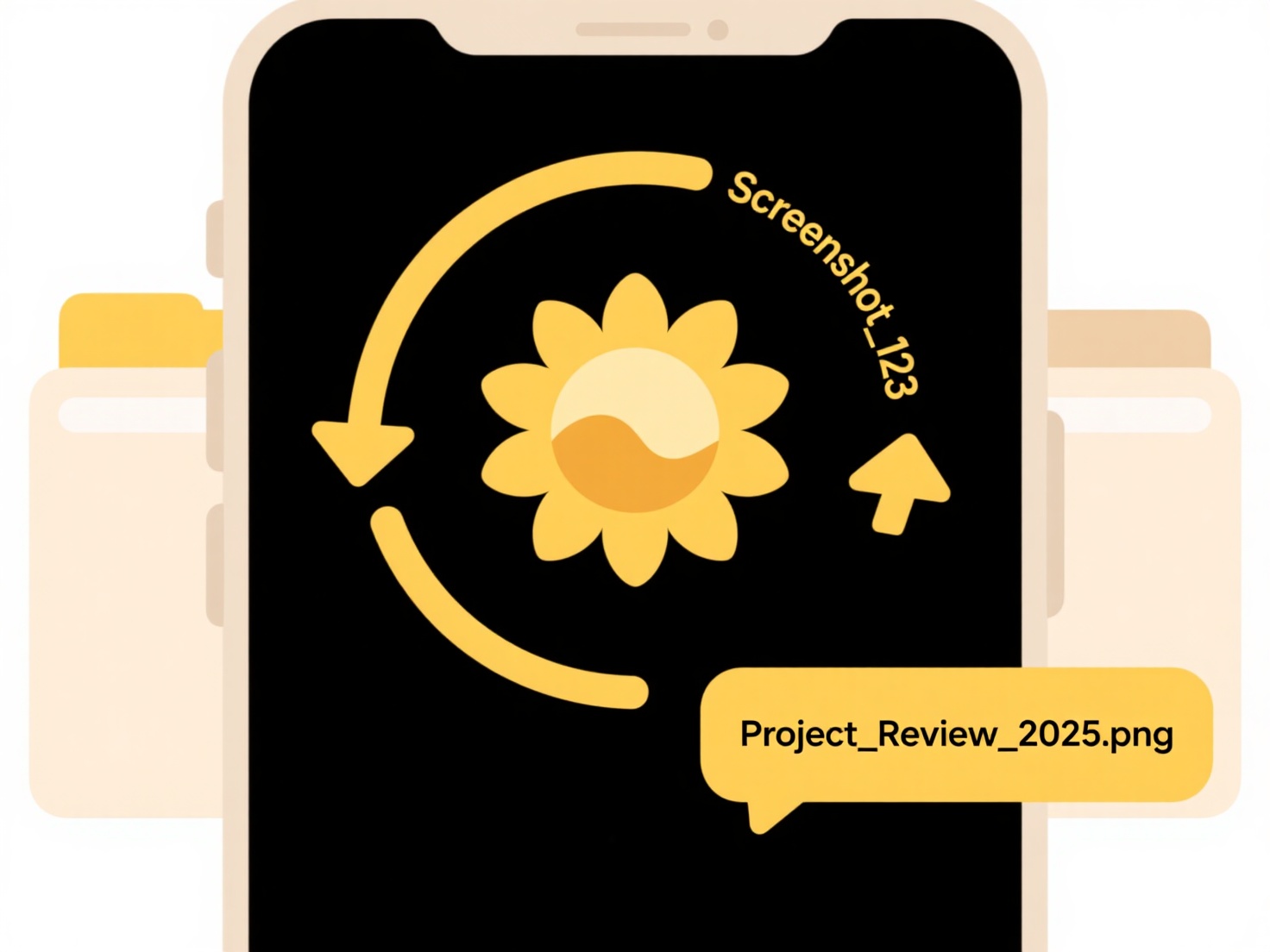
The primary advantage is significant time savings, especially when dealing with dozens of archives. However, limitations exist: errors in one file may disrupt the entire batch if software isn't robust, and output folders can become cluttered without proper management settings. Choosing software that offers batch extraction options ensures efficiency, particularly in data-heavy workflows involving backups, downloads, or software packages.
Quick Article Links
Should I use underscores or dashes in file names?
Should I use underscores or dashes in file names? Generally, both underscores ( _ ) and hyphens/dashes ( - ) are widel...
How do I compare Excel files to spot duplicates?
Comparing Excel files to identify duplicates involves checking rows or entries across different workbooks or sheets to f...
Why do some file types not open on mobile devices?
Some file types won't open on mobile devices primarily due to three reasons: missing software, hardware limitations, and...