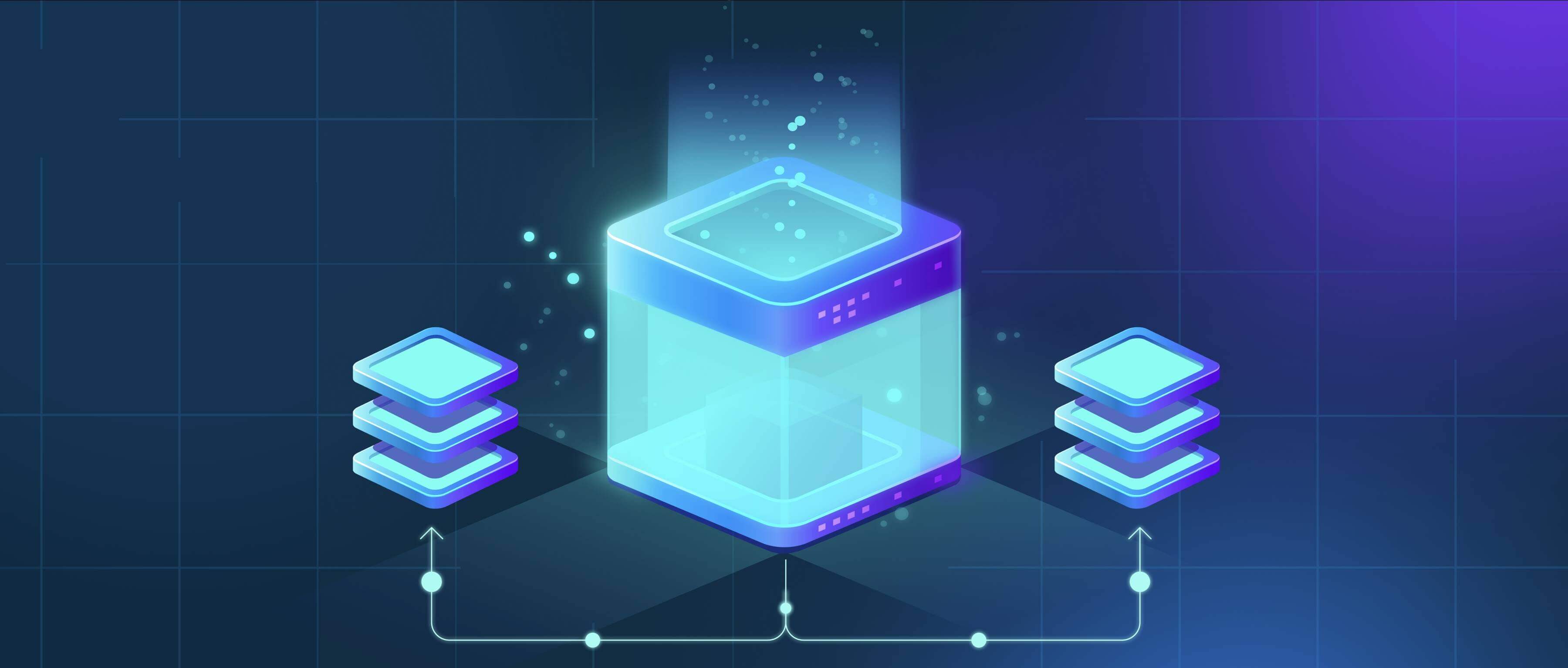
Organizing folders for cross-functional teams involves creating a shared structure that prioritizes project access, clarity, and collaboration over traditional department-based filing. Instead of siloed directories organized by function (like "Marketing" or "Engineering"), folders are structured around shared goals like projects, clients, or products. This structure typically uses consistent naming conventions and considers security permissions from the outset to ensure all team members can efficiently find, share, and contribute to relevant files, regardless of their departmental affiliation.

Common implementations include grouping folders by project name (e.g., /Projects/ProductX_Launch/Design, /Projects/ProductX_Launch/Engineering, /Projects/ProductX_Launch/Marketing), where all related materials live under the core project umbrella. Alternatively, folders can be organized by workflow phase (e.g., /ProjectX/Plan, /ProjectX/Build, /ProjectX/Review), containing documents from all functions relevant to that stage. Tools like SharePoint, Google Drive, and Confluence facilitate this setup.
This approach significantly enhances visibility and reduces duplication, speeding up project execution. Key challenges include the complexity of defining universal permission settings across departments and maintaining consistent naming discipline. Clear, shared guidelines and governance (e.g., defining folder templates, access rules) are crucial for success. Neglecting these can lead to confusion, undermining the collaborative benefits. Future-proofing often involves linking folders to project management tools.
How do I organize folders for cross-functional teams?
Organizing folders for cross-functional teams involves creating a shared structure that prioritizes project access, clarity, and collaboration over traditional department-based filing. Instead of siloed directories organized by function (like "Marketing" or "Engineering"), folders are structured around shared goals like projects, clients, or products. This structure typically uses consistent naming conventions and considers security permissions from the outset to ensure all team members can efficiently find, share, and contribute to relevant files, regardless of their departmental affiliation.

Common implementations include grouping folders by project name (e.g., /Projects/ProductX_Launch/Design, /Projects/ProductX_Launch/Engineering, /Projects/ProductX_Launch/Marketing), where all related materials live under the core project umbrella. Alternatively, folders can be organized by workflow phase (e.g., /ProjectX/Plan, /ProjectX/Build, /ProjectX/Review), containing documents from all functions relevant to that stage. Tools like SharePoint, Google Drive, and Confluence facilitate this setup.
This approach significantly enhances visibility and reduces duplication, speeding up project execution. Key challenges include the complexity of defining universal permission settings across departments and maintaining consistent naming discipline. Clear, shared guidelines and governance (e.g., defining folder templates, access rules) are crucial for success. Neglecting these can lead to confusion, undermining the collaborative benefits. Future-proofing often involves linking folders to project management tools.
Related Recommendations
Quick Article Links
How do I rename language translation files?
Renaming language translation files involves changing the file names to follow consistent conventions recognized by loca...
What’s the difference between read and write access?
Read access allows you to view the contents of a resource, like a file, folder, or database entry. You can open it, see ...
What is a .cfg file used for?
A .cfg file is a plain text configuration file used primarily to store settings for a software application or a hardware...