
Synced files are items stored both locally on your device and in cloud storage like OneDrive, Google Drive, or iCloud Drive. They maintain identical copies across locations via synchronization. Searching for only these files means excluding files that exist solely on your local hard drive (not uploaded to the cloud) or solely in the cloud (not downloaded locally). This differs from a general file search, which may include all files regardless of their sync status.
To find only synced files, use the search features within your cloud service's folder or desktop app. For instance, in the OneDrive folder on your PC, using File Explorer's search bar combined with the filter for "Available offline" or "Cloud" status will show fully synced files. Similarly, Google Drive's desktop application interface allows filtering by "Status" to display files categorized as "On device" (synced locally).
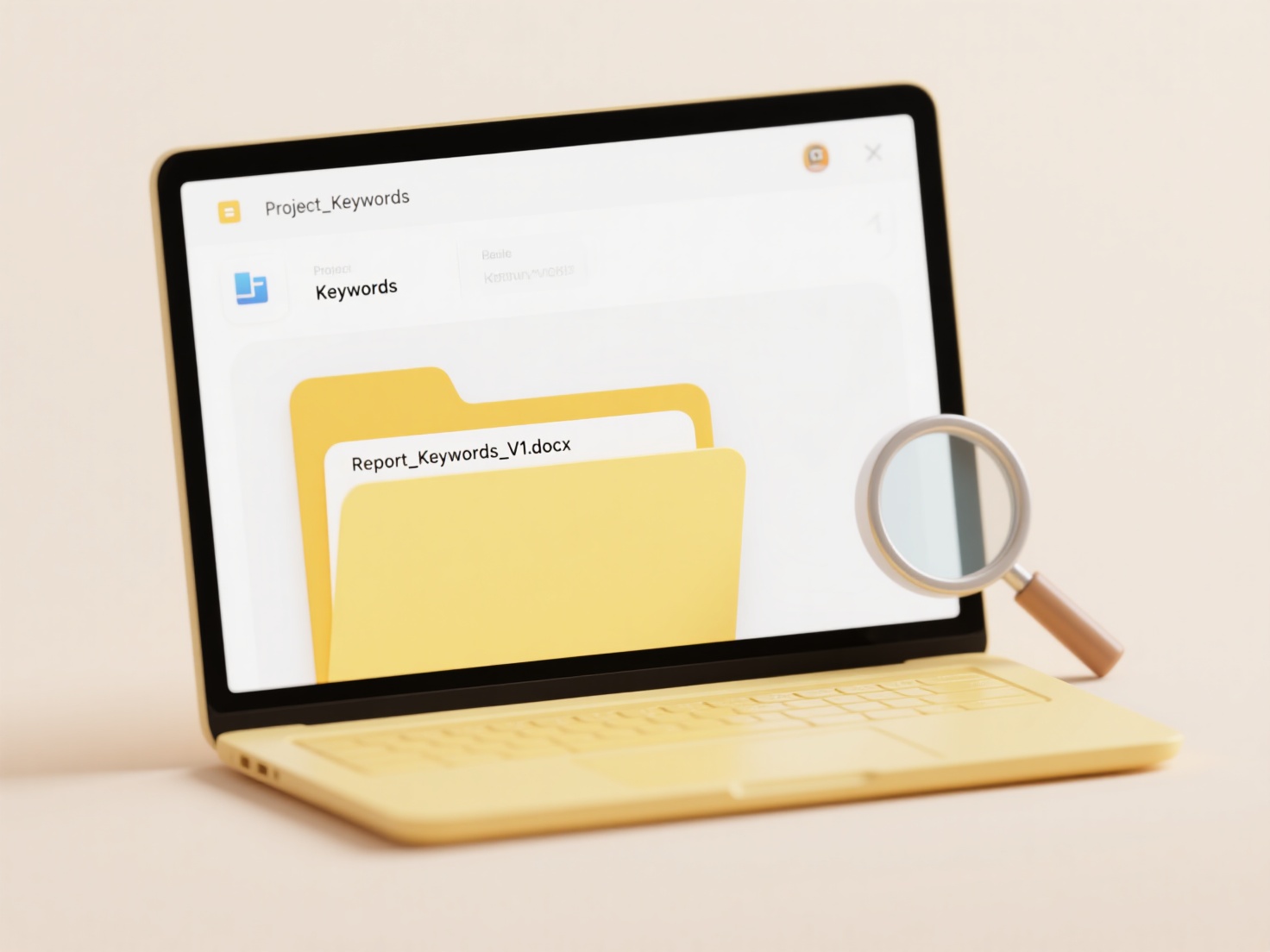
The main advantage is quickly locating files reliably accessible offline and online. A limitation is that operating system search tools (like Windows Search or macOS Spotlight) searching outside the dedicated cloud folder location may inadvertently include local-only files. This approach relies on the specific filters and metadata provided by the cloud service; broader system searches often lack fine-grained sync status awareness.
How do I search for synced files only (cloud vs local)?
Synced files are items stored both locally on your device and in cloud storage like OneDrive, Google Drive, or iCloud Drive. They maintain identical copies across locations via synchronization. Searching for only these files means excluding files that exist solely on your local hard drive (not uploaded to the cloud) or solely in the cloud (not downloaded locally). This differs from a general file search, which may include all files regardless of their sync status.
To find only synced files, use the search features within your cloud service's folder or desktop app. For instance, in the OneDrive folder on your PC, using File Explorer's search bar combined with the filter for "Available offline" or "Cloud" status will show fully synced files. Similarly, Google Drive's desktop application interface allows filtering by "Status" to display files categorized as "On device" (synced locally).
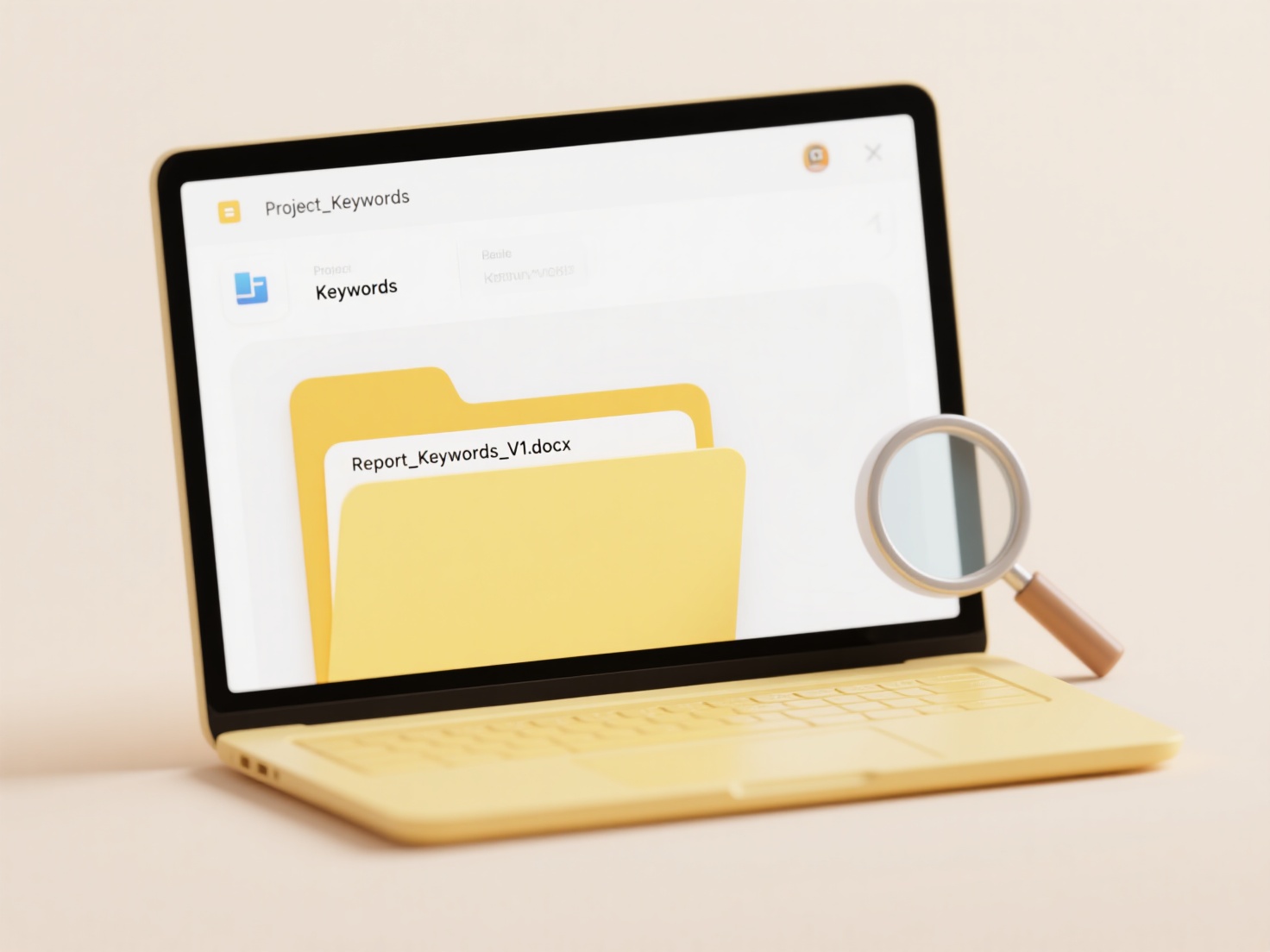
The main advantage is quickly locating files reliably accessible offline and online. A limitation is that operating system search tools (like Windows Search or macOS Spotlight) searching outside the dedicated cloud folder location may inadvertently include local-only files. This approach relies on the specific filters and metadata provided by the cloud service; broader system searches often lack fine-grained sync status awareness.
Quick Article Links
Can I rename files using NFC or QR triggers?
NFC tags and QR codes are physical triggers that store information. They don't directly rename files themselves. Instead...
What’s the difference between .yaml and .yml?
What’s the difference between .yaml and .yml? Both .yaml and .yml file extensions refer to files containing YAML (YAML ...
How do I lock folder hierarchies?
Locking folder hierarchies restricts access to entire nested directory structures and their contents. This typically inv...