
Searching within application-specific directories refers to finding files located in folders created and managed by specific software programs on your device. Unlike browsing your general Documents or Downloads folder, these directories often reside within the application's own installation path (like Program Files on Windows or ~/Library/Application Support on macOS) or designated user data locations. Applications use these folders to store essential components such as configuration files, saved data, custom assets, or temporary files relevant only to their operation.
Common examples include searching for saved game profiles within a game's installation folder under Saved Games, or looking for custom templates or presets stored within a photo editing application's Resources or Presets subfolder. Tools like Windows Explorer and File Explorer allow searching within specific folders. On macOS, Spotlight searches can often be scoped to specific directories like ~/Library/Application Support to find app-related data files.
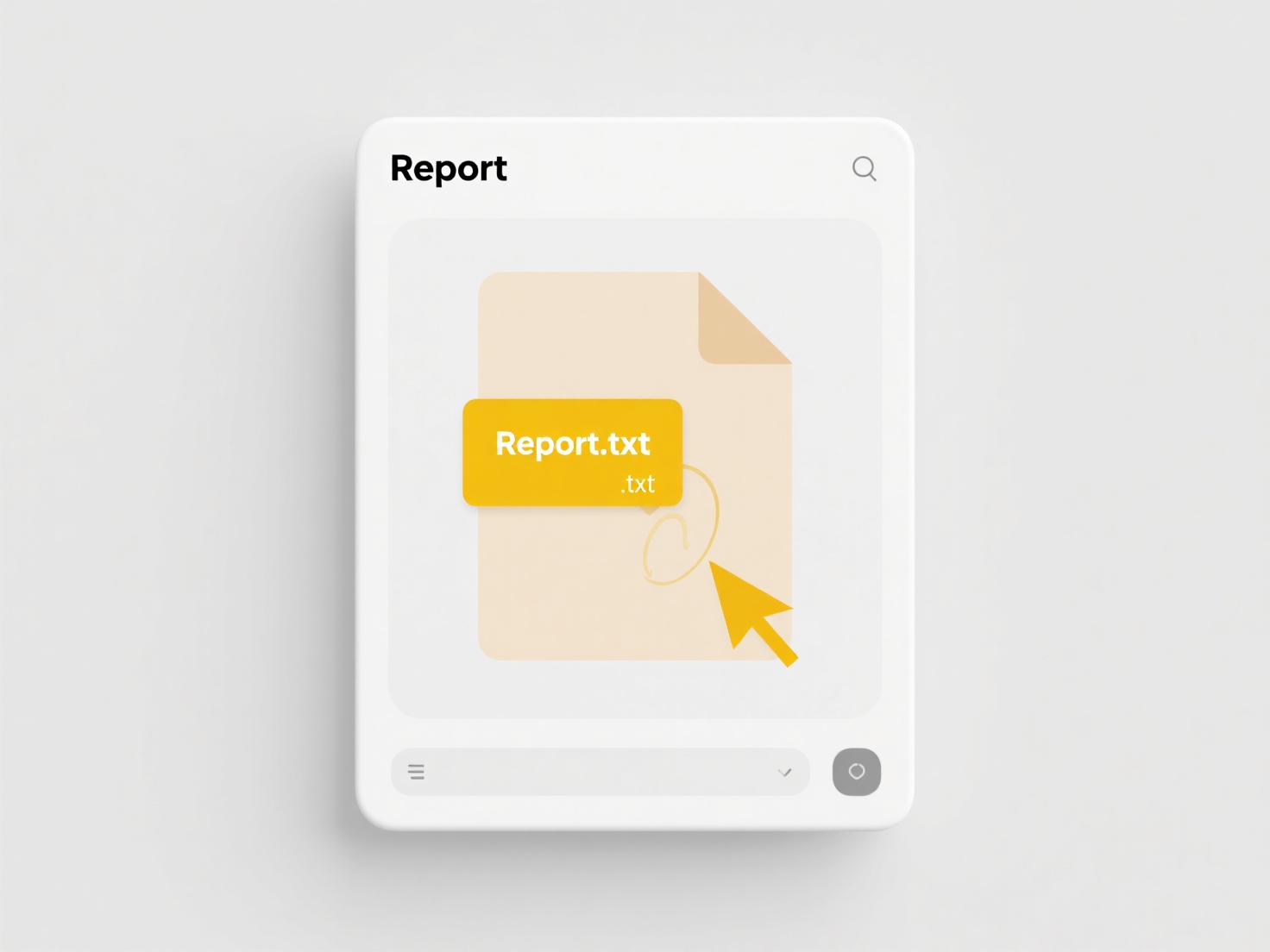
The key advantage is efficient and targeted file discovery relevant only to a specific program, avoiding irrelevant results from a full system search. However, access to some application-specific directories may require administrator permissions on your system for security reasons. Future developments continue to emphasize sandboxing and stricter permission controls for application directories, enhancing security but potentially adding complexity to user access for legitimate searches.
How do I search within application-specific directories?
Searching within application-specific directories refers to finding files located in folders created and managed by specific software programs on your device. Unlike browsing your general Documents or Downloads folder, these directories often reside within the application's own installation path (like Program Files on Windows or ~/Library/Application Support on macOS) or designated user data locations. Applications use these folders to store essential components such as configuration files, saved data, custom assets, or temporary files relevant only to their operation.
Common examples include searching for saved game profiles within a game's installation folder under Saved Games, or looking for custom templates or presets stored within a photo editing application's Resources or Presets subfolder. Tools like Windows Explorer and File Explorer allow searching within specific folders. On macOS, Spotlight searches can often be scoped to specific directories like ~/Library/Application Support to find app-related data files.
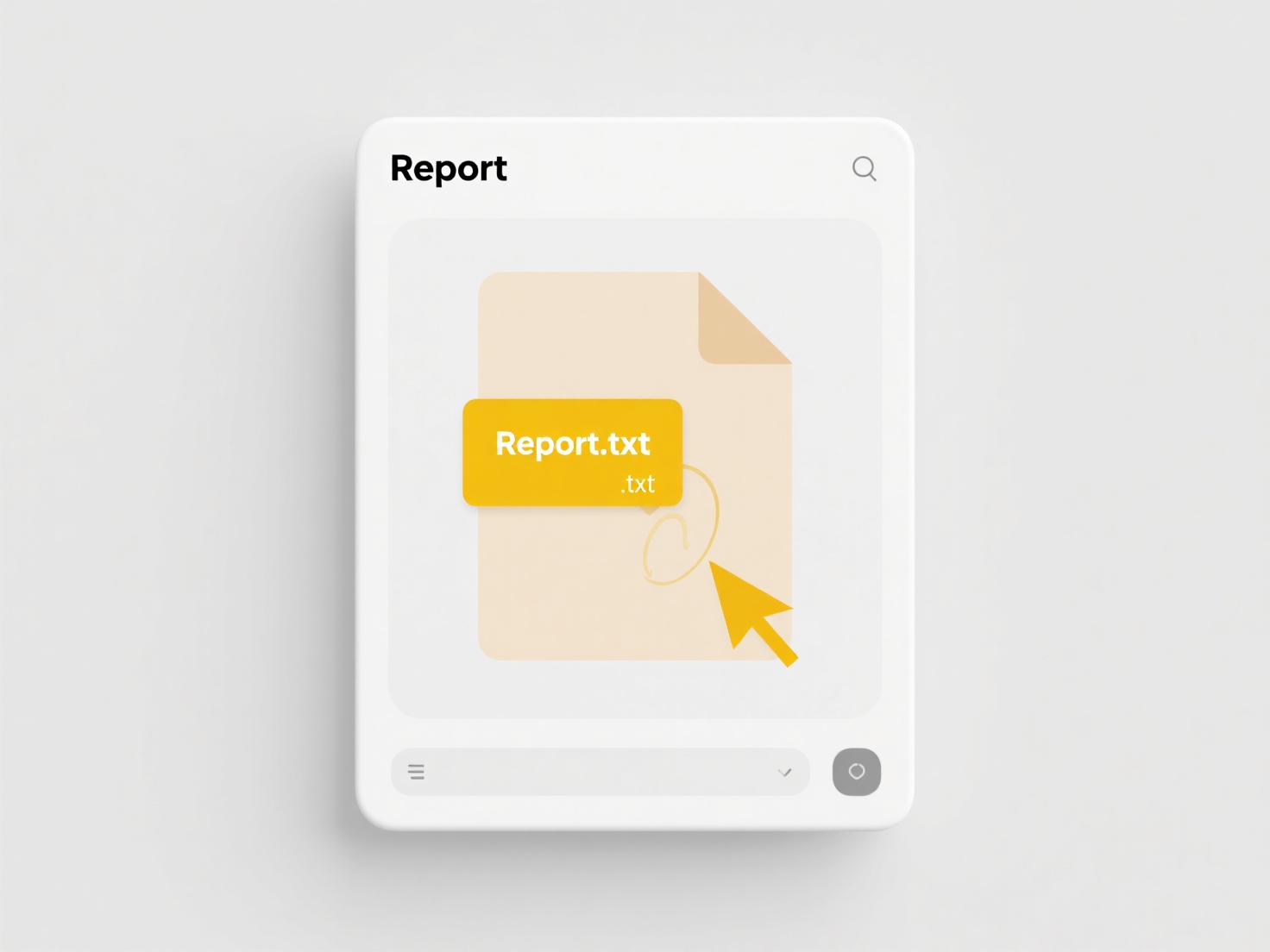
The key advantage is efficient and targeted file discovery relevant only to a specific program, avoiding irrelevant results from a full system search. However, access to some application-specific directories may require administrator permissions on your system for security reasons. Future developments continue to emphasize sandboxing and stricter permission controls for application directories, enhancing security but potentially adding complexity to user access for legitimate searches.
Related Recommendations
Quick Article Links
Can I adjust permissions from my phone?
Modern smartphones allow adjusting application permissions directly from your device through the operating system's sett...
What’s the best way to name files for chronological sorting?
Chronological file naming orders files by date and time when sorted alphabetically. It achieves this by starting filenam...
What is a .exe file and is it safe to open?
A .exe file (executable file) is a type of computer file specifically designed to run programs on Microsoft Windows oper...