
File extensions are suffixes added to filenames (like .docx, .jpg, or .exe) that indicate the file type and tell Windows which program should open it. By default, recent Windows versions often hide these extensions in File Explorer to simplify the display. Enabling the display reveals the full filename, including this crucial identifier, making it visually distinct from files with similar base names but different types.
You enable this by opening any File Explorer window. Select the 'View' tab near the top of the window. Within the 'Show/hide' section of the View ribbon, locate and check the box labeled 'File name extensions'. For instance, a hidden extension might show a file simply as "Report," but enabling extensions reveals "Report.docx" (a Word document) or "Report.xlsx" (an Excel spreadsheet). This is vital when distinguishing a safe "Image.jpg" file from a potentially dangerous "Image.jpg.exe" file masquerading as a picture.
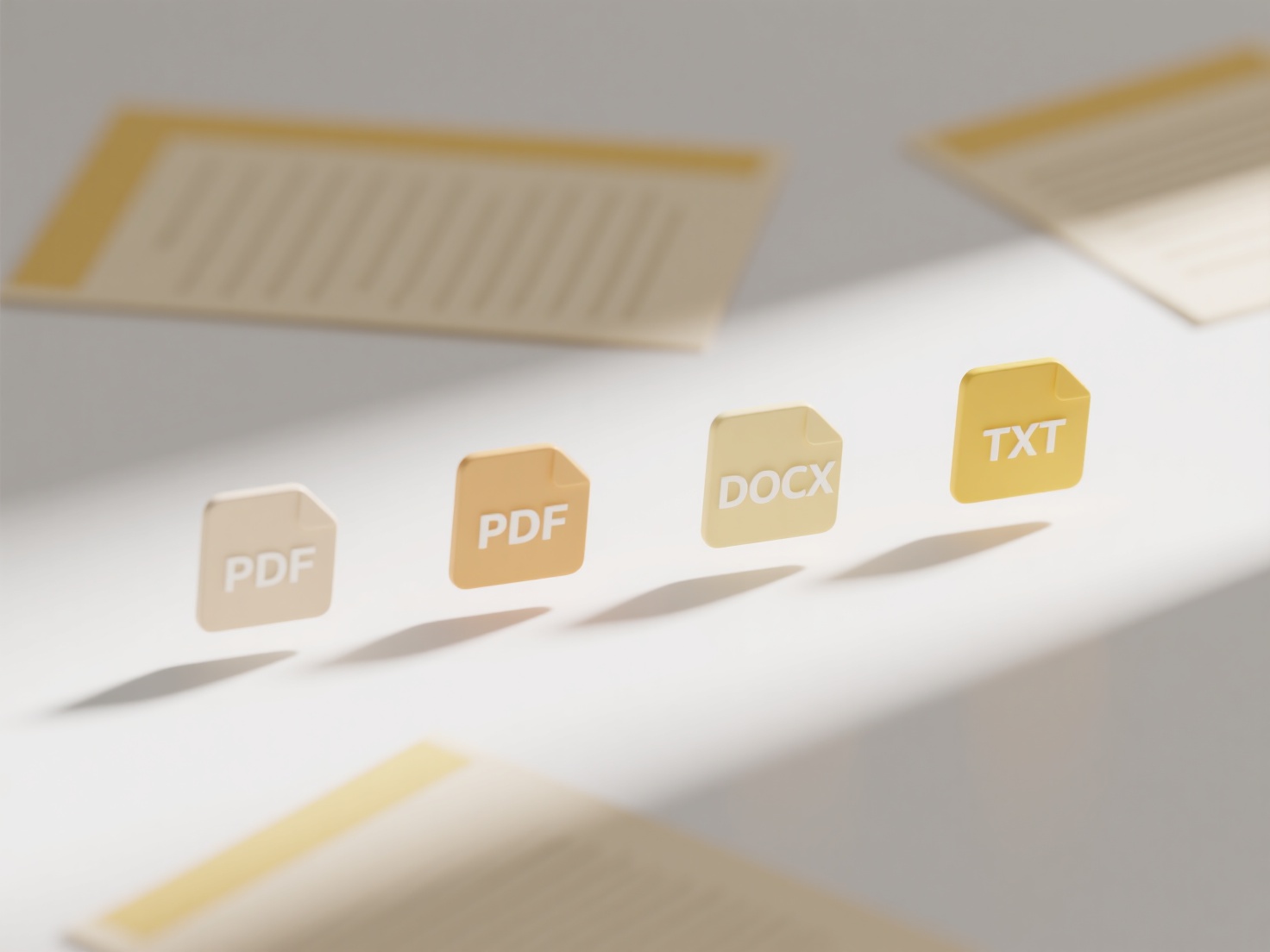
Viewing file extensions enhances security by helping users identify potentially malicious executables disguised as documents. It also prevents accidental renaming where users might delete the extension thinking it's part of the name, which breaks the file association. A limitation is that constantly seeing extensions can clutter file listings. Future interfaces might offer smarter, context-aware ways to convey file type without solely relying on always-visible extensions.
How do I show file extensions in Windows?
File extensions are suffixes added to filenames (like .docx, .jpg, or .exe) that indicate the file type and tell Windows which program should open it. By default, recent Windows versions often hide these extensions in File Explorer to simplify the display. Enabling the display reveals the full filename, including this crucial identifier, making it visually distinct from files with similar base names but different types.
You enable this by opening any File Explorer window. Select the 'View' tab near the top of the window. Within the 'Show/hide' section of the View ribbon, locate and check the box labeled 'File name extensions'. For instance, a hidden extension might show a file simply as "Report," but enabling extensions reveals "Report.docx" (a Word document) or "Report.xlsx" (an Excel spreadsheet). This is vital when distinguishing a safe "Image.jpg" file from a potentially dangerous "Image.jpg.exe" file masquerading as a picture.
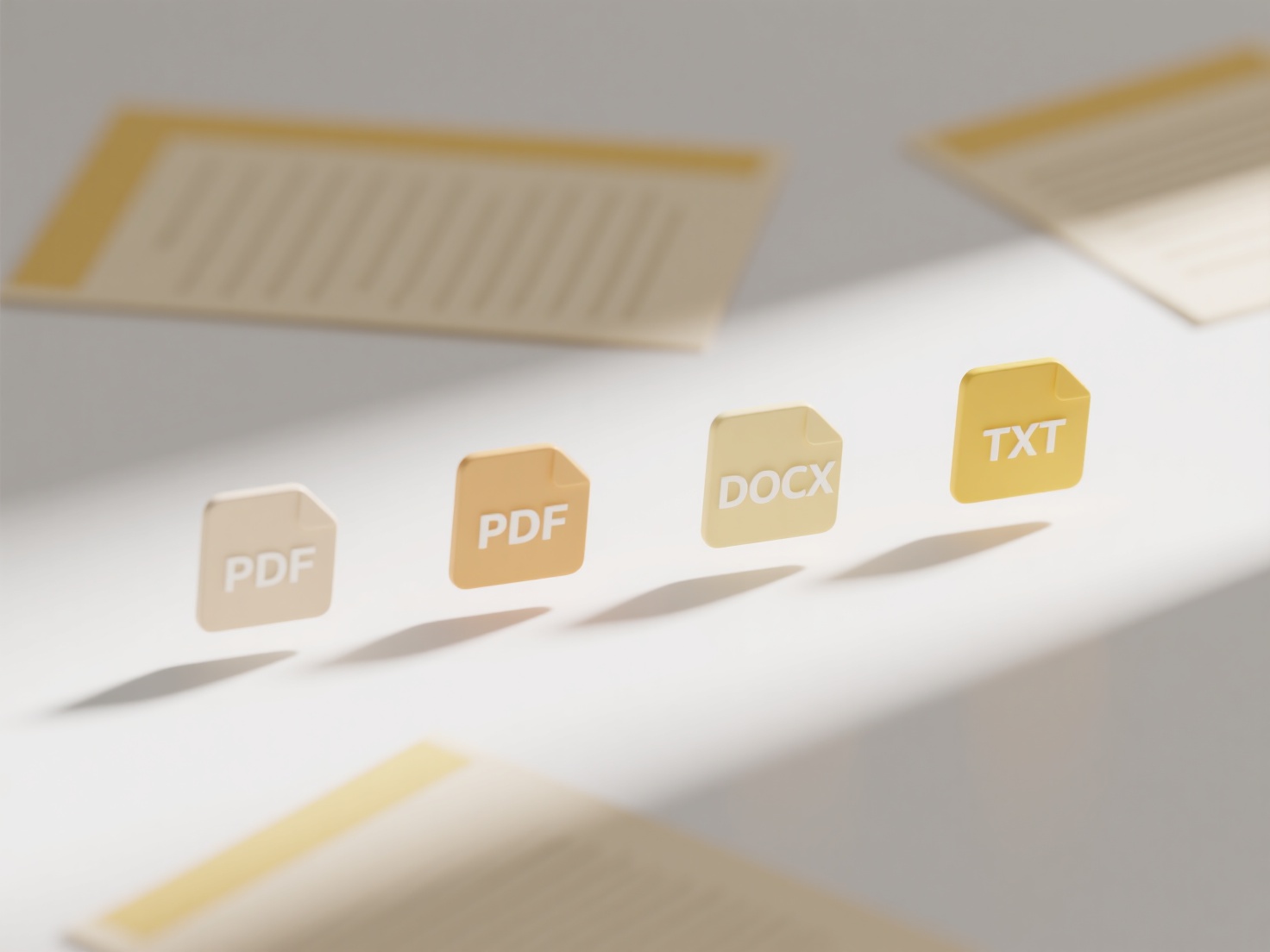
Viewing file extensions enhances security by helping users identify potentially malicious executables disguised as documents. It also prevents accidental renaming where users might delete the extension thinking it's part of the name, which breaks the file association. A limitation is that constantly seeing extensions can clutter file listings. Future interfaces might offer smarter, context-aware ways to convey file type without solely relying on always-visible extensions.
Quick Article Links
How do I change file permissions in Windows?
File permissions in Windows determine who can access, modify, or execute files and folders on a drive. Managed through A...
What’s the best cloud service for business file management?
What’s the best cloud service for business file management? The "best" cloud service for business file management depen...
How do I organize by media type (images, audio, video)?
Organizing by media type means grouping your digital files based on their fundamental format, like images (photos, graph...