
Search filters like "kind:" or "date:" help you find specific types of files or items created during a certain time period by refining your search criteria. The "kind:" filter lets you specify the type of item you're looking for, such as documents, emails, images, or spreadsheets. In contrast, the "date:" filter restricts results based on creation, modification, or other relevant timestamps. Instead of browsing countless results, these filters work by interpreting your added keyword and colon as a direct command to include only items matching that specific category or time frame.
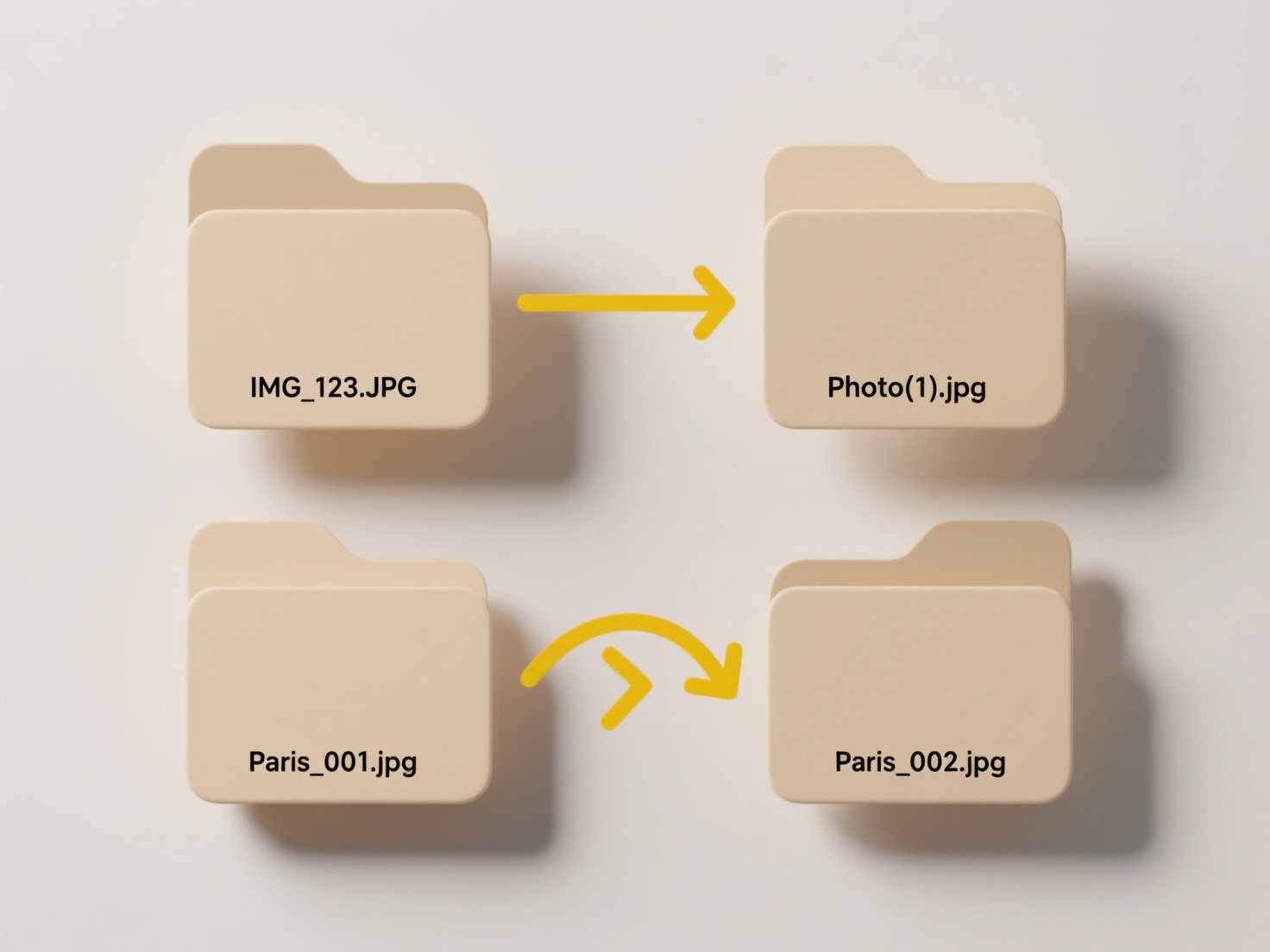
For example, searching kind:document expense report in a file explorer or email inbox will locate only document files (like PDFs or DOCX) containing "expense report". Similarly, using date:lastweek invoice in a cloud storage search would show all files modified or created in the previous week that mention "invoice". These filters are widely implemented in desktop search tools (like Windows File Explorer, macOS Spotlight), email clients (Outlook, Gmail), and document management systems, helping professionals quickly isolate relevant items from large datasets.
The major advantage is significantly faster retrieval of precisely targeted items, boosting productivity. However, syntax can vary slightly between platforms (e.g., datemodified: vs datecreated:). Accuracy depends on consistent metadata. Future developments may involve more intuitive natural language integration. Ethical considerations are minimal, primarily revolving around privacy awareness when accessing date-stamped sensitive information.
How do I use “kind:” or “date:” filters in search?
Search filters like "kind:" or "date:" help you find specific types of files or items created during a certain time period by refining your search criteria. The "kind:" filter lets you specify the type of item you're looking for, such as documents, emails, images, or spreadsheets. In contrast, the "date:" filter restricts results based on creation, modification, or other relevant timestamps. Instead of browsing countless results, these filters work by interpreting your added keyword and colon as a direct command to include only items matching that specific category or time frame.
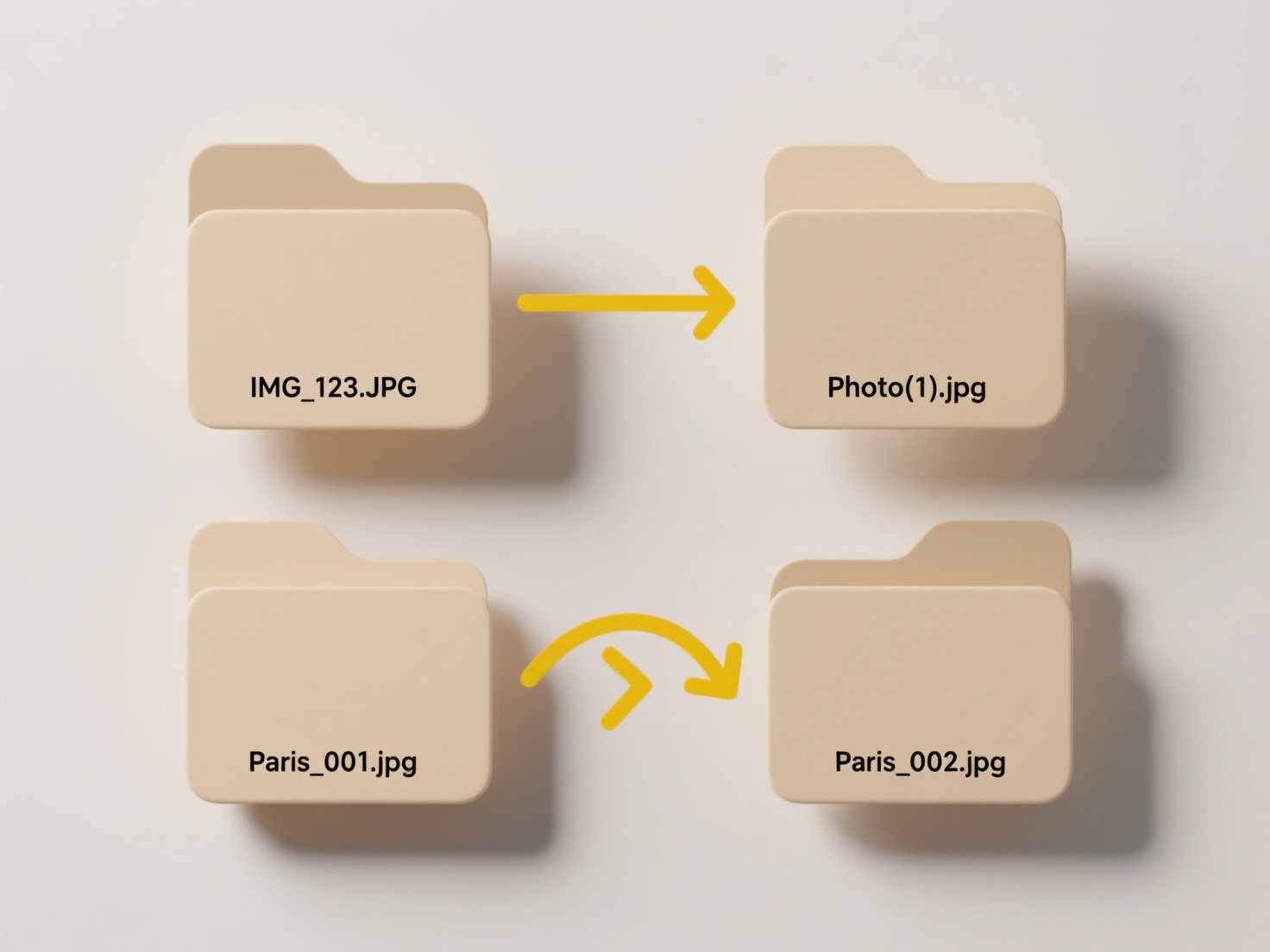
For example, searching kind:document expense report in a file explorer or email inbox will locate only document files (like PDFs or DOCX) containing "expense report". Similarly, using date:lastweek invoice in a cloud storage search would show all files modified or created in the previous week that mention "invoice". These filters are widely implemented in desktop search tools (like Windows File Explorer, macOS Spotlight), email clients (Outlook, Gmail), and document management systems, helping professionals quickly isolate relevant items from large datasets.
The major advantage is significantly faster retrieval of precisely targeted items, boosting productivity. However, syntax can vary slightly between platforms (e.g., datemodified: vs datecreated:). Accuracy depends on consistent metadata. Future developments may involve more intuitive natural language integration. Ethical considerations are minimal, primarily revolving around privacy awareness when accessing date-stamped sensitive information.
Quick Article Links
How do I organize temporary vs permanent storage folders?
Temporary storage holds files needed for short-term tasks or processes, accessible for quick access but not preserved lo...
Why can't I open a .pages file on Windows?
.pages files are specifically created by Apple's Pages application, which is part of the iWork suite exclusively for mac...
How do I avoid overwriting files when saving?
Overwriting files occurs when saving a new version under an identical name and location replaces the original file entir...