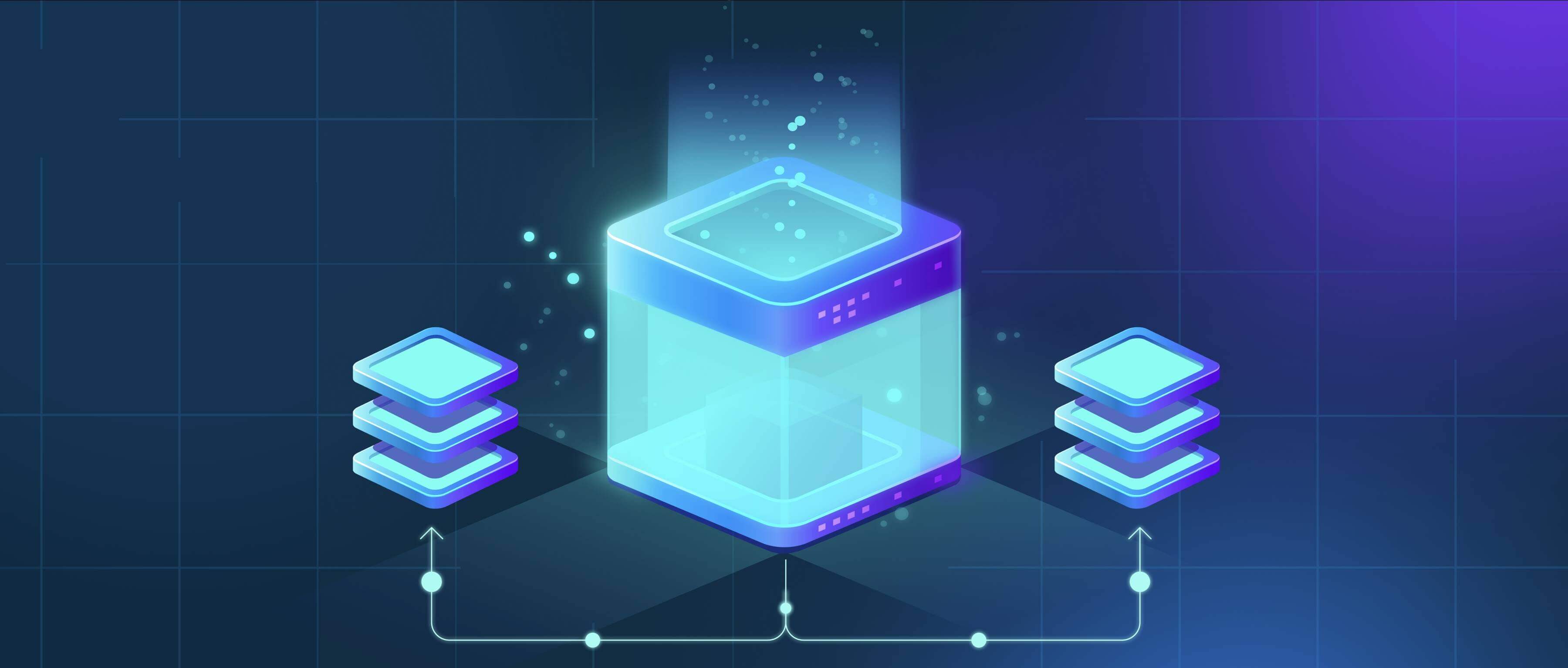
Losing internet access temporarily disrupts synchronization with cloud storage services like Google Drive, Microsoft OneDrive, or Dropbox. Files actively being edited might be saved locally on your device if the application has offline capabilities enabled, capturing your recent changes. However, these changes remain only on your local machine until connectivity is restored; they won't be visible to collaborators or reflected on the cloud version yet. Files not explicitly marked for offline access or not already downloaded become inaccessible for viewing or editing during the outage.
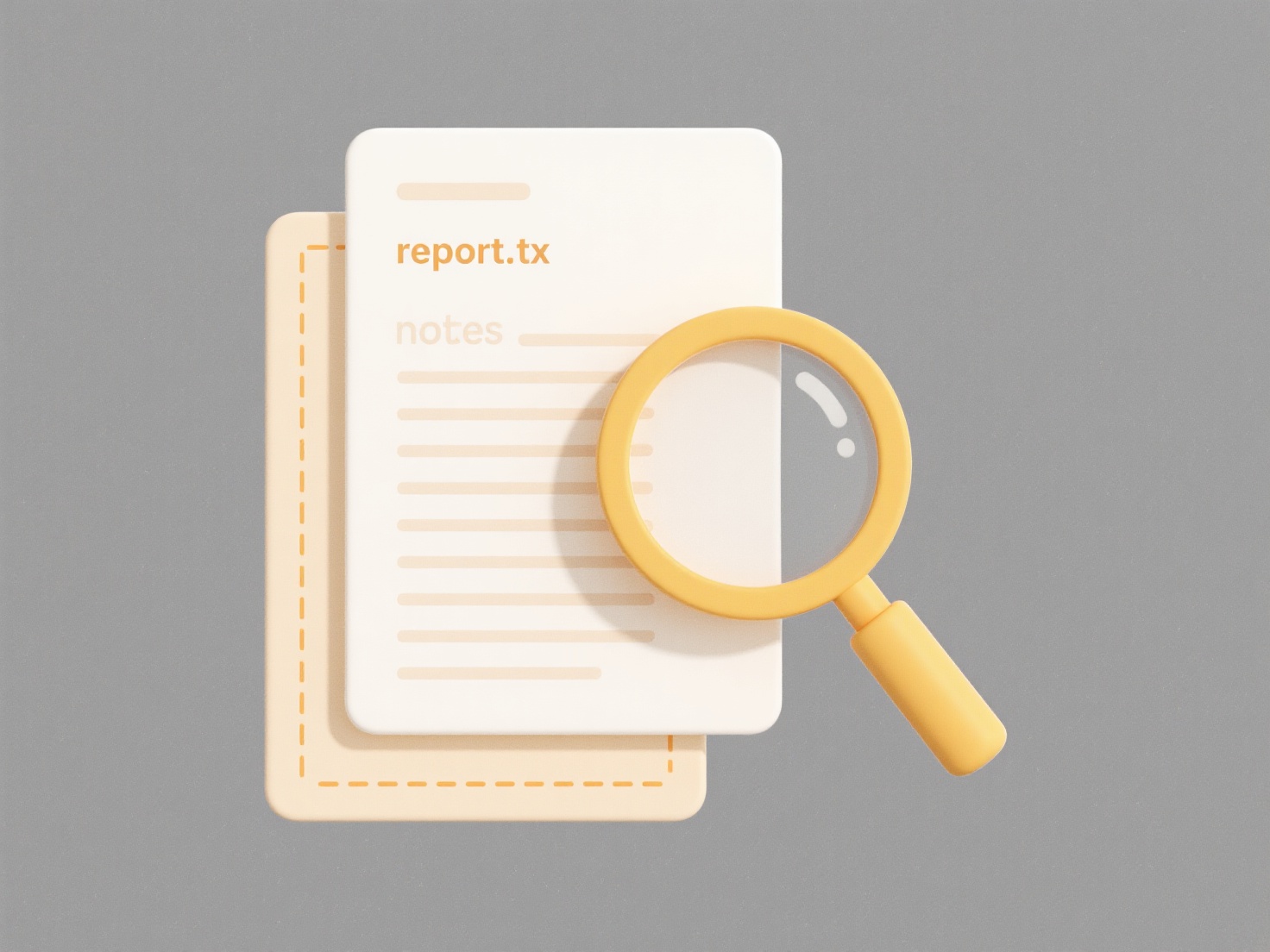
Many cloud applications automatically handle temporary disconnections. For example, Google Docs or Microsoft Word Online running in a browser might alert you and then typically save your work locally, attempting to sync upon reconnection. Similarly, desktop apps for services like Dropbox or Box often cache recently accessed files locally, allowing limited editing offline and automatically syncing changes later when back online. This functionality is crucial for mobile workers or those in areas with unstable connectivity.
The primary advantage is that work isn't automatically lost; offline modes provide resilience. A key limitation is potential version conflicts: if you and a collaborator edit the same section offline, manual resolution may be needed upon reconnection. Future developments focus on smoother conflict resolution and better offline-first experiences. While disruptive, most services minimize permanent data loss during short outages through local caching and auto-sync upon restoration.
What happens if I lose internet access while working on cloud files?
Losing internet access temporarily disrupts synchronization with cloud storage services like Google Drive, Microsoft OneDrive, or Dropbox. Files actively being edited might be saved locally on your device if the application has offline capabilities enabled, capturing your recent changes. However, these changes remain only on your local machine until connectivity is restored; they won't be visible to collaborators or reflected on the cloud version yet. Files not explicitly marked for offline access or not already downloaded become inaccessible for viewing or editing during the outage.
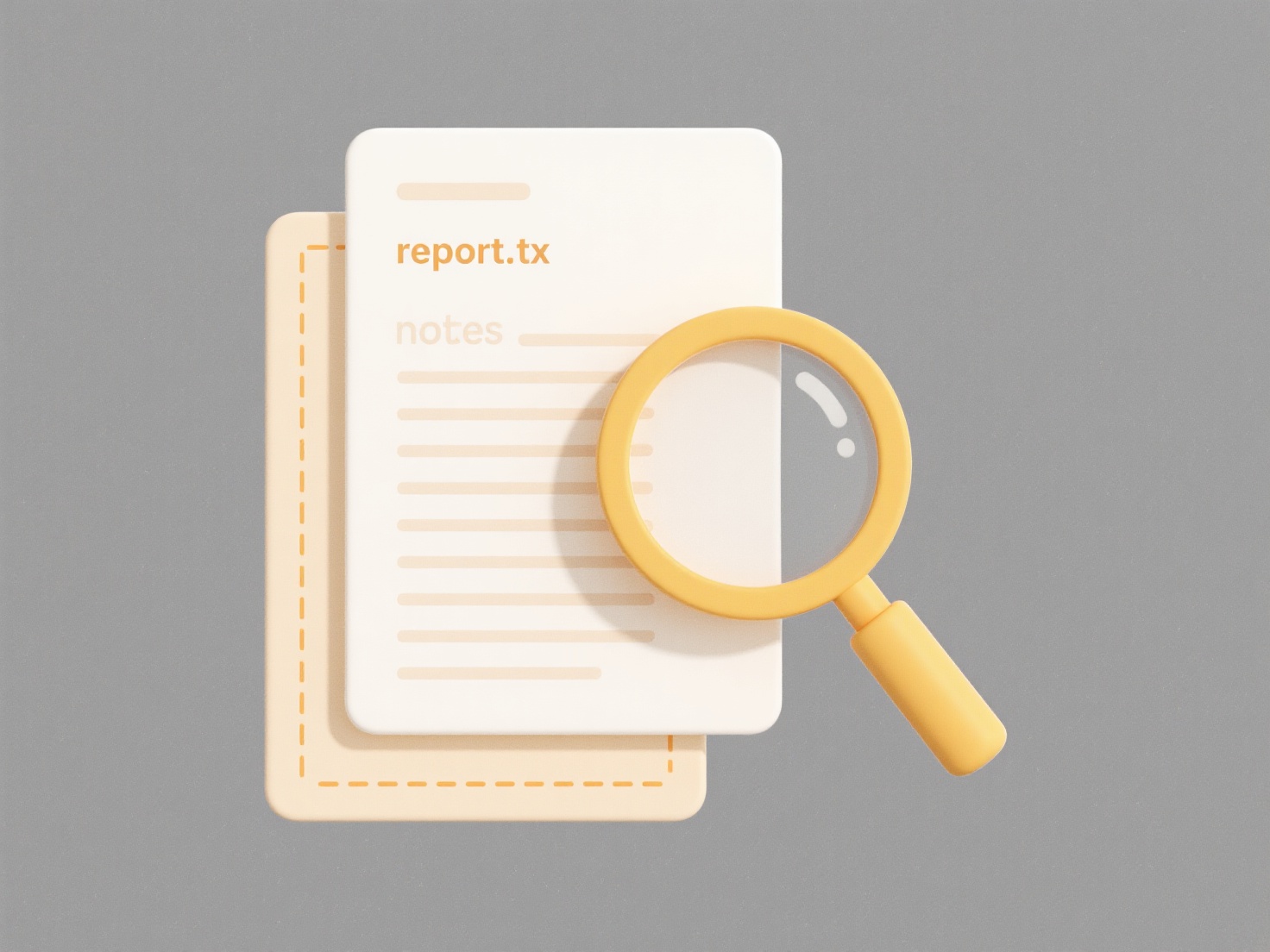
Many cloud applications automatically handle temporary disconnections. For example, Google Docs or Microsoft Word Online running in a browser might alert you and then typically save your work locally, attempting to sync upon reconnection. Similarly, desktop apps for services like Dropbox or Box often cache recently accessed files locally, allowing limited editing offline and automatically syncing changes later when back online. This functionality is crucial for mobile workers or those in areas with unstable connectivity.
The primary advantage is that work isn't automatically lost; offline modes provide resilience. A key limitation is potential version conflicts: if you and a collaborator edit the same section offline, manual resolution may be needed upon reconnection. Future developments focus on smoother conflict resolution and better offline-first experiences. While disruptive, most services minimize permanent data loss during short outages through local caching and auto-sync upon restoration.
Quick Article Links
How do I rename exported files from a scanner or camera?
Renaming exported files involves assigning descriptive, customized filenames to digital images or scanned documents imme...
Will renaming break file references in other apps?
Renaming a file changes its original name and full path location. Other applications referencing that file typically rel...
Can I sync cloud files into a local backup routine?
Syncing cloud files into a local backup routine involves copying data stored with an online provider (like OneDrive, Goo...