
Cloud files disappearing from local folders typically occurs when using synchronization services like OneDrive, Dropbox, or Google Drive. These services keep a designated folder on your computer in sync with their online cloud storage. If a file is deleted from the cloud (whether intentionally via the web interface or app, or unintentionally by another user or sync conflict), the sync service automatically removes that file from your local "synced" folder to maintain consistency across all linked devices. It's distinct from simple local file deletion.
This behavior is inherent to how automatic synchronization works. For instance, if you accidentally delete a file via the Dropbox mobile app, it will vanish from your computer's synced Dropbox folder. Similarly, if a co-worker deletes a shared file from the team's shared Google Drive folder online, the file will disappear from your locally synced copy of that shared folder.
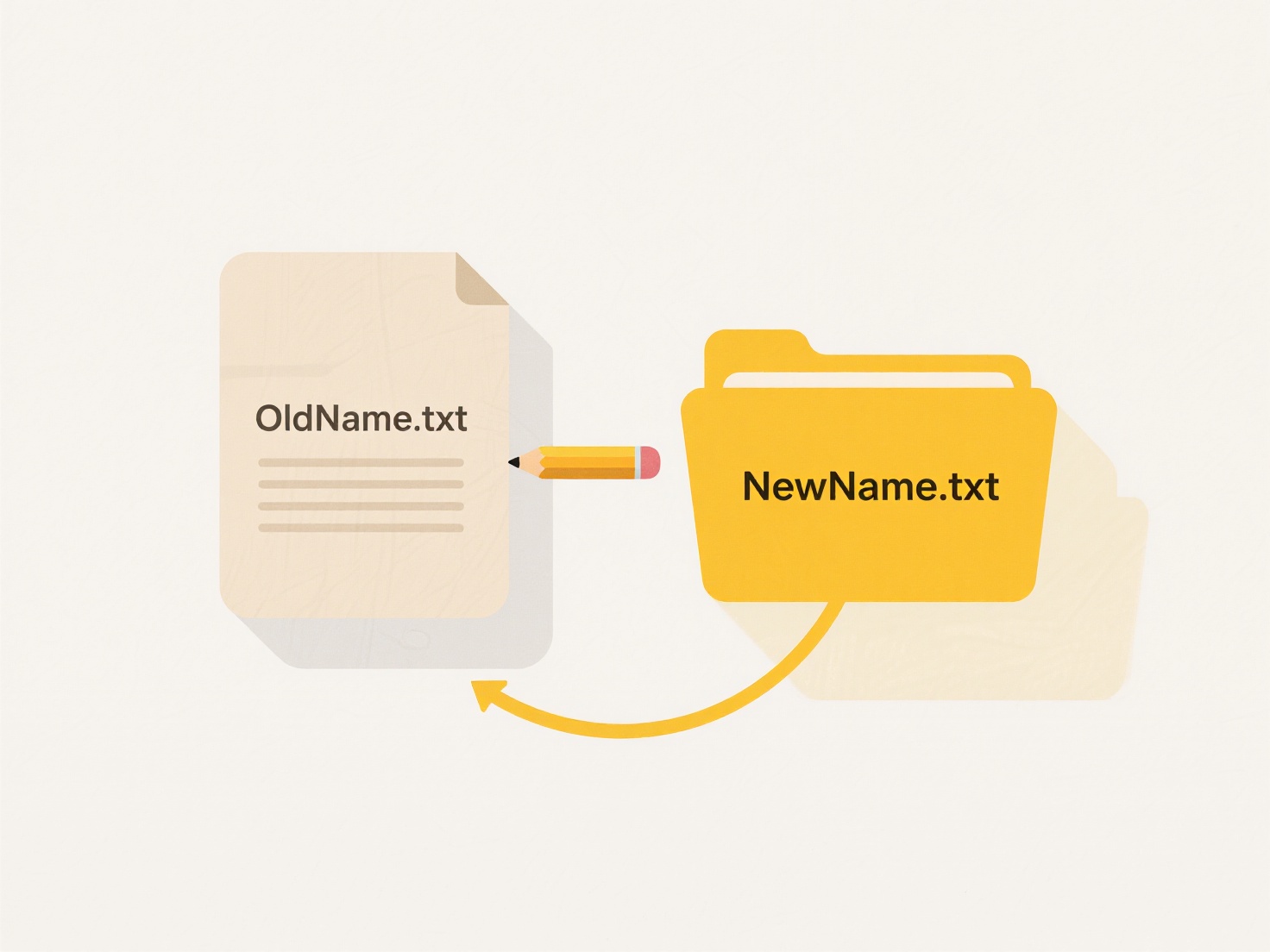
A critical limitation is that intentional or accidental cloud deletion propagates locally. The primary advantage is consistent file availability across devices; the major disadvantage is potential unintentional data loss. There is no inherent "undo" for this system-level sync action. Always maintain separate, regular backups (outside the synced folder structure) of critical local files. These services prioritize syncing the current cloud state over preserving local copies not reflected online.
What should I do if cloud files disappear from local folders?
Cloud files disappearing from local folders typically occurs when using synchronization services like OneDrive, Dropbox, or Google Drive. These services keep a designated folder on your computer in sync with their online cloud storage. If a file is deleted from the cloud (whether intentionally via the web interface or app, or unintentionally by another user or sync conflict), the sync service automatically removes that file from your local "synced" folder to maintain consistency across all linked devices. It's distinct from simple local file deletion.
This behavior is inherent to how automatic synchronization works. For instance, if you accidentally delete a file via the Dropbox mobile app, it will vanish from your computer's synced Dropbox folder. Similarly, if a co-worker deletes a shared file from the team's shared Google Drive folder online, the file will disappear from your locally synced copy of that shared folder.
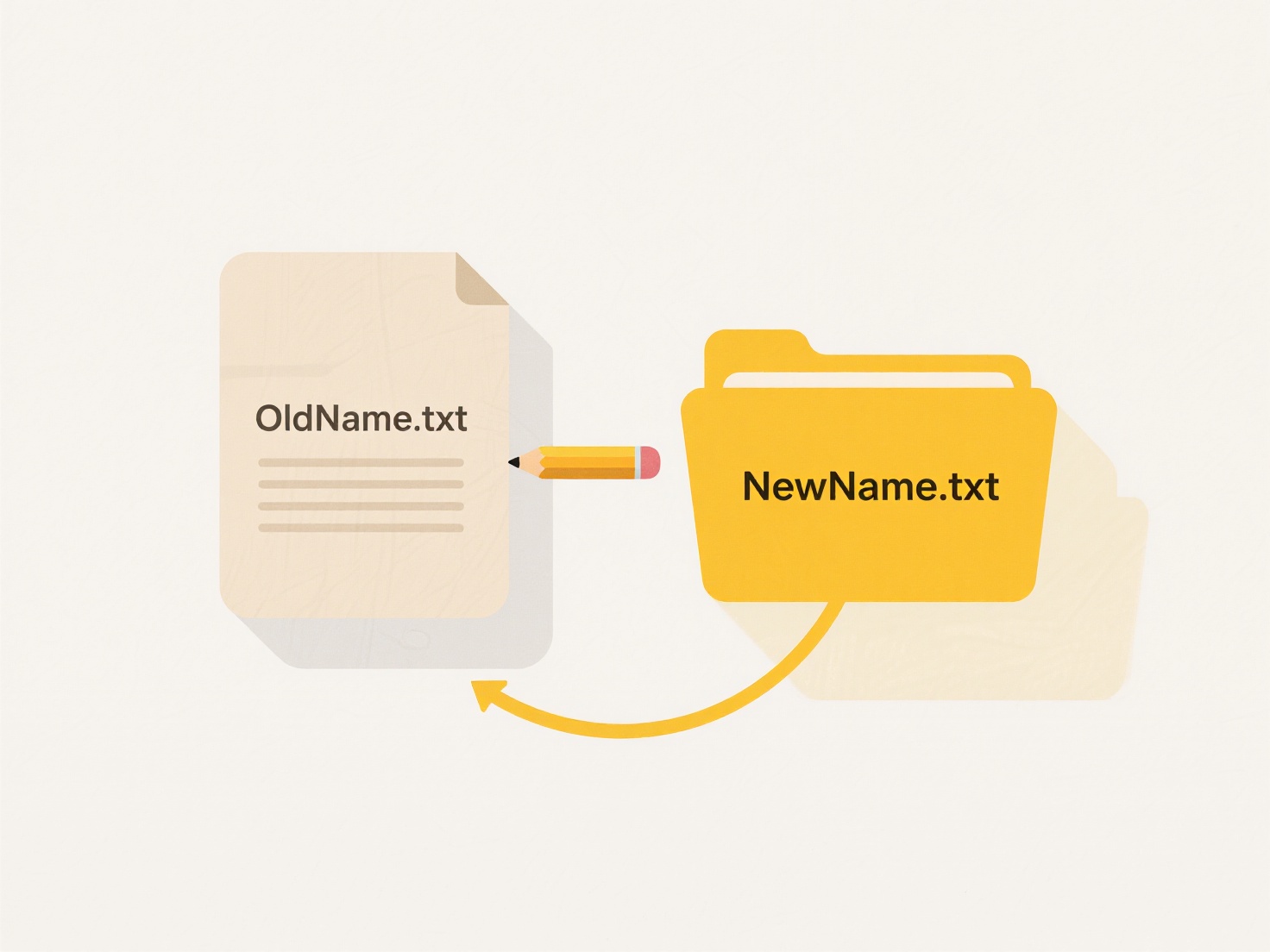
A critical limitation is that intentional or accidental cloud deletion propagates locally. The primary advantage is consistent file availability across devices; the major disadvantage is potential unintentional data loss. There is no inherent "undo" for this system-level sync action. Always maintain separate, regular backups (outside the synced folder structure) of critical local files. These services prioritize syncing the current cloud state over preserving local copies not reflected online.
Quick Article Links
Can I require MFA (multi-factor authentication) to open shared files?
Yes, you can require Multi-Factor Authentication (MFA) to open shared files if the file storage platform and access mana...
How do I rename files on mobile devices?
Renaming files changes an existing file's name stored on your device. It modifies the identifier users see in file manag...
Can I share cloud files with people who don’t use the same service?
Sharing cloud files with individuals not using the same service is possible using link-based sharing features. Most clou...