
AutoRecover is a safety feature that periodically saves temporary backup copies of your working files locally on your computer. If the application crashes or your computer loses power unexpectedly, AutoRecover helps you retrieve unsaved work from these backups when you restart. AutoSave, in contrast, is a feature that actively saves your changes directly to the original file stored in cloud storage (like OneDrive or SharePoint) nearly in real-time, constantly updating the primary file as you work.
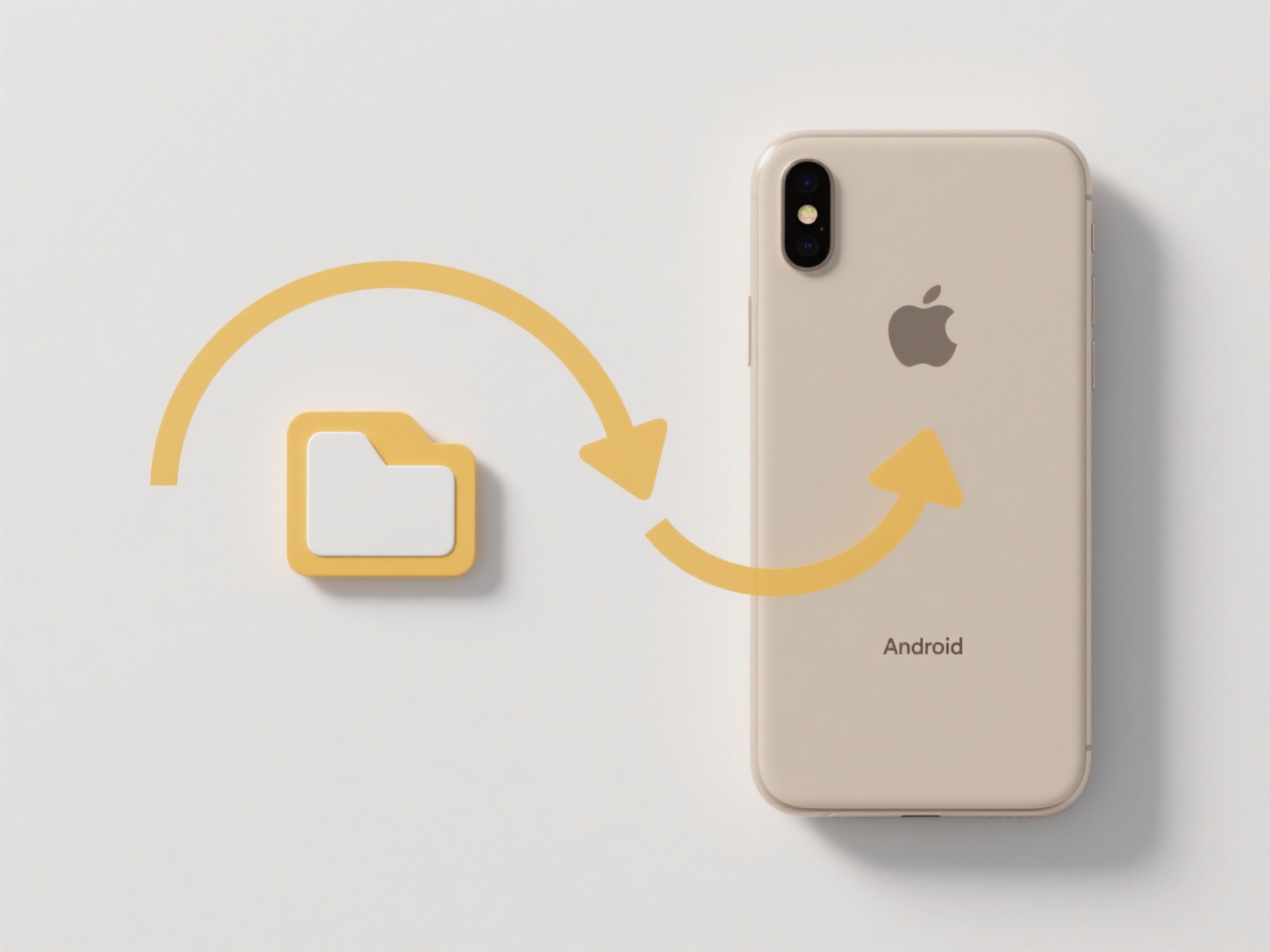
A practical example of AutoSave is its implementation in cloud-first applications like Microsoft Word online or Google Docs. Every edit you make is instantly saved to the cloud file. For AutoRecover, consider desktop applications like Word or Excel running locally; if the program crashes, it typically offers to recover unsaved changes from a recent AutoRecover backup upon reopening.
The key advantage of AutoSave is seamless collaboration and protection against data loss without needing manual saves, assuming reliable internet. AutoRecover provides crucial protection against crashes for local files. However, AutoSave requires constant connectivity to cloud storage, and unsaved changes dependent only on AutoRecover will be lost permanently if the user doesn't eventually manually save the file to its primary location. AutoRecover intervals can also be configured by users.
What’s the difference between AutoRecover and AutoSave?
AutoRecover is a safety feature that periodically saves temporary backup copies of your working files locally on your computer. If the application crashes or your computer loses power unexpectedly, AutoRecover helps you retrieve unsaved work from these backups when you restart. AutoSave, in contrast, is a feature that actively saves your changes directly to the original file stored in cloud storage (like OneDrive or SharePoint) nearly in real-time, constantly updating the primary file as you work.
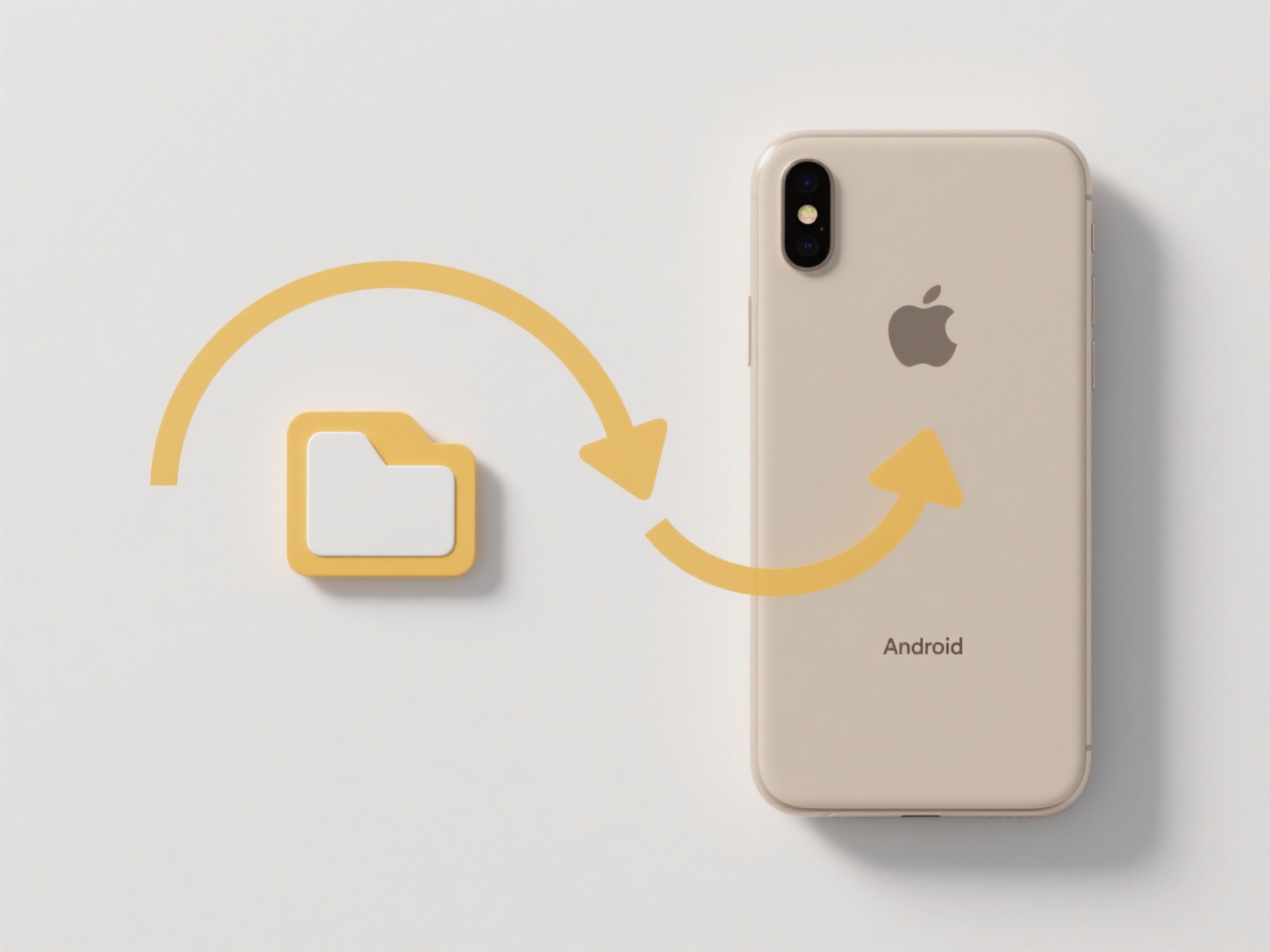
A practical example of AutoSave is its implementation in cloud-first applications like Microsoft Word online or Google Docs. Every edit you make is instantly saved to the cloud file. For AutoRecover, consider desktop applications like Word or Excel running locally; if the program crashes, it typically offers to recover unsaved changes from a recent AutoRecover backup upon reopening.
The key advantage of AutoSave is seamless collaboration and protection against data loss without needing manual saves, assuming reliable internet. AutoRecover provides crucial protection against crashes for local files. However, AutoSave requires constant connectivity to cloud storage, and unsaved changes dependent only on AutoRecover will be lost permanently if the user doesn't eventually manually save the file to its primary location. AutoRecover intervals can also be configured by users.
Quick Article Links
Why does my file open in the background?
Files may open in the background instead of appearing immediately on your screen for efficiency and resource management....
How do I index a network location for better search?
Indexing a network location involves creating a searchable catalog of the files and their contents stored on shared driv...
How do I search within compressed files like ZIP or RAR?
Searching within compressed files like ZIP or RAR refers to the ability to find specific content (text, filenames) insid...