
A black screen when opening a video typically occurs when the playback software encounters a fundamental failure to display the video frames. This often arises due to problems with the video codec (the software translating the compressed video data into visible images), issues with the graphics drivers managing the screen output, or a conflict preventing the rendering engine from drawing the video correctly. It's distinct from audio-only issues or generic player crashes, as the core application might appear functional otherwise but fails to display the picture.
Common examples include attempting to play a video file using a codec not installed on your computer, leading to decoder failure. Another frequent cause is outdated or corrupted graphics card drivers, particularly when using full-screen modes. This problem surfaces across various platforms – desktop media players like VLC or Windows Media Player, video editing applications like Premiere Pro, and even within web browsers trying to play HTML5 video streams.
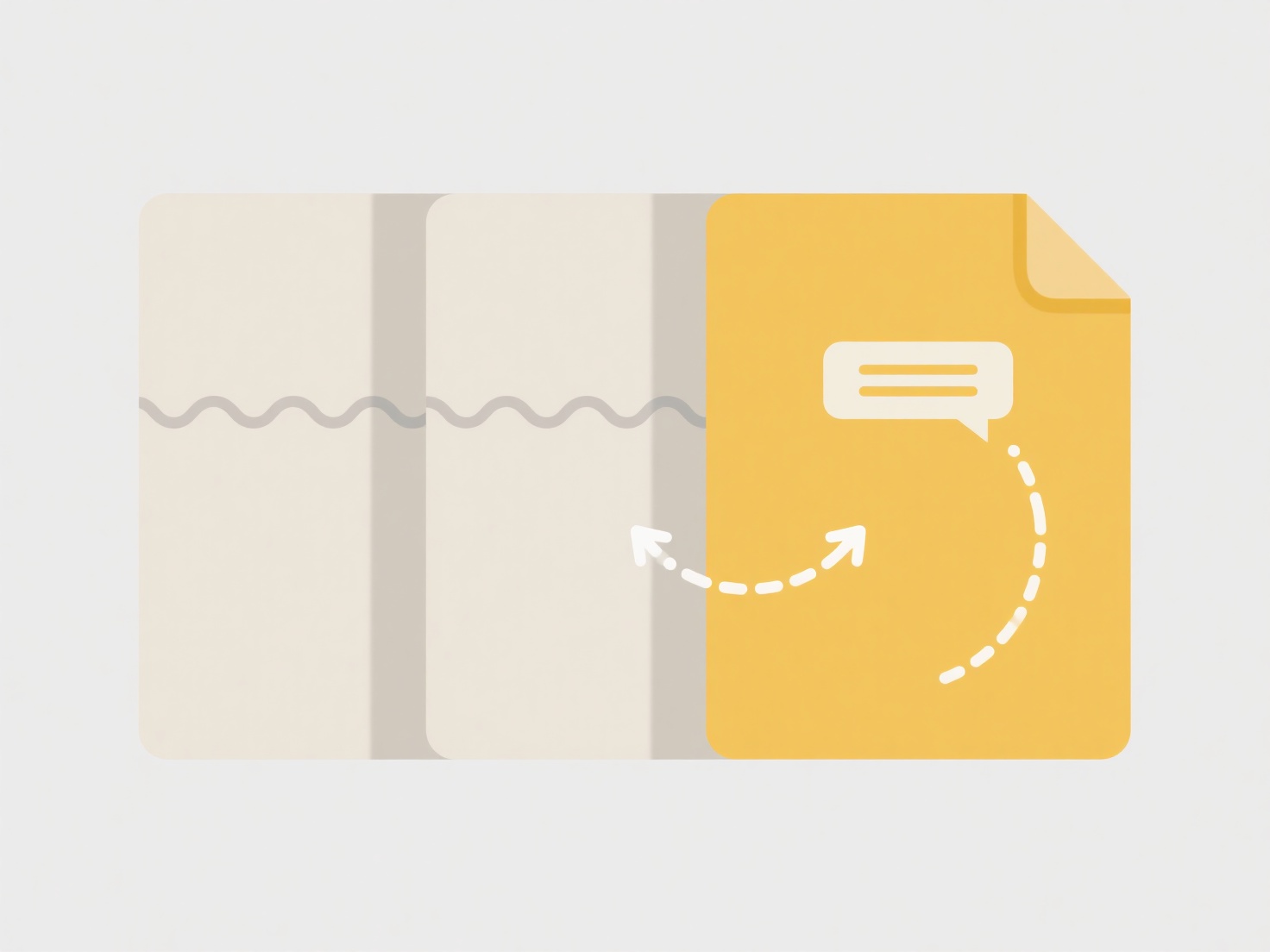
These black screens are usually resolvable but frustrating. The primary advantage is that they often point clearly to a specific technical hurdle. Common solutions involve updating graphics drivers, reinstalling the media player, ensuring necessary codec packs are installed, or checking the video file integrity. Their occurrence sometimes signals a need for software updates on either the host device or within the playback tool, though conflicts between different installed software components can also be an underlying cause. Persistence after basic fixes warrants deeper troubleshooting.
Why do I get a black screen when opening a video?
A black screen when opening a video typically occurs when the playback software encounters a fundamental failure to display the video frames. This often arises due to problems with the video codec (the software translating the compressed video data into visible images), issues with the graphics drivers managing the screen output, or a conflict preventing the rendering engine from drawing the video correctly. It's distinct from audio-only issues or generic player crashes, as the core application might appear functional otherwise but fails to display the picture.
Common examples include attempting to play a video file using a codec not installed on your computer, leading to decoder failure. Another frequent cause is outdated or corrupted graphics card drivers, particularly when using full-screen modes. This problem surfaces across various platforms – desktop media players like VLC or Windows Media Player, video editing applications like Premiere Pro, and even within web browsers trying to play HTML5 video streams.
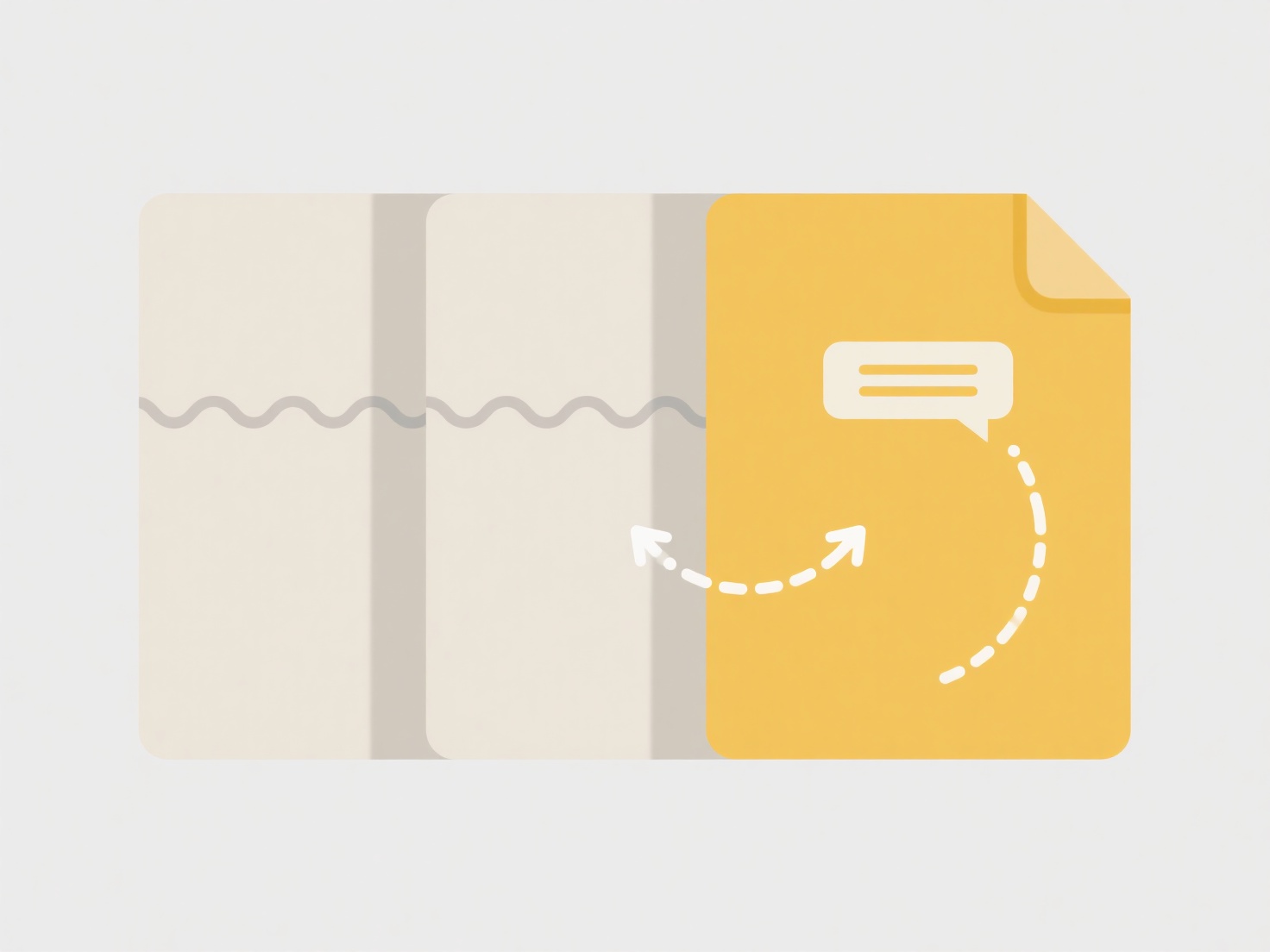
These black screens are usually resolvable but frustrating. The primary advantage is that they often point clearly to a specific technical hurdle. Common solutions involve updating graphics drivers, reinstalling the media player, ensuring necessary codec packs are installed, or checking the video file integrity. Their occurrence sometimes signals a need for software updates on either the host device or within the playback tool, though conflicts between different installed software components can also be an underlying cause. Persistence after basic fixes warrants deeper troubleshooting.
Quick Article Links
Why does the presentation look different on Mac and Windows?
Presentation appearance differences between Mac and Windows stem primarily from how each operating system handles fundam...
Can I open .sys files in a text editor?
A .sys file is a system file format primarily used in Windows for storing core device drivers or hardware configuration ...
How do I handle duplicates in a backup restore process?
Duplicate handling refers to managing redundant copies of the same file during the restoration of a backup. It occurs wh...