
When you rename a file, its location on the storage drive (its path) changes. Applications and operating systems often track recently opened files using this path as a unique identifier, not by the file's content or another internal ID. After renaming, the previous path no longer exists or points to the original file. However, the "Recent Files" list hasn't been automatically updated to reflect the new path yet; it still holds a reference to the old file path/location it last successfully accessed.
For instance, in Microsoft Word, a renamed document might linger in the "Recent" list under its old title until you open it via the new name. Similarly, file explorers like Windows File Explorer or macOS Finder might display the old name in "Quick Access" or "Recent Folders" because the shortcut link stored there hasn't been refreshed to find the file at its new path location.
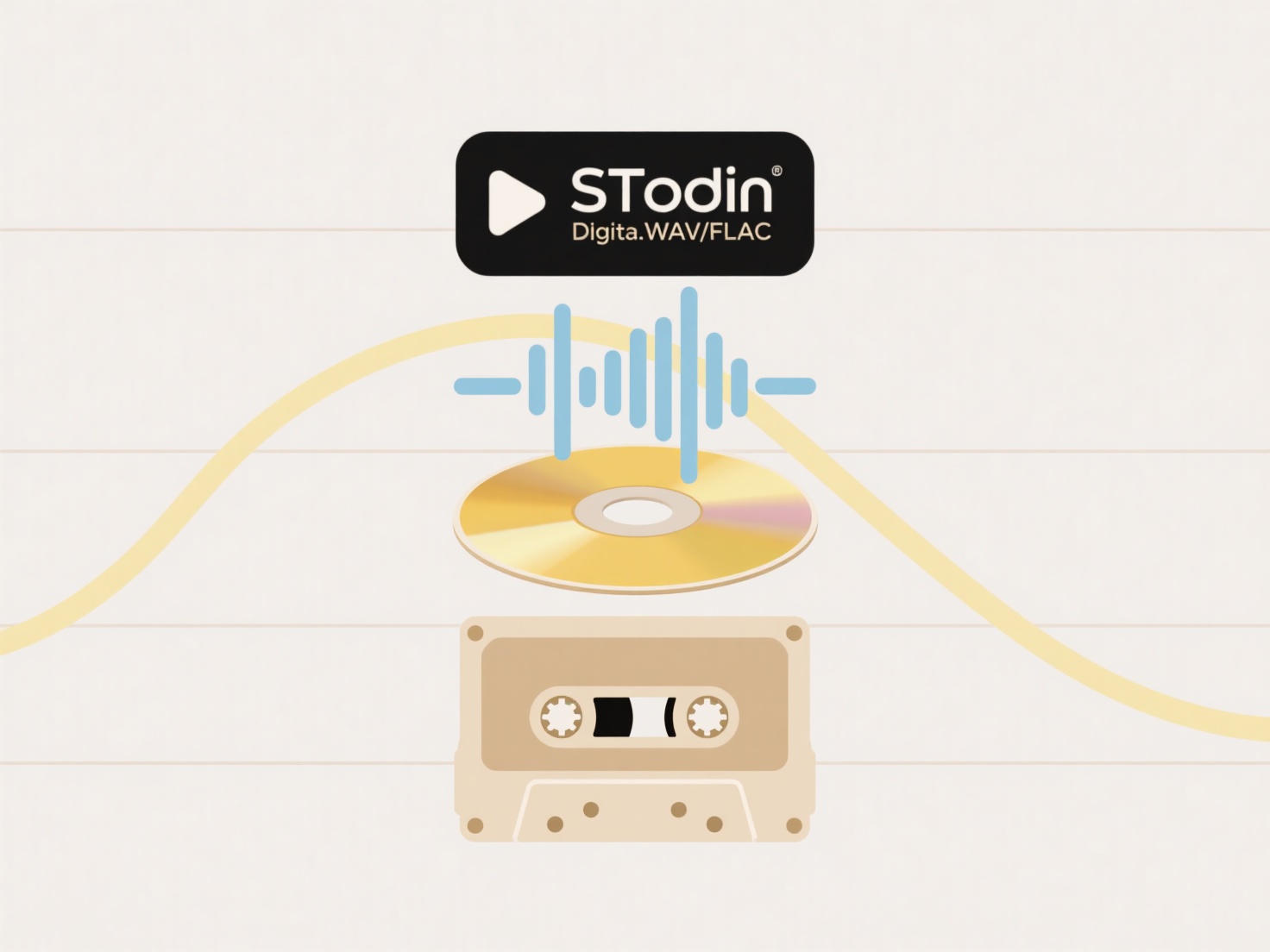
This behavior is a limitation of path-based tracking, common in many systems. It's generally not a critical error but can cause user confusion or temporary difficulty locating files. Refreshing the list typically happens naturally over time or can be forced by navigating to the renamed file yourself – causing the system to learn its new path and update relevant history sections accordingly. Future tracking systems may use more persistent identifiers to avoid this issue.
Why does a renamed file still appear with the old name in recent files?
When you rename a file, its location on the storage drive (its path) changes. Applications and operating systems often track recently opened files using this path as a unique identifier, not by the file's content or another internal ID. After renaming, the previous path no longer exists or points to the original file. However, the "Recent Files" list hasn't been automatically updated to reflect the new path yet; it still holds a reference to the old file path/location it last successfully accessed.
For instance, in Microsoft Word, a renamed document might linger in the "Recent" list under its old title until you open it via the new name. Similarly, file explorers like Windows File Explorer or macOS Finder might display the old name in "Quick Access" or "Recent Folders" because the shortcut link stored there hasn't been refreshed to find the file at its new path location.
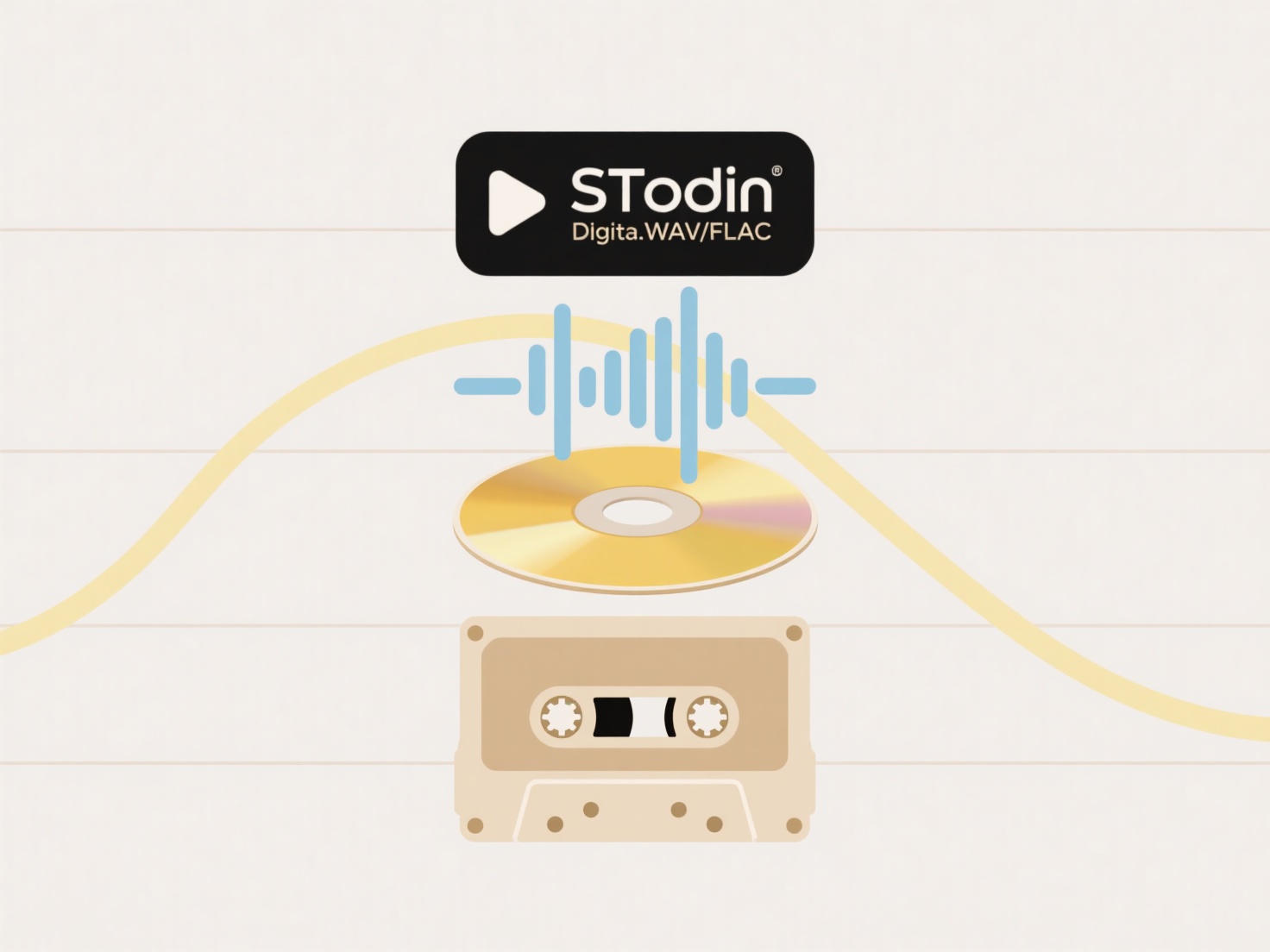
This behavior is a limitation of path-based tracking, common in many systems. It's generally not a critical error but can cause user confusion or temporary difficulty locating files. Refreshing the list typically happens naturally over time or can be forced by navigating to the renamed file yourself – causing the system to learn its new path and update relevant history sections accordingly. Future tracking systems may use more persistent identifiers to avoid this issue.
Quick Article Links
How do desktop search tools work across cloud and local files?
Desktop search tools provide unified text search across files stored on your local computer and cloud services like OneD...
How do I name database backup files to avoid confusion?
Database backup file naming uses standardized patterns to uniquely identify each backup and prevent confusion during rec...
Can I save multiple files in one operation?
Saving multiple files in one operation refers to performing a single command or action that saves several distinct files...