
Transferring and opening files between your phone and computer involves moving digital content like photos, documents, or videos across devices and successfully accessing them. The primary methods include direct physical connections (like USB cables), wireless transfers over Wi-Fi networks (using apps or platform features), and using internet-based cloud storage services. Each method synchronizes or copies files, making them available on the destination device, provided it has compatible software to open those file types.
For direct transfer, you might connect an Android phone to a Windows PC via USB cable, then drag files between folders using File Explorer on Windows or Finder on macOS. Another common example is using cloud services like Google Drive, iCloud, or Dropbox: upload a document from your phone's app, then open it later on your computer's web browser or desktop application. Popular tools enabling Wi-Fi transfers include platform-specific features (Android's Nearby Share / Apple's AirDrop) or third-party apps like Send Anywhere.
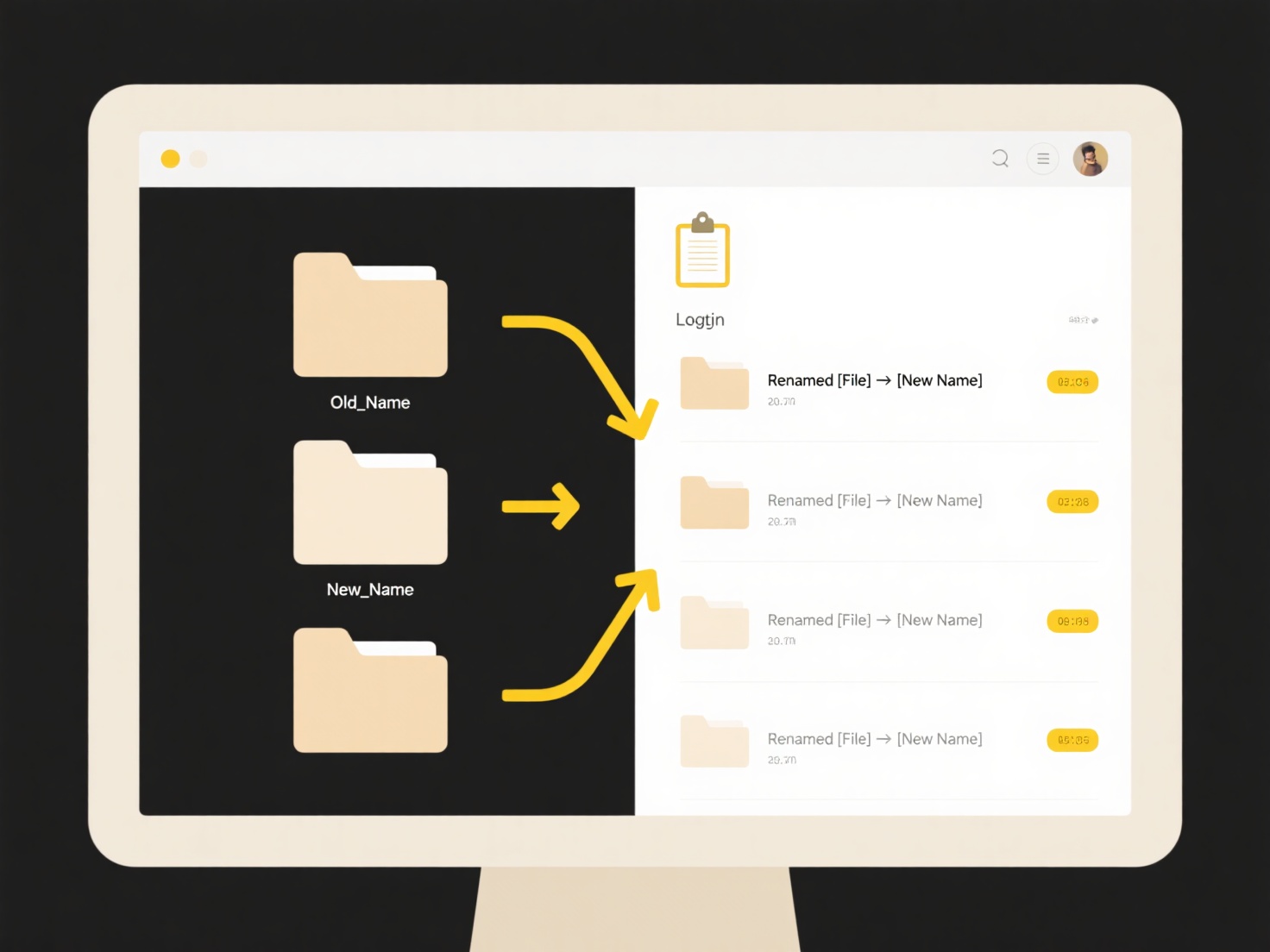
This interoperability offers significant convenience but has considerations. Advantages include flexibility and accessibility from anywhere (via cloud). Potential limitations are file size restrictions for email/wireless transfers, internet dependency for cloud syncing, occasional format compatibility issues requiring specific apps, and security risks when using public networks or shared cloud accounts without proper settings. Ensuring end-to-end encryption during transfer protects sensitive data.
How can I transfer and open files between phone and computer?
Transferring and opening files between your phone and computer involves moving digital content like photos, documents, or videos across devices and successfully accessing them. The primary methods include direct physical connections (like USB cables), wireless transfers over Wi-Fi networks (using apps or platform features), and using internet-based cloud storage services. Each method synchronizes or copies files, making them available on the destination device, provided it has compatible software to open those file types.
For direct transfer, you might connect an Android phone to a Windows PC via USB cable, then drag files between folders using File Explorer on Windows or Finder on macOS. Another common example is using cloud services like Google Drive, iCloud, or Dropbox: upload a document from your phone's app, then open it later on your computer's web browser or desktop application. Popular tools enabling Wi-Fi transfers include platform-specific features (Android's Nearby Share / Apple's AirDrop) or third-party apps like Send Anywhere.
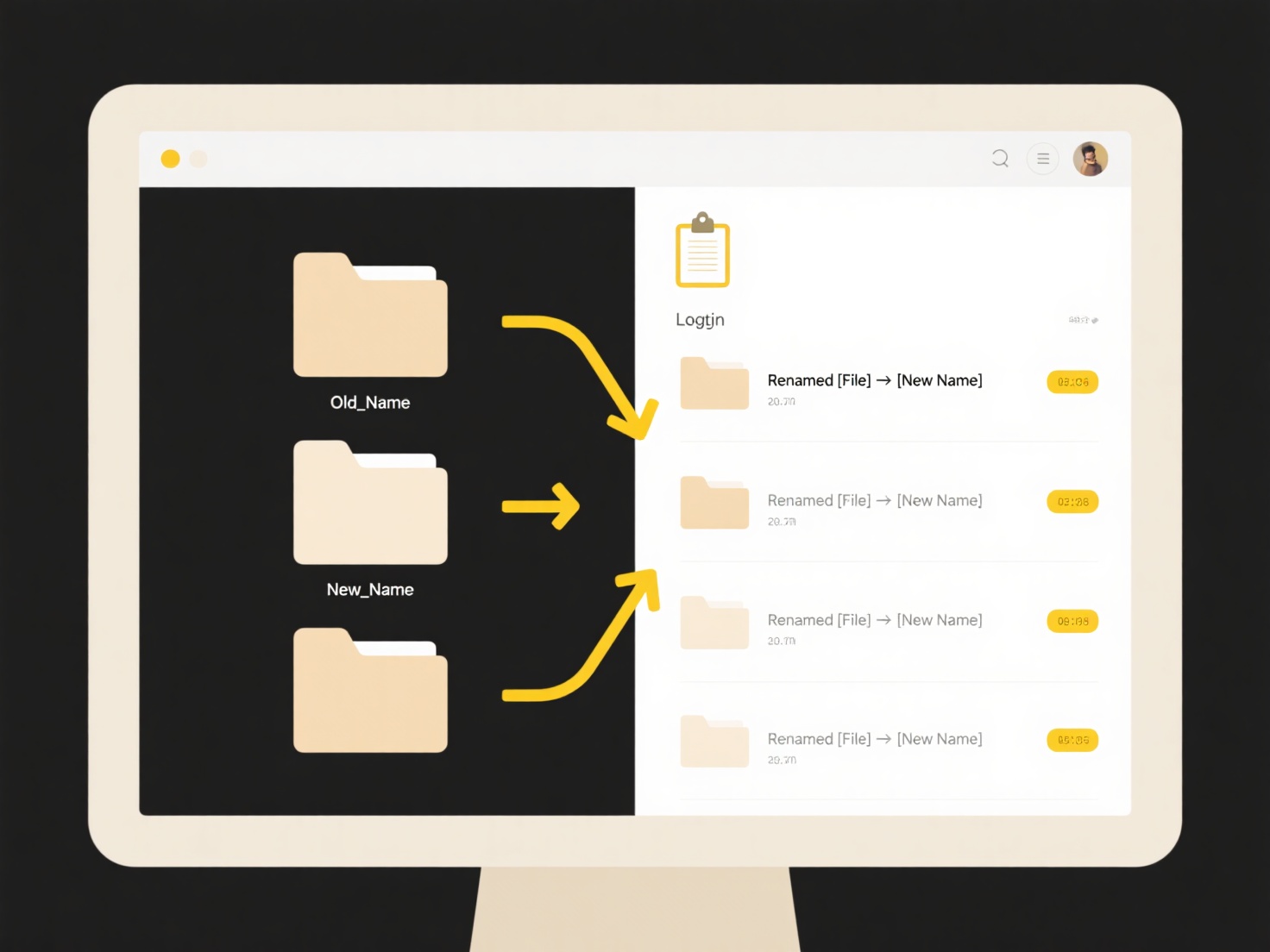
This interoperability offers significant convenience but has considerations. Advantages include flexibility and accessibility from anywhere (via cloud). Potential limitations are file size restrictions for email/wireless transfers, internet dependency for cloud syncing, occasional format compatibility issues requiring specific apps, and security risks when using public networks or shared cloud accounts without proper settings. Ensuring end-to-end encryption during transfer protects sensitive data.
Quick Article Links
How do I name temporary or draft files clearly?
Temporary or draft files require consistent naming conventions to avoid confusion, accidental overwrites, and disorganiz...
Do I need to register or log in to use Wisfile?
Do I need to register or log in to use Wisfile? Wisfile requires no registration or login to use any of its features. ...
Can photo library apps detect visual duplicates?
Photo library apps can identify visual duplicates—images appearing visually identical despite variations in metadata, re...