
A ZIP archive bundles multiple files into one compressed package, primarily to save storage space and simplify transfers. To extract files means to decompress this bundle back into separate, usable files. Extraction reverses ZIP's compression process and doesn't require specialized compression knowledge; it's done using readily available tools. This differs from simply copying files, as the original files inside the ZIP are compressed and combined.
Most operating systems handle ZIP files natively. In Windows, you double-click the .zip file to view its contents, then drag and drop them to a desired location or right-click the ZIP file and choose "Extract All." On macOS, double-clicking the .zip file typically creates a folder containing the extracted files in the same location. Standalone applications like WinZip, 7-Zip, or WinRAR offer more advanced features for extraction.
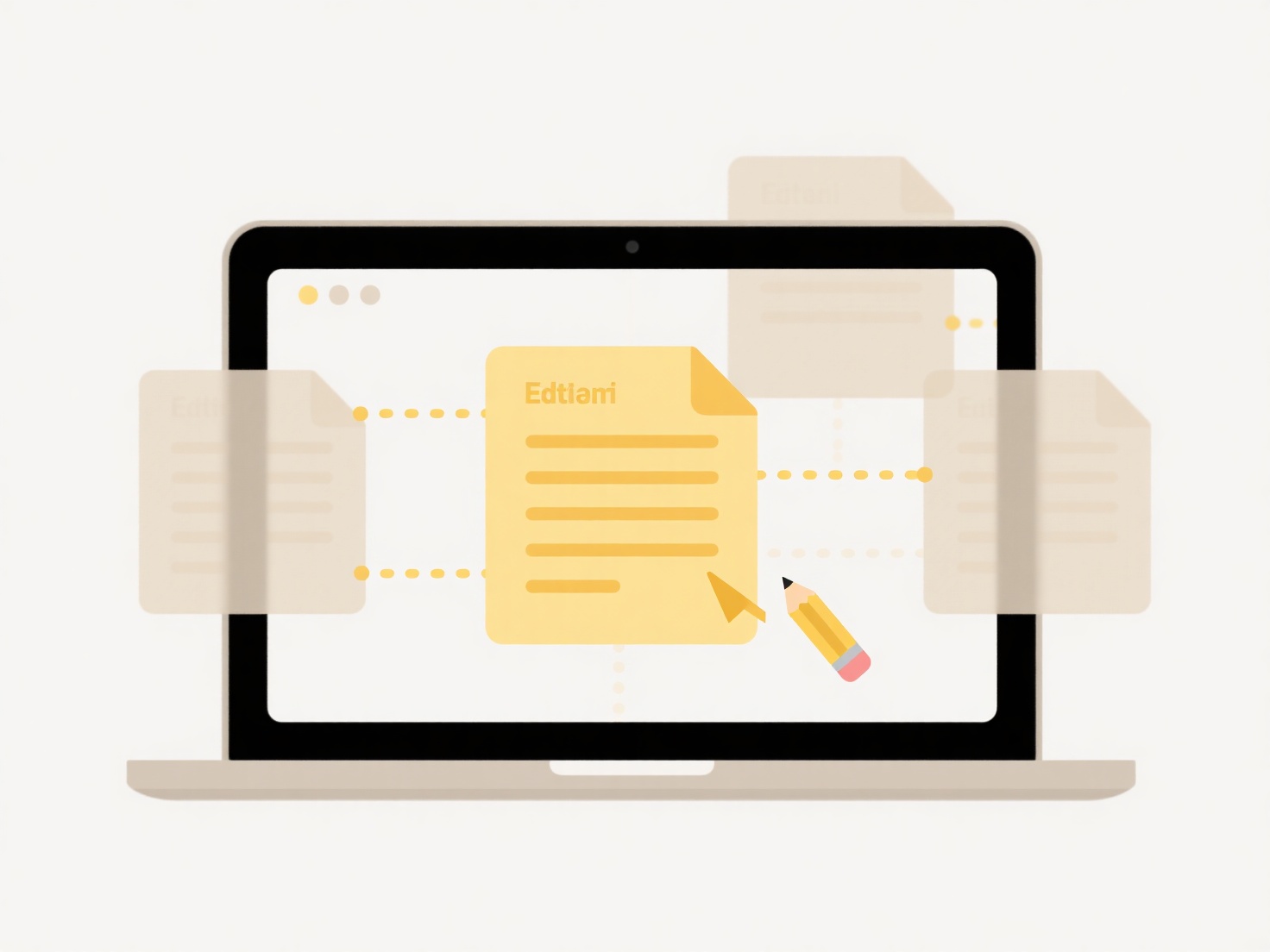
Extracting files offers significant convenience for distributing software (like downloading applications), sharing documents (emailing multiple files as one attachment), and transferring data efficiently (smaller file sizes). The main advantage is simplicity and universal compatibility. A key limitation is potential security risks: ZIP files can hide malware, so users should only extract content from trusted sources. Future developments continue to enhance security verification during extraction.
How do I extract files from a .zip archive?
A ZIP archive bundles multiple files into one compressed package, primarily to save storage space and simplify transfers. To extract files means to decompress this bundle back into separate, usable files. Extraction reverses ZIP's compression process and doesn't require specialized compression knowledge; it's done using readily available tools. This differs from simply copying files, as the original files inside the ZIP are compressed and combined.
Most operating systems handle ZIP files natively. In Windows, you double-click the .zip file to view its contents, then drag and drop them to a desired location or right-click the ZIP file and choose "Extract All." On macOS, double-clicking the .zip file typically creates a folder containing the extracted files in the same location. Standalone applications like WinZip, 7-Zip, or WinRAR offer more advanced features for extraction.
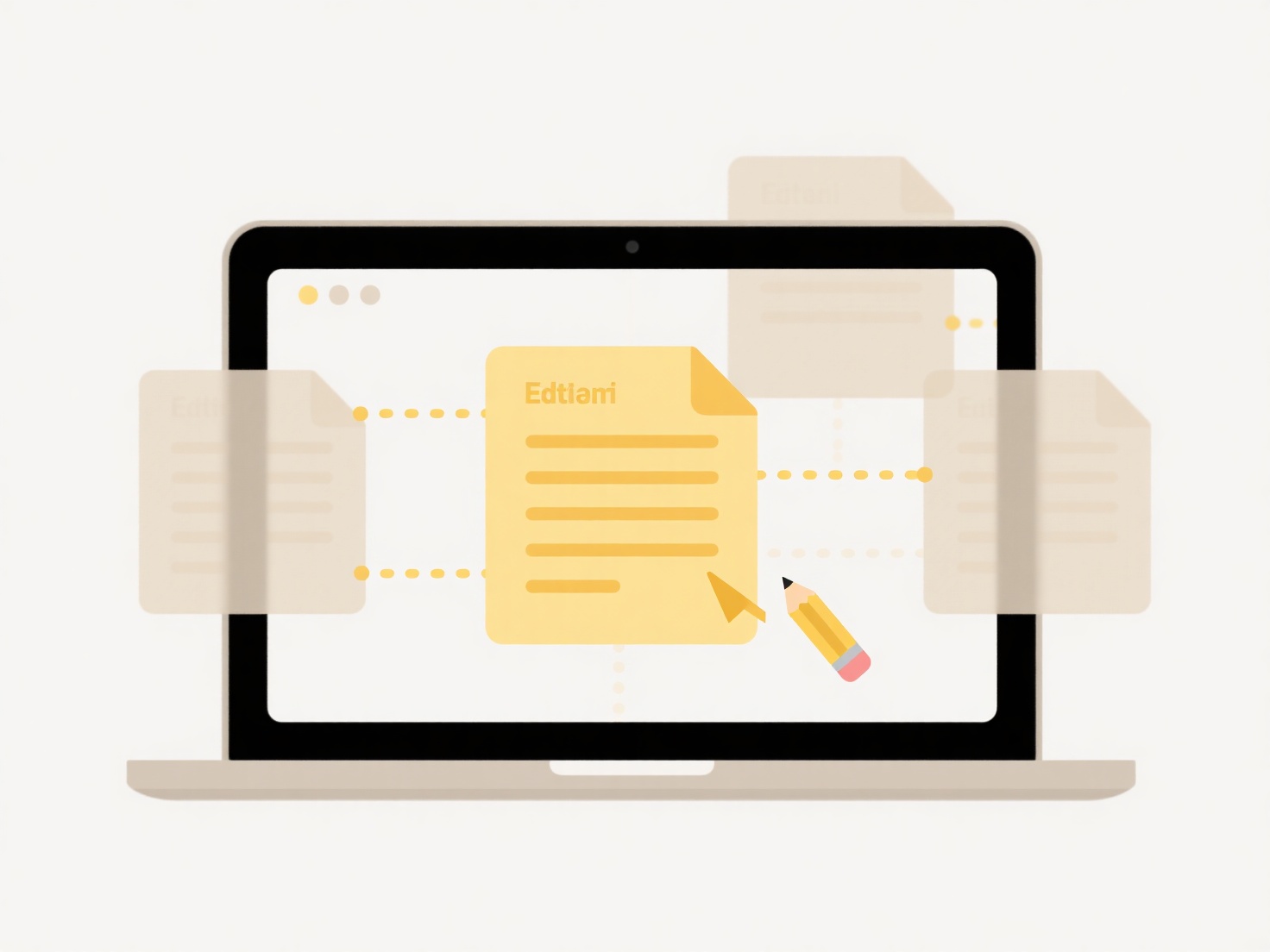
Extracting files offers significant convenience for distributing software (like downloading applications), sharing documents (emailing multiple files as one attachment), and transferring data efficiently (smaller file sizes). The main advantage is simplicity and universal compatibility. A key limitation is potential security risks: ZIP files can hide malware, so users should only extract content from trusted sources. Future developments continue to enhance security verification during extraction.
Quick Article Links
Why does my renamed file not show up in recent searches?
Renaming a file primarily changes its filename metadata, but typically leaves the core file "creation time" unchanged. O...
What’s a good folder structure for organizing photography projects?
What’s a good folder structure for organizing photography projects? A logical folder structure significantly improves p...
How do I organize shared folders by access level?
Shared folders organize digital content accessible to multiple users, while access levels determine what each person can...