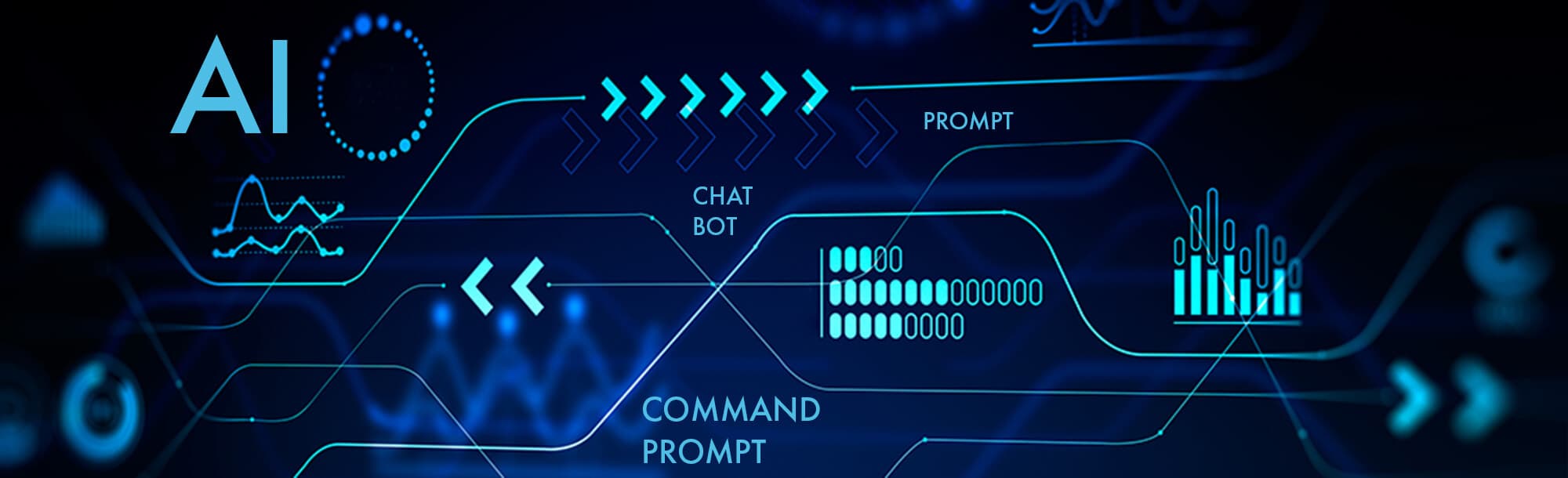
Moving a cloud file back to local-only means making a copy stored only on a specific device (like your computer or phone), removing its active connection to the cloud storage service. This means changes won't sync automatically to the cloud or other devices linked to that account. It differs from simply having a cached offline copy where sync resumes later; local-only involves deliberately breaking the automatic link.
For example, using OneDrive: right-click the file in File Explorer, navigate to "OneDrive" in the context menu, and select "Free up space". This keeps the file visible but deletes the locally cached copy, leaving only the cloud version accessible online. To keep a local copy that doesn't sync, you would download the file and save it outside your synced OneDrive folder location, such as directly in your Documents folder instead.
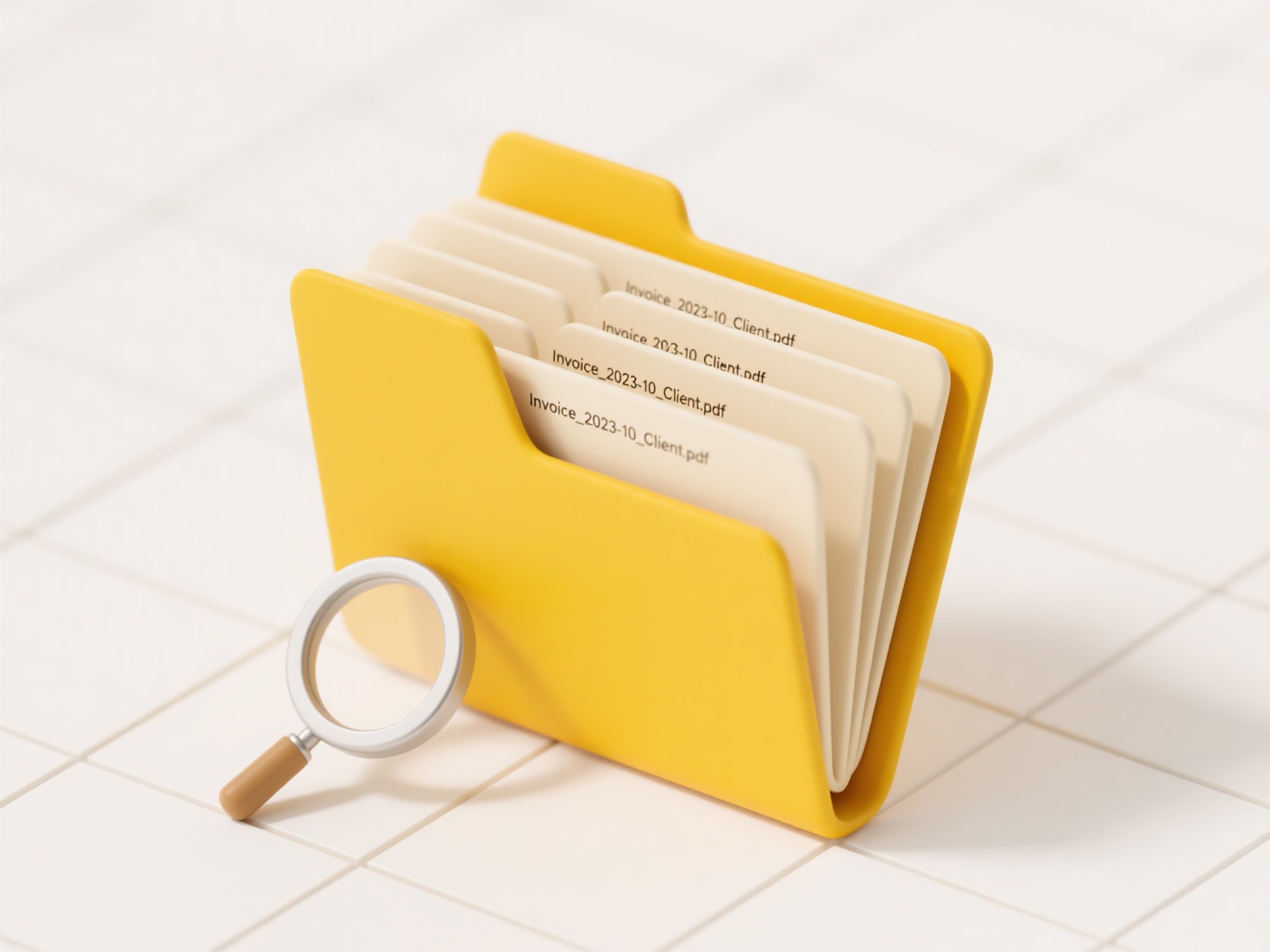
Keeping files local-only provides offline access and ensures data privacy within that device. However, it loses cloud syncing benefits like backup, easy sharing, and access from other devices. Remember to manually back up local files elsewhere. As hybrid cloud/local workflows persist, understanding this distinction remains key for managing data location and control effectively.
How do I move a cloud file back to local-only use?
Moving a cloud file back to local-only means making a copy stored only on a specific device (like your computer or phone), removing its active connection to the cloud storage service. This means changes won't sync automatically to the cloud or other devices linked to that account. It differs from simply having a cached offline copy where sync resumes later; local-only involves deliberately breaking the automatic link.
For example, using OneDrive: right-click the file in File Explorer, navigate to "OneDrive" in the context menu, and select "Free up space". This keeps the file visible but deletes the locally cached copy, leaving only the cloud version accessible online. To keep a local copy that doesn't sync, you would download the file and save it outside your synced OneDrive folder location, such as directly in your Documents folder instead.
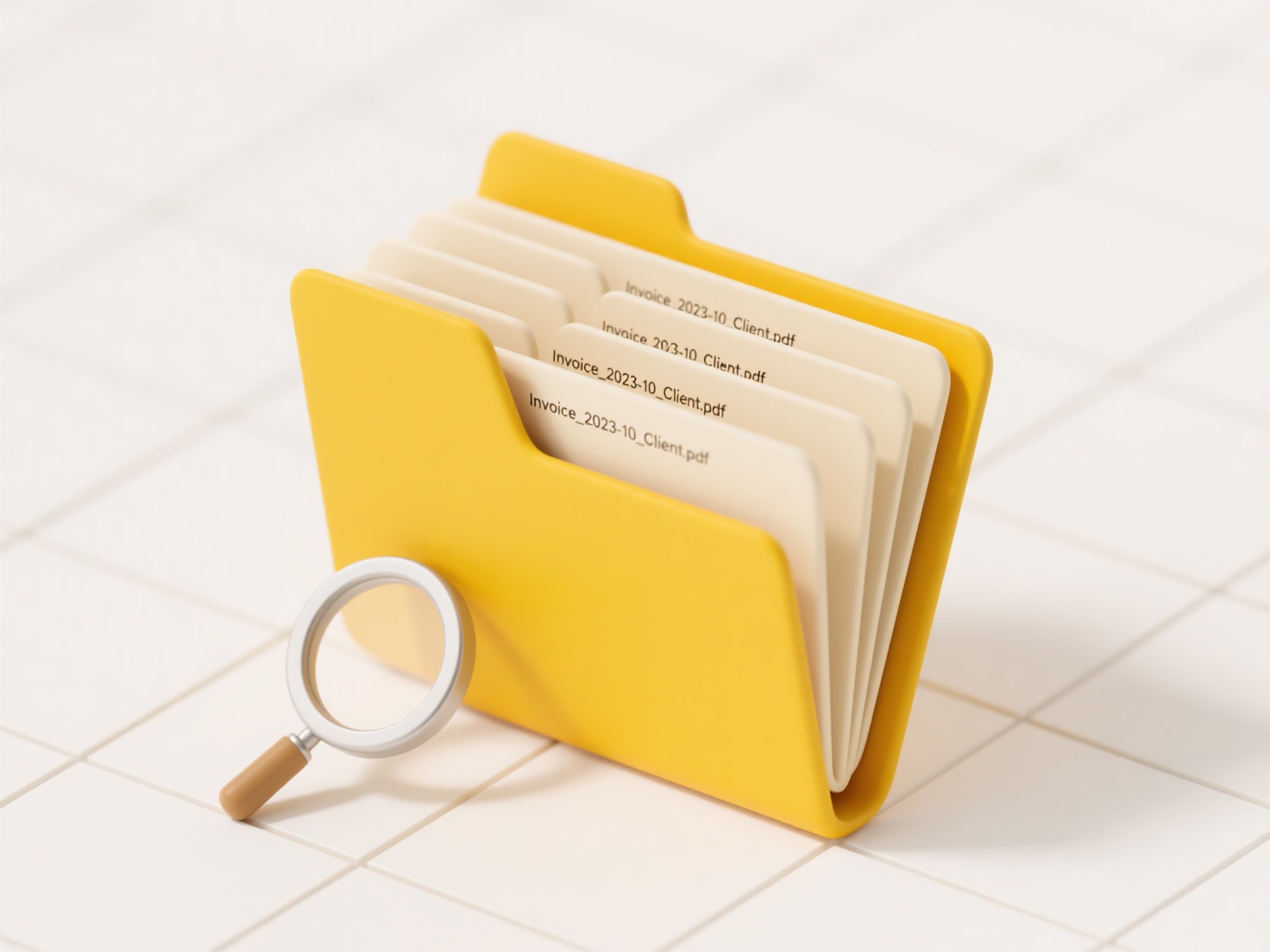
Keeping files local-only provides offline access and ensures data privacy within that device. However, it loses cloud syncing benefits like backup, easy sharing, and access from other devices. Remember to manually back up local files elsewhere. As hybrid cloud/local workflows persist, understanding this distinction remains key for managing data location and control effectively.
Quick Article Links
How do I search across a company’s shared drives?
Searching across company shared drives involves finding files and information stored on centralized network locations ac...
Can I open a file created with a newer software version?
Opening files created with a newer software version often depends on backward compatibility support. Backward compatibil...
Is customer support available for installation issues?
Is customer support available for installation issues? Wisfile provides no specific customer support channels mentione...