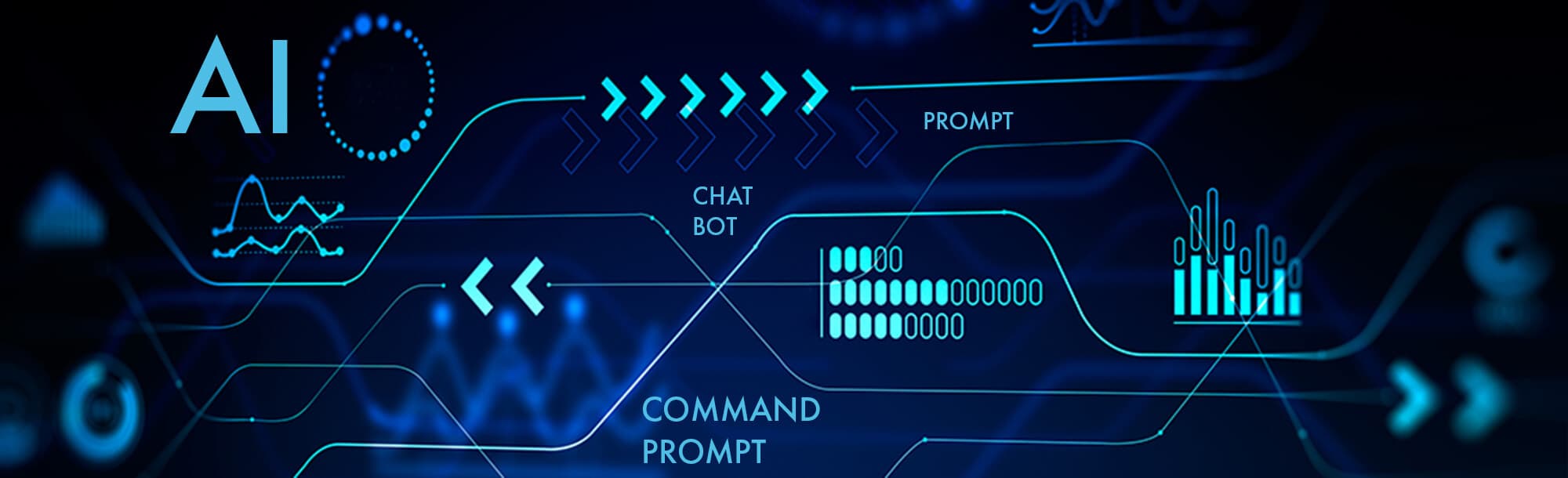
Renaming exported reports by department or project involves customizing the exported file name automatically to include contextual information like the specific department or project associated with the report data. This is done using automation features within reporting tools, moving beyond simple static filenames to incorporate dynamic tags or variables derived from the report metadata or system context. This dynamic naming significantly aids organization by making the content and relevance of each file immediately clear directly from its name before opening.
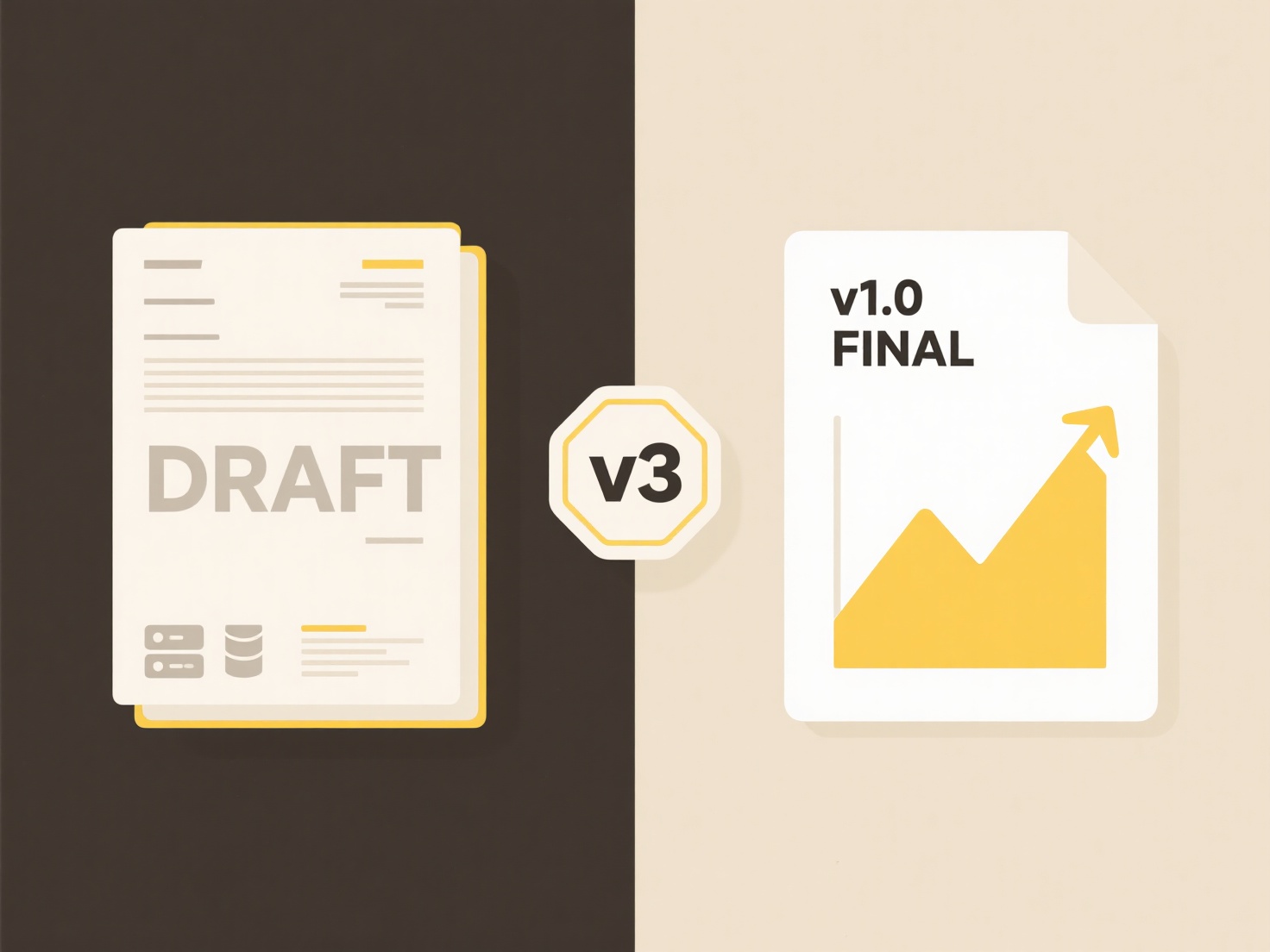
For instance, a finance team exporting monthly budget reports from an ERP system like NetSuite might configure the export to automatically include the department name (e.g., Marketing_Budget_Report_Apr2024.xlsx). Similarly, a project manager using a BI tool like Power BI might schedule exports of task completion reports where the filename incorporates the project code from the underlying data source (e.g., PRJ-10122_TaskCompletion_Q2.pdf).
This practice enhances file organization and retrieval efficiency significantly, saving time and reducing manual renaming errors. Key limitations involve ensuring the necessary metadata (department, project name/code) is reliably available and accurately captured within the system to populate the filename variables. By streamlining file management, this capability improves workflow efficiency and data accessibility within teams managing multiple concurrent reports, fostering better data governance practices.
How do I rename exported reports by department or project?
Renaming exported reports by department or project involves customizing the exported file name automatically to include contextual information like the specific department or project associated with the report data. This is done using automation features within reporting tools, moving beyond simple static filenames to incorporate dynamic tags or variables derived from the report metadata or system context. This dynamic naming significantly aids organization by making the content and relevance of each file immediately clear directly from its name before opening.
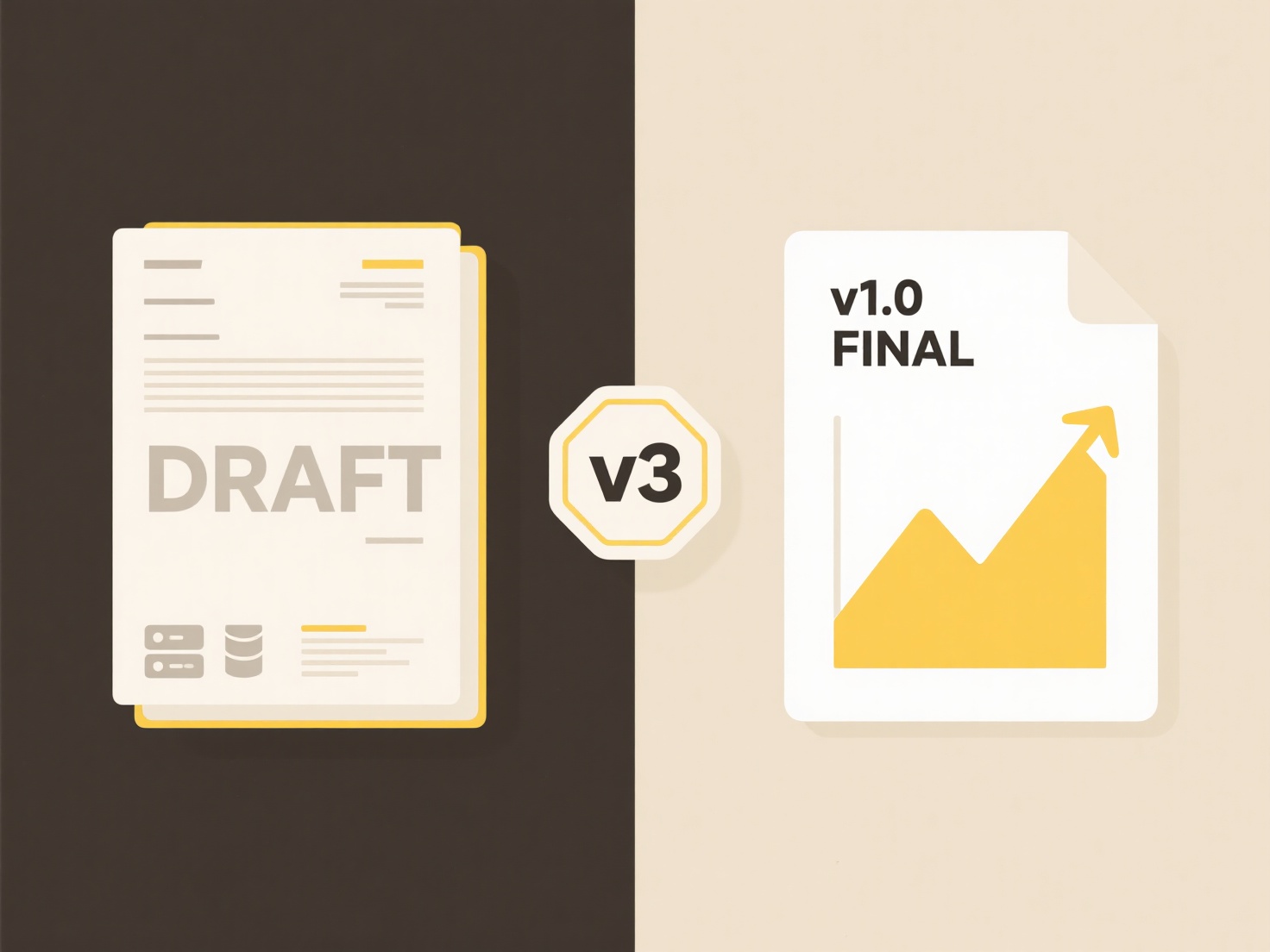
For instance, a finance team exporting monthly budget reports from an ERP system like NetSuite might configure the export to automatically include the department name (e.g., Marketing_Budget_Report_Apr2024.xlsx). Similarly, a project manager using a BI tool like Power BI might schedule exports of task completion reports where the filename incorporates the project code from the underlying data source (e.g., PRJ-10122_TaskCompletion_Q2.pdf).
This practice enhances file organization and retrieval efficiency significantly, saving time and reducing manual renaming errors. Key limitations involve ensuring the necessary metadata (department, project name/code) is reliably available and accurately captured within the system to populate the filename variables. By streamlining file management, this capability improves workflow efficiency and data accessibility within teams managing multiple concurrent reports, fostering better data governance practices.
Quick Article Links
Can I set permissions when renaming files?
File rename permissions refer to the system rules that determine who is authorized to change a file's name, controlled b...
Why are files from email not opening?
Email attachments may fail to open primarily due to incompatible file formats, security restrictions, or file corruption...
Why are charts not rendering after opening the spreadsheet?
Charts failing to render when opening a spreadsheet typically means visual representations of data appear as blank areas...