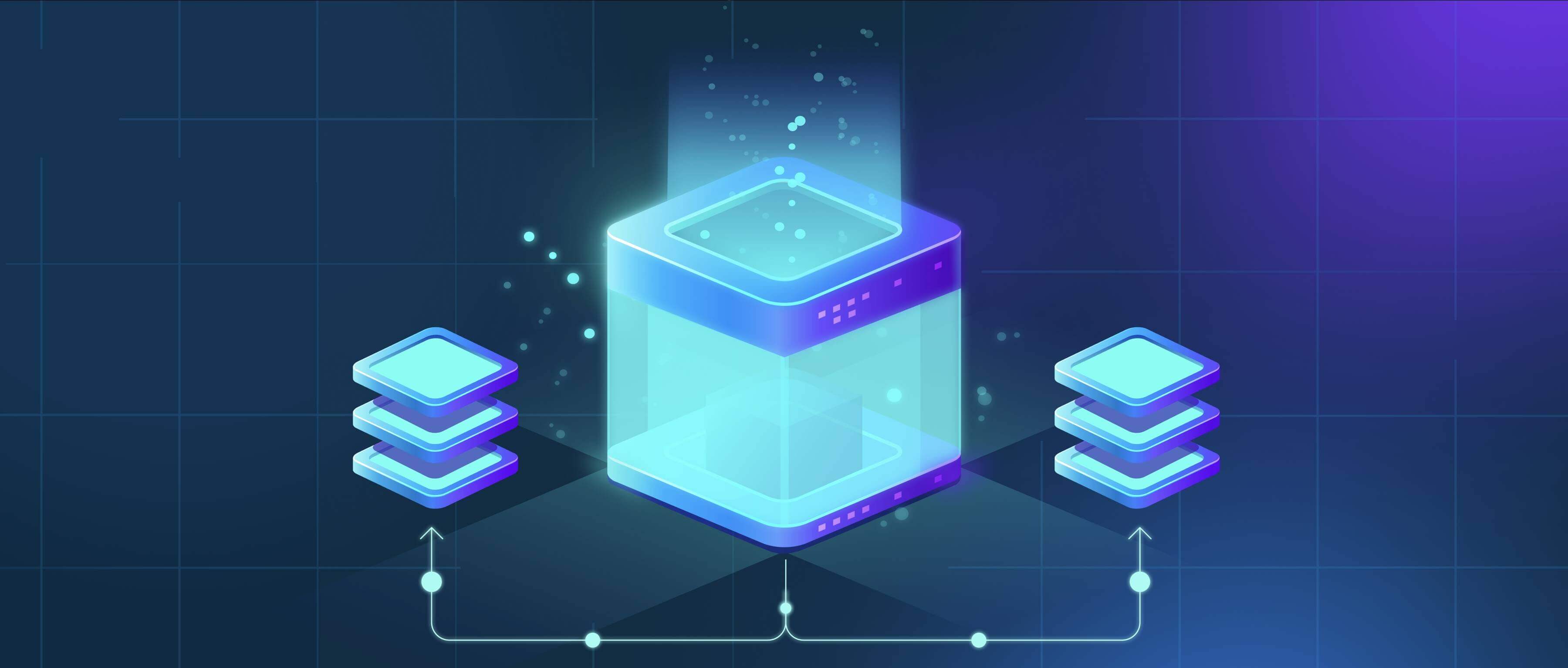
File renaming on iOS or Android refers to changing the name of a document, photo, or other file stored locally on your device. While computers typically make this a simple right-click action, mobile operating systems manage file access differently. On iOS, you use the Files app, long-pressing on the file name to trigger the edit. Android devices vary slightly depending on the manufacturer's file manager app, but generally involve long-pressing the file and selecting "Rename" or similar from the menu that appears. The core process differs slightly between platforms but achieves the same goal: updating the displayed identifier for easier organization.
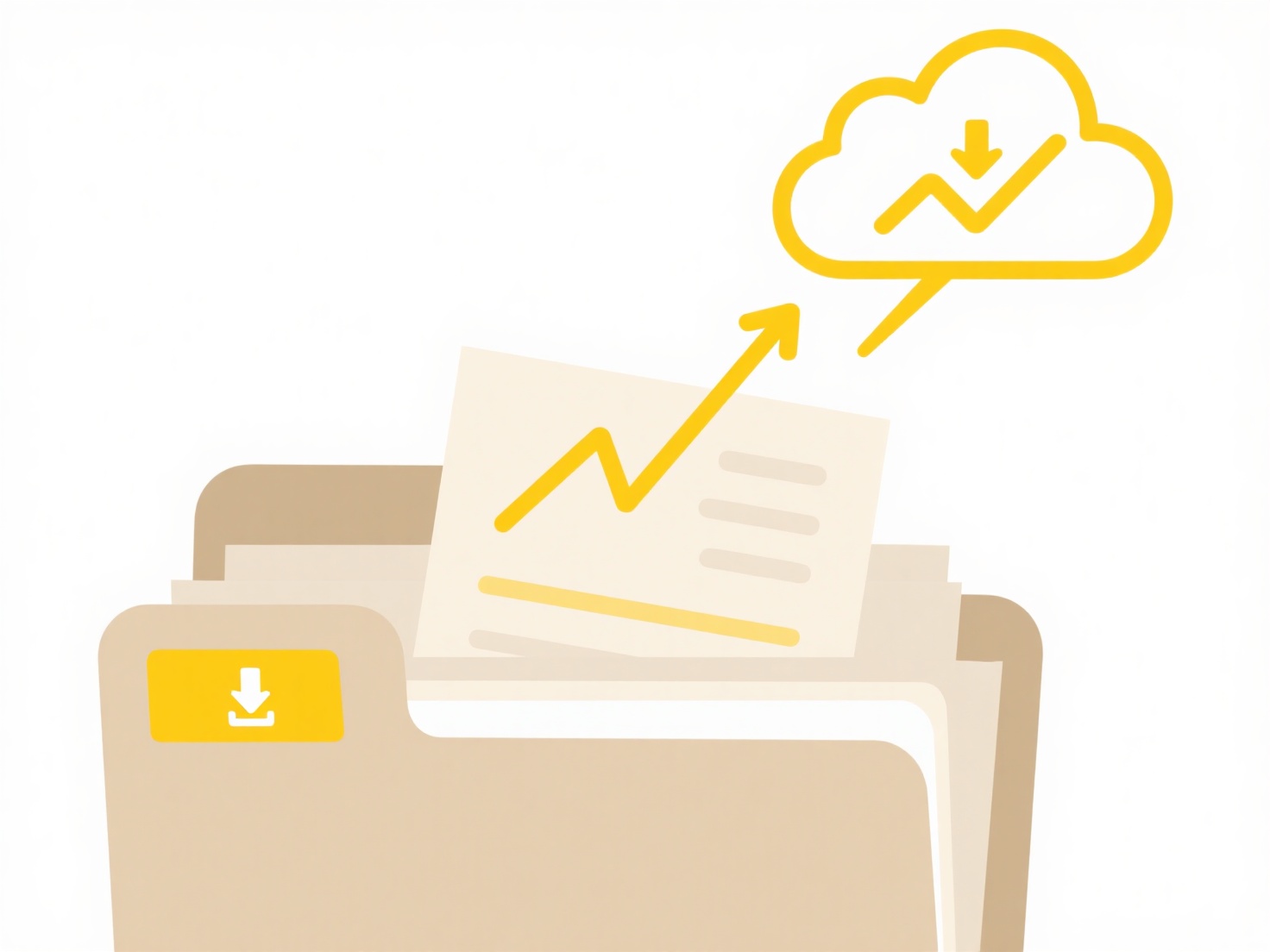
On iOS, you might open the Files app, navigate to "On My iPhone," find your document folder, long-press the target file (e.g., "Budget_old.xlsx"), tap "Rename" from the menu, type "Budget_Jan.xlsx," and confirm. On an Android phone using Files by Google, you might open the app, browse to "Downloads," long-press an image ("IMG_0123.jpg"), tap the three-dot menu, choose "Rename," enter "Vacation_Sunset.jpg," and save. Both platforms also often allow renaming files opened within relevant apps.
Renaming significantly improves personal file organization and searchability. Key limitations include restrictions on renaming files within certain protected system folders or apps that manage their own storage. The process is inherently designed for quick edits on specific files, not large-scale batch renaming like desktop OSes offer, which can be a drawback for power users managing many files. Overall, it's a fundamental organizational tool readily available on modern smartphones.
How do I rename files on iOS or Android?
File renaming on iOS or Android refers to changing the name of a document, photo, or other file stored locally on your device. While computers typically make this a simple right-click action, mobile operating systems manage file access differently. On iOS, you use the Files app, long-pressing on the file name to trigger the edit. Android devices vary slightly depending on the manufacturer's file manager app, but generally involve long-pressing the file and selecting "Rename" or similar from the menu that appears. The core process differs slightly between platforms but achieves the same goal: updating the displayed identifier for easier organization.
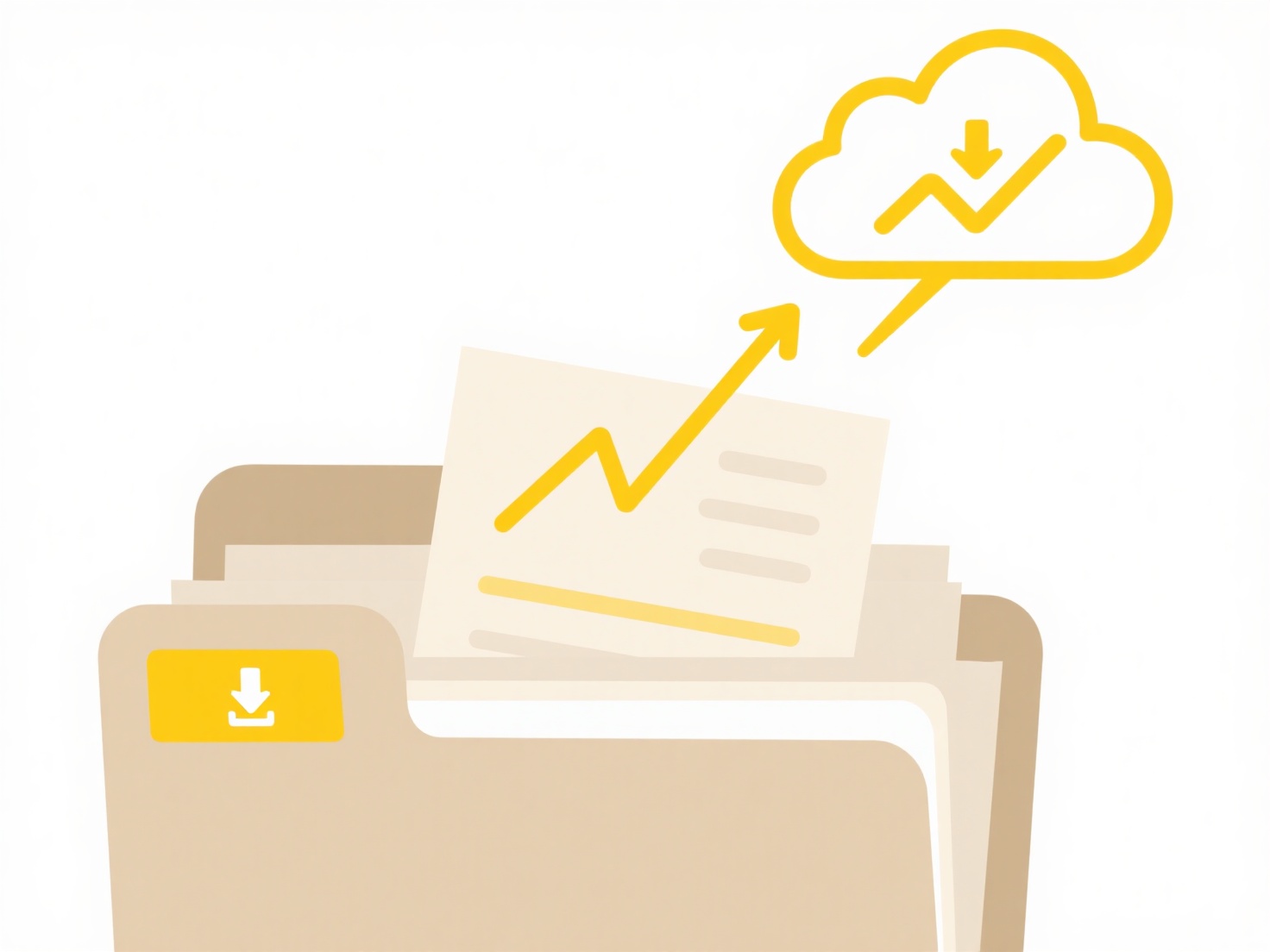
On iOS, you might open the Files app, navigate to "On My iPhone," find your document folder, long-press the target file (e.g., "Budget_old.xlsx"), tap "Rename" from the menu, type "Budget_Jan.xlsx," and confirm. On an Android phone using Files by Google, you might open the app, browse to "Downloads," long-press an image ("IMG_0123.jpg"), tap the three-dot menu, choose "Rename," enter "Vacation_Sunset.jpg," and save. Both platforms also often allow renaming files opened within relevant apps.
Renaming significantly improves personal file organization and searchability. Key limitations include restrictions on renaming files within certain protected system folders or apps that manage their own storage. The process is inherently designed for quick edits on specific files, not large-scale batch renaming like desktop OSes offer, which can be a drawback for power users managing many files. Overall, it's a fundamental organizational tool readily available on modern smartphones.
Quick Article Links
How can I rename multiple files at once?
Batch renaming allows you to change the names of several files simultaneously according to a set pattern or rule, instea...
Can I open cloud files without internet?
Opening cloud files without an internet connection is possible, but requires specific setup beforehand. Cloud files are ...
How do I password-protect files on an external drive?
Password-protection for files on an external drive encrypts your data, requiring entry of a correct password or passphra...