
Most Integrated Development Environments (IDEs) and code editors provide explicit "save" actions to store your work permanently. Unlike applications that auto-save changes directly, IDEs typically work with project files on your local storage. Saving manually (e.g., via File > Save or Ctrl+S/Cmd+S) writes your current edits from the editor's buffer to the actual file on disk. This differs from autosave features found in some tools, which create temporary backups but don't replace manual saving for intentional persistence.
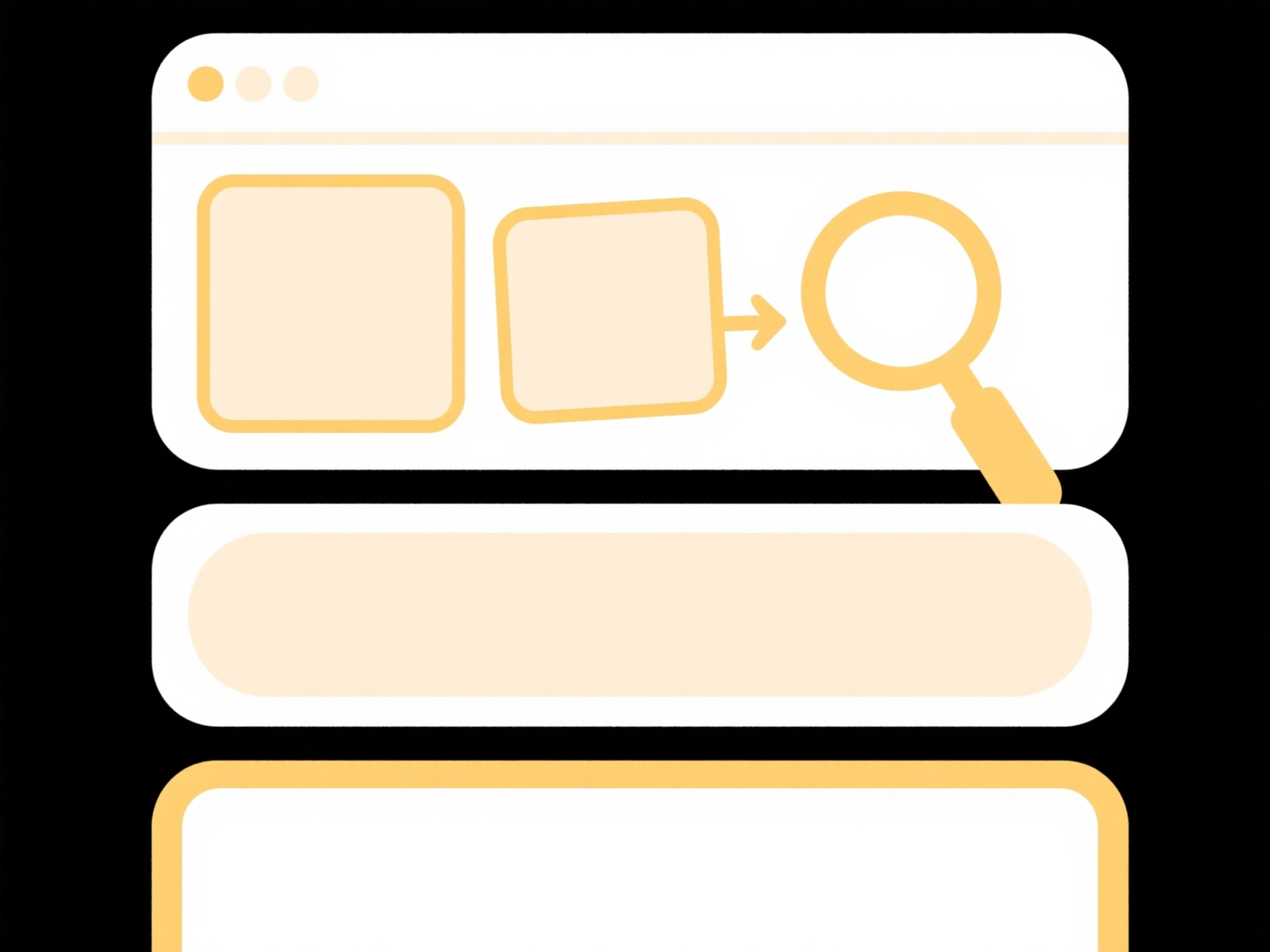
Developers constantly use save actions while writing code or configuration files. For example, in JetBrains IntelliJ or Visual Studio Code, pressing Ctrl+S after modifying a Python script updates the physical file instantly. Browser-based editors like Replit or CodeSandbox also include save buttons to commit changes to cloud projects or downloadable files. This practice is universal across software development, web development, and data science workflows.
Explicit saving ensures full control over version history and prevents accidental loss, while autosave acts as a partial safety net. However, over-reliance solely on autosave can be risky if temporary files aren’t properly synced or recovered during crashes. Best practice combines manual saving with version control (like Git). Future advancements may integrate safer auto-persistence, but deliberate saving remains essential for file integrity. Always save before running, testing, or closing your editor.
How do I save work in an IDE or code editor?
Most Integrated Development Environments (IDEs) and code editors provide explicit "save" actions to store your work permanently. Unlike applications that auto-save changes directly, IDEs typically work with project files on your local storage. Saving manually (e.g., via File > Save or Ctrl+S/Cmd+S) writes your current edits from the editor's buffer to the actual file on disk. This differs from autosave features found in some tools, which create temporary backups but don't replace manual saving for intentional persistence.
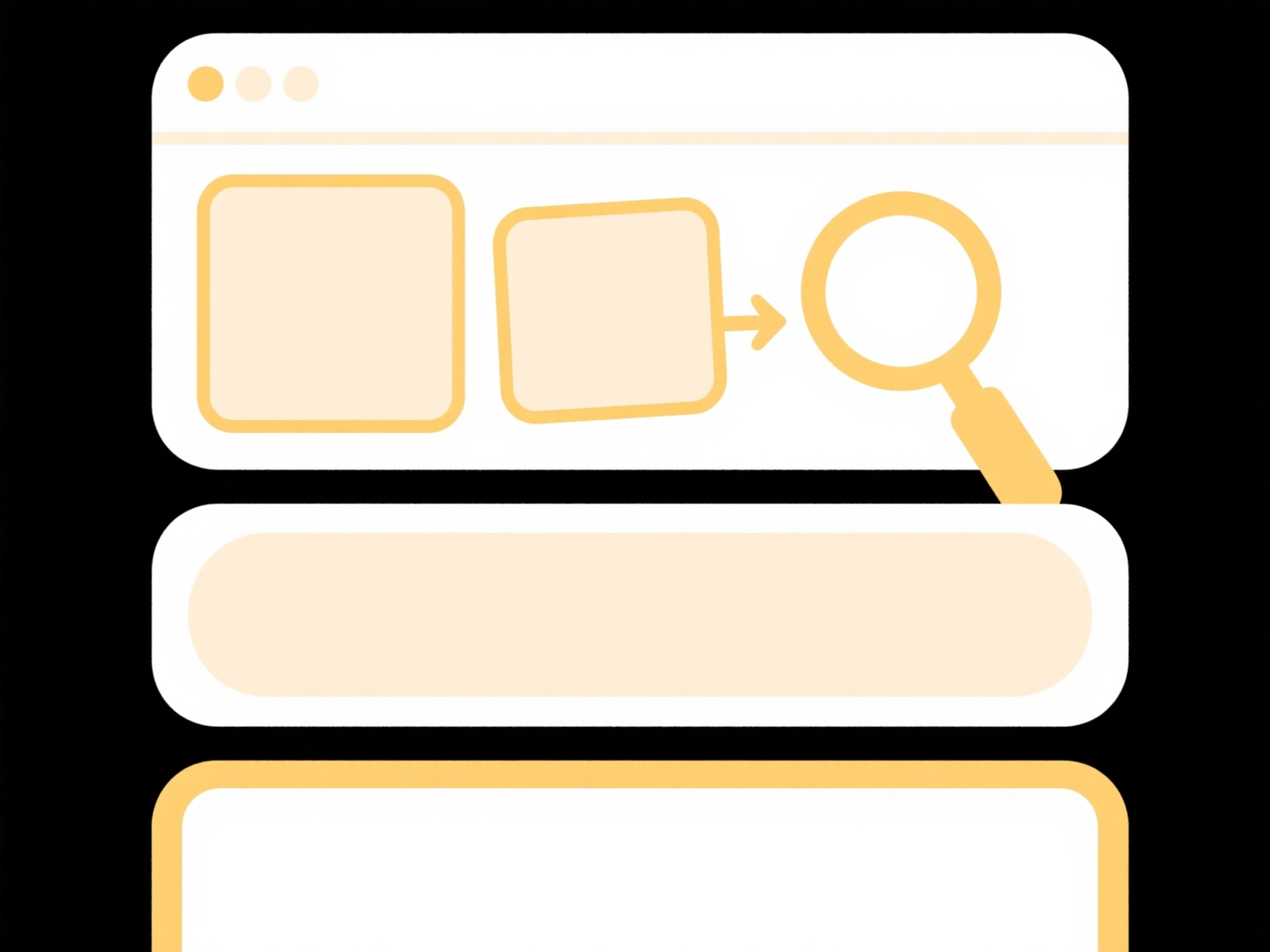
Developers constantly use save actions while writing code or configuration files. For example, in JetBrains IntelliJ or Visual Studio Code, pressing Ctrl+S after modifying a Python script updates the physical file instantly. Browser-based editors like Replit or CodeSandbox also include save buttons to commit changes to cloud projects or downloadable files. This practice is universal across software development, web development, and data science workflows.
Explicit saving ensures full control over version history and prevents accidental loss, while autosave acts as a partial safety net. However, over-reliance solely on autosave can be risky if temporary files aren’t properly synced or recovered during crashes. Best practice combines manual saving with version control (like Git). Future advancements may integrate safer auto-persistence, but deliberate saving remains essential for file integrity. Always save before running, testing, or closing your editor.
Quick Article Links
What’s an effective system to archive contracts and legal documents?
What’s an effective system to archive contracts and legal documents? An effective archive system for contracts and leg...
Should I avoid punctuation in file names for web use?
Avoiding punctuation in file names is generally recommended for web use to prevent technical issues and ensure reliabili...
Why can’t I change sharing settings on a synced file?
Synced files are linked copies of online files stored on a device through services like OneDrive, Google Drive, or Dropb...