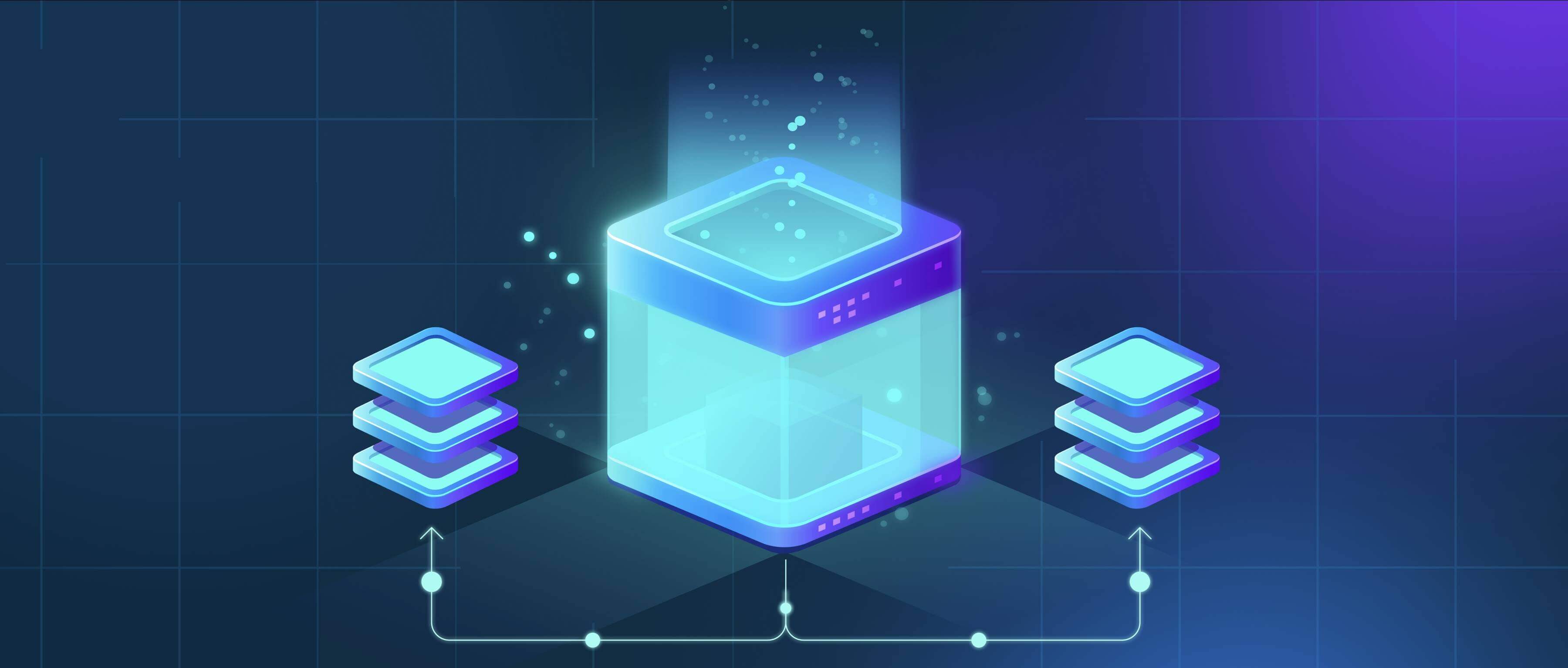
Chrome automatically opens certain types of files like PDFs or images directly in the browser when downloaded. To change this behavior, access the chrome://flags/#download-open-pdf-in-system-reader setting. Finding this flag and changing the dropdown from "Default" to "Download instead" tells Chrome to download those specific files to your chosen folder location instead of immediately opening them.
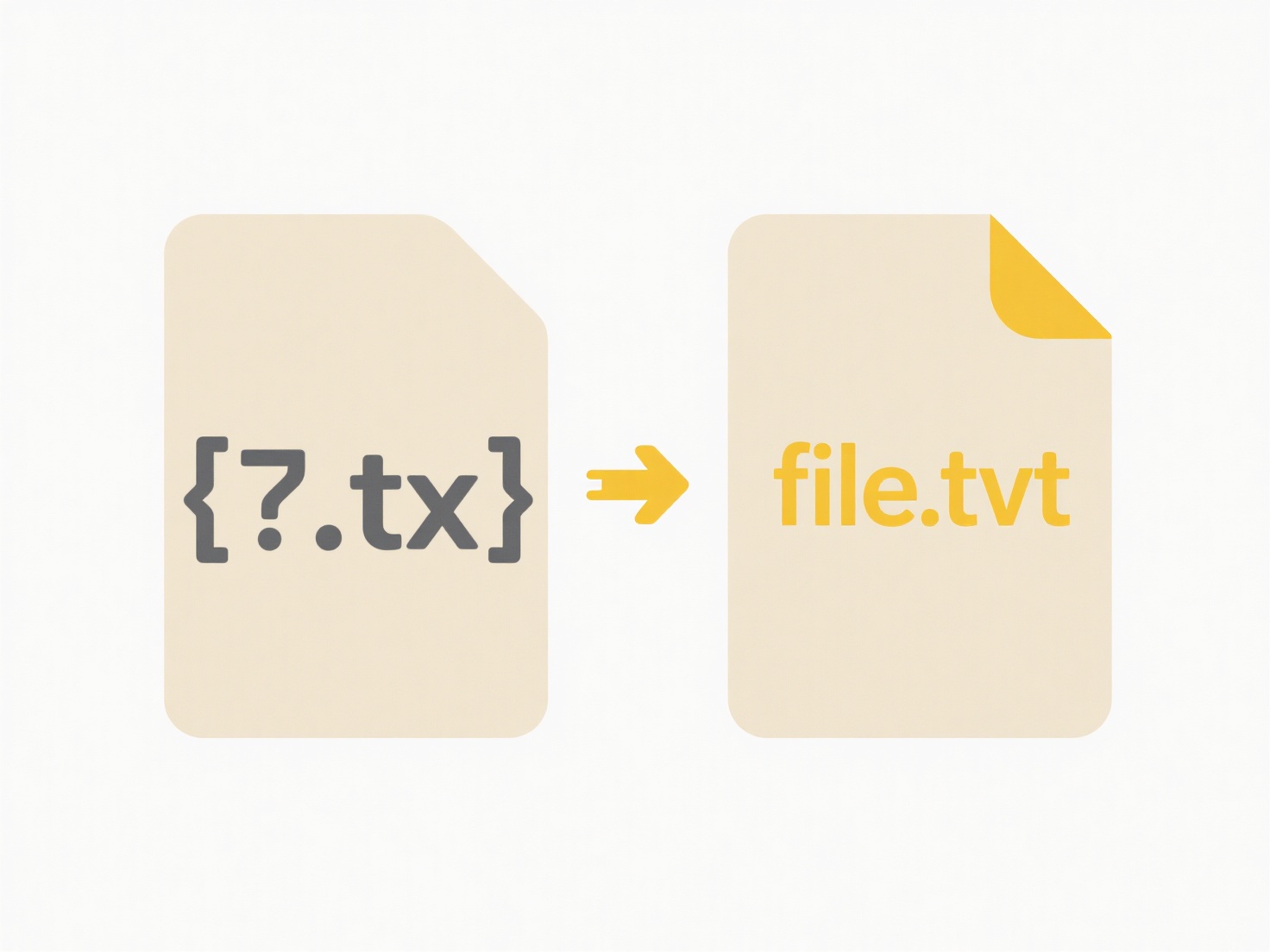
For example, if you frequently download research papers in PDF format during work, enabling this flag means each paper saves to your "Downloads" folder or a custom location, allowing you to organize them before opening. This is also useful for potentially sensitive file types like .exe applications. A user downloading software installers might enable this flag to prevent the installer from automatically launching immediately after download, allowing for virus scans first.
The primary advantage is gaining control over what automatically opens, enhancing security and workflow organization. A key limitation is that this only affects the specific file types explicitly listed in available Chrome flags (primarily PDFs via the noted flag). Remember that downloaded files still pose security risks if opened without proper scrutiny. This setting reduces unexpected launches but doesn't replace safe download handling habits.
How do I stop Chrome from auto-opening certain files?
Chrome automatically opens certain types of files like PDFs or images directly in the browser when downloaded. To change this behavior, access the chrome://flags/#download-open-pdf-in-system-reader setting. Finding this flag and changing the dropdown from "Default" to "Download instead" tells Chrome to download those specific files to your chosen folder location instead of immediately opening them.
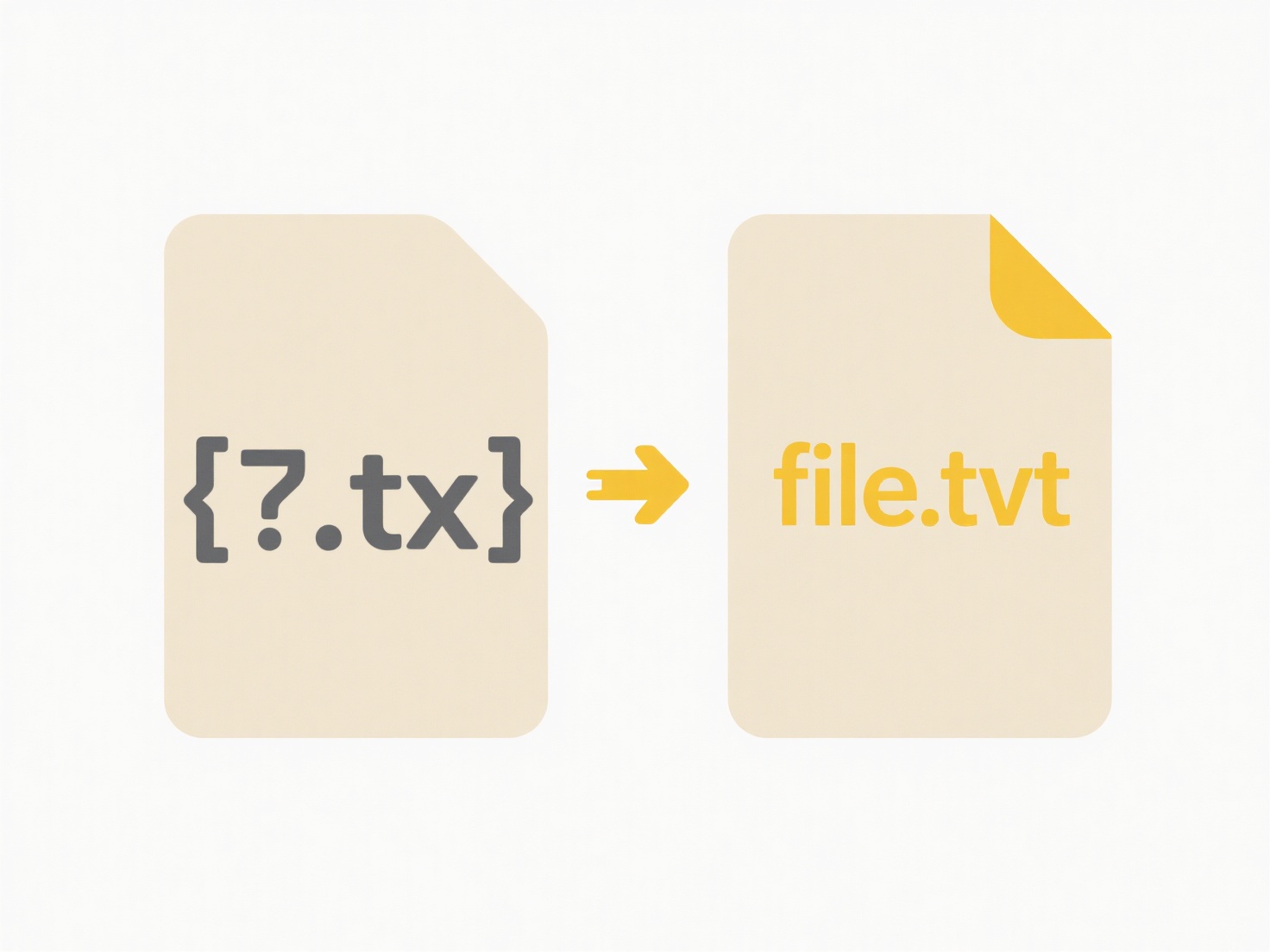
For example, if you frequently download research papers in PDF format during work, enabling this flag means each paper saves to your "Downloads" folder or a custom location, allowing you to organize them before opening. This is also useful for potentially sensitive file types like .exe applications. A user downloading software installers might enable this flag to prevent the installer from automatically launching immediately after download, allowing for virus scans first.
The primary advantage is gaining control over what automatically opens, enhancing security and workflow organization. A key limitation is that this only affects the specific file types explicitly listed in available Chrome flags (primarily PDFs via the noted flag). Remember that downloaded files still pose security risks if opened without proper scrutiny. This setting reduces unexpected launches but doesn't replace safe download handling habits.
Quick Article Links
What does “File in use” mean when saving?
The phrase "File in use" means that the file you're trying to save changes to is currently open and actively being used ...
How do I distinguish between active and archived files?
Active files are current documents or data you regularly access and edit for daily tasks. Archived files, in contrast, a...
What should I do if the app freezes during save?
If your app freezes during save, it means the application has stopped responding while attempting to write your data to ...