
If your app freezes during save, it means the application has stopped responding while attempting to write your data to storage (like your hard drive, SSD, or cloud). This differs from a general crash as the freeze specifically happens during the save operation, often caused by software conflicts, insufficient system resources, or temporary file corruption. Don't immediately restart your computer, as forced termination should be tried first to potentially preserve unsaved work outside the frozen app.
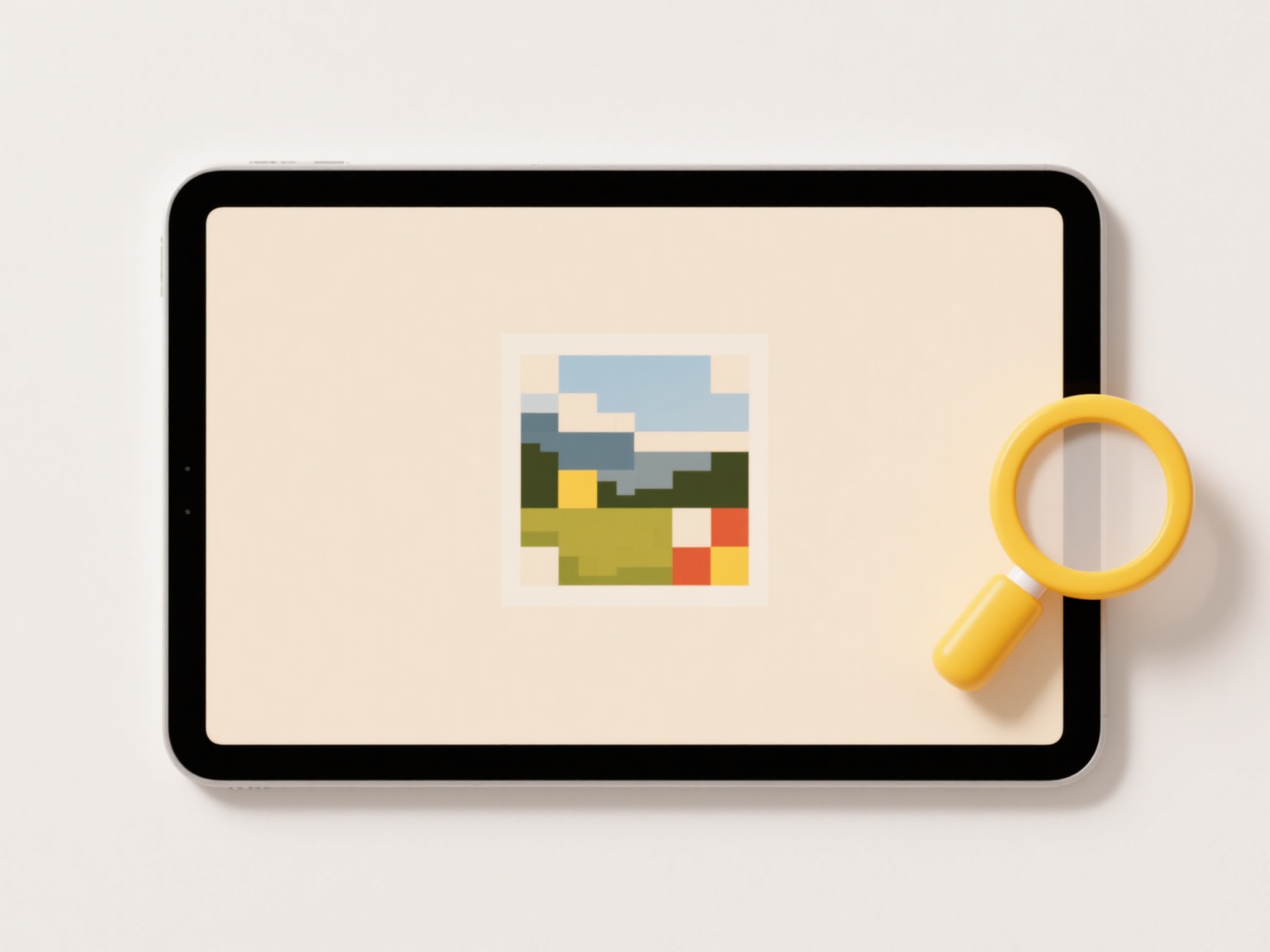
First, wait briefly (30-60 seconds) to see if the save completes. If unresponsive, attempt to close the frozen application using your system's task manager: press Ctrl+Alt+Delete (Windows), choose Task Manager, select the app, and click "End Task". On macOS, use Command+Option+Esc to open the Force Quit window. For apps like Adobe Premiere Pro or Microsoft Word, this often allows the program to close while triggering recovery prompts for unsaved documents upon relaunch. Cloud-based platforms like Google Workspace also frequently auto-save progress independently.
Forced closure resolves the immediate freeze but risks losing data saved during the specific operation. Modern applications, however, often use auto-recovery features; upon restarting, check for recovered files within the app or designated folders. A single freeze might be a transient issue; frequent occurrences indicate underlying problems like insufficient RAM, outdated software/drivers, faulty hardware, or corrupted installation files requiring deeper troubleshooting. Regularly saving incremental versions minimizes potential future loss.
What should I do if the app freezes during save?
If your app freezes during save, it means the application has stopped responding while attempting to write your data to storage (like your hard drive, SSD, or cloud). This differs from a general crash as the freeze specifically happens during the save operation, often caused by software conflicts, insufficient system resources, or temporary file corruption. Don't immediately restart your computer, as forced termination should be tried first to potentially preserve unsaved work outside the frozen app.
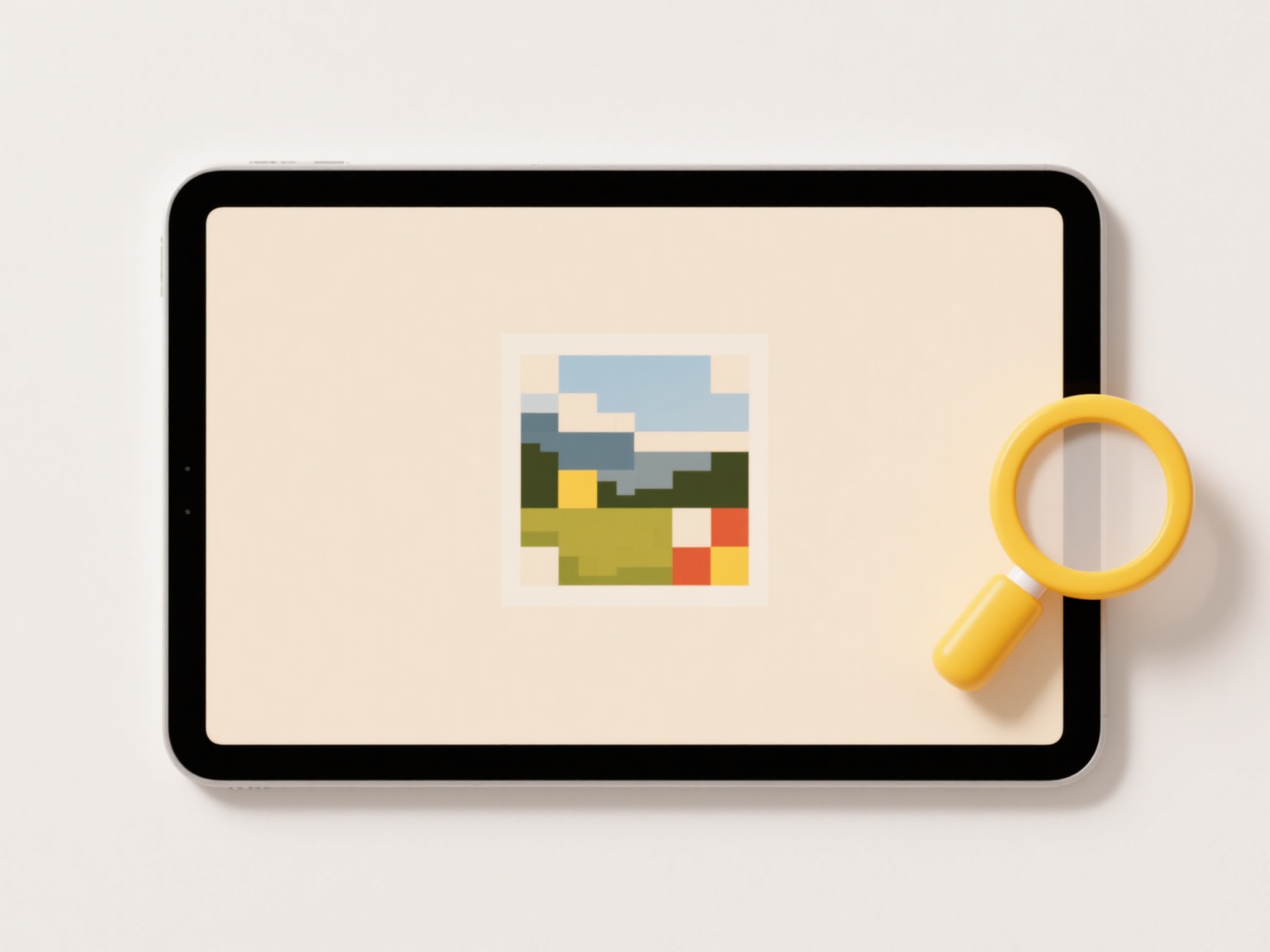
First, wait briefly (30-60 seconds) to see if the save completes. If unresponsive, attempt to close the frozen application using your system's task manager: press Ctrl+Alt+Delete (Windows), choose Task Manager, select the app, and click "End Task". On macOS, use Command+Option+Esc to open the Force Quit window. For apps like Adobe Premiere Pro or Microsoft Word, this often allows the program to close while triggering recovery prompts for unsaved documents upon relaunch. Cloud-based platforms like Google Workspace also frequently auto-save progress independently.
Forced closure resolves the immediate freeze but risks losing data saved during the specific operation. Modern applications, however, often use auto-recovery features; upon restarting, check for recovered files within the app or designated folders. A single freeze might be a transient issue; frequent occurrences indicate underlying problems like insufficient RAM, outdated software/drivers, faulty hardware, or corrupted installation files requiring deeper troubleshooting. Regularly saving incremental versions minimizes potential future loss.
Related Recommendations
Quick Article Links
Why do some search results show outdated file paths?
Search results sometimes display outdated file paths due to delays in how search engines index and update website change...
What image formats load fastest on websites?
Website image loading speed depends primarily on format compression efficiency. Formats like JPEG, PNG, and GIF are comm...
Why do duplicate contacts or calendar entries affect files?
Duplicate contacts or calendar entries refer to unintentionally repeated records for the same person or event within sof...