
Saving a shared Google Drive document offline allows you to access and edit it without an internet connection. This process downloads a copy of the file onto your specific device. It differs from simply viewing the online version because edits you make offline are saved locally first; they won't synchronize back to the shared file stored in the cloud until your device regains an internet connection and you open the file online again.
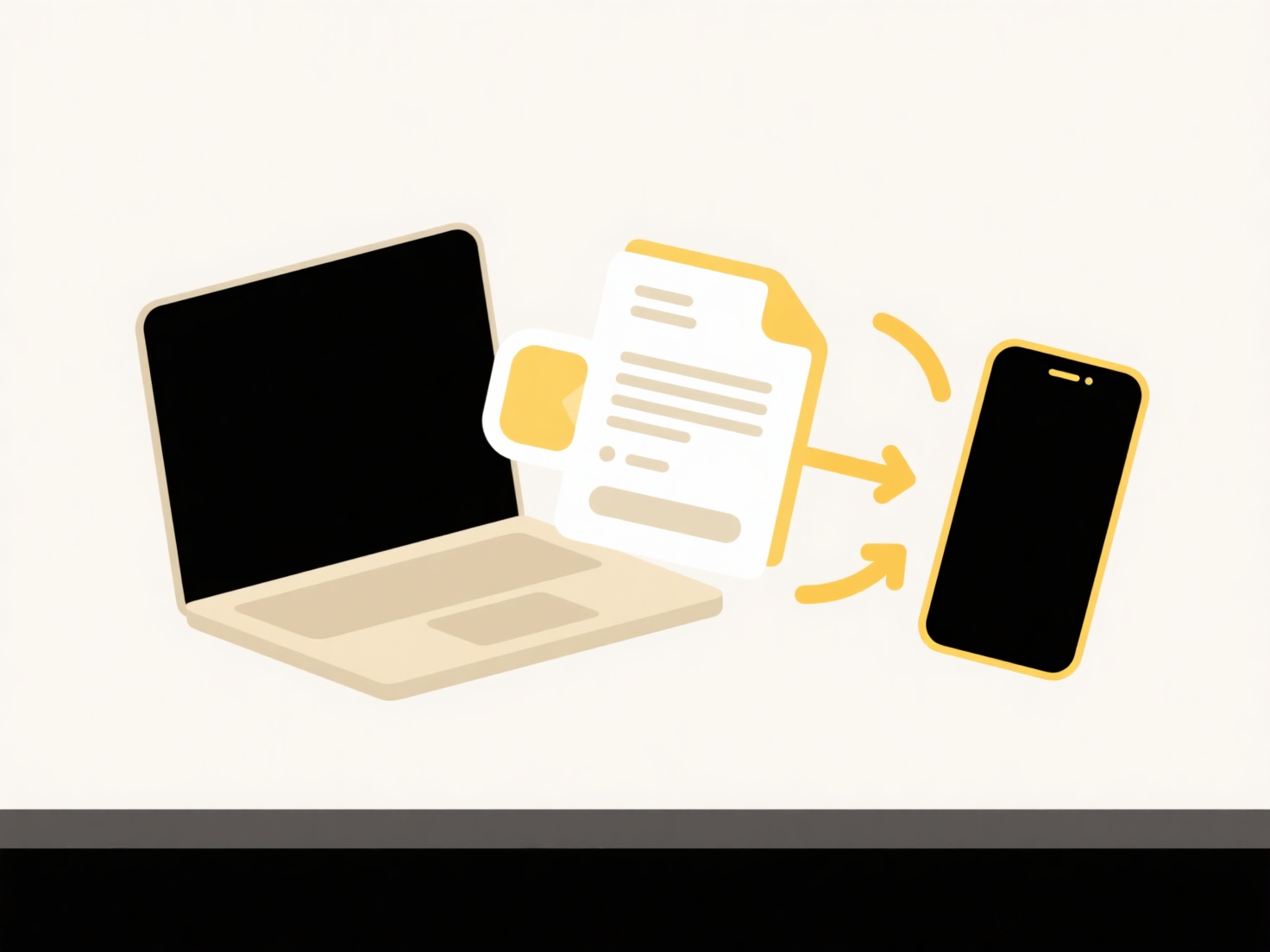
To save a shared file offline, open it in Google Docs, Sheets, or Slides while online. Look for the "File" menu at the top-left. Select "Make available offline." No external tools are needed beyond the Google Drive app on mobile or using Chrome/Firefox with Drive File Stream enabled on a computer. This is used by individuals wanting to work during travel or in areas with unstable connectivity, or by team members preparing edits offline.
The key advantage is uninterrupted work capability regardless of internet status. However, significant limitations exist: offline edits are only visible on your local device until you sync online, changes made by others while you are offline can lead to version conflicts needing manual resolution, and offline access automatically expires after about 30 days requiring manual renewal. For ongoing collaboration, frequent syncing is still essential. Saving a shared Google Drive document offline allows you to access and edit it without an internet connection. This process downloads a copy of the file onto your specific device. It differs from simply viewing the online version because edits you make offline are saved locally first; they won't synchronize back to the shared file stored in the cloud until your device regains an internet connection and you open the file online again.
To save a shared file offline, open it in Google Docs, Sheets, or Slides while online. Look for the "File" menu at the top-left. Select "Make available offline." No external tools are needed beyond the Google Drive app on mobile or using Chrome/Firefox with Drive File Stream enabled on a computer. This is used by individuals wanting to work during travel or in areas with unstable connectivity, or by team members preparing edits offline.
The key advantage is uninterrupted work capability regardless of internet status. However, significant limitations exist: offline edits are only visible on your local device until you sync online, changes made by others while you are offline can lead to version conflicts needing manual resolution, and offline access automatically expires after about 30 days requiring manual renewal. For ongoing collaboration, frequent syncing is still essential.
How do I save a shared Google Drive document offline?
Saving a shared Google Drive document offline allows you to access and edit it without an internet connection. This process downloads a copy of the file onto your specific device. It differs from simply viewing the online version because edits you make offline are saved locally first; they won't synchronize back to the shared file stored in the cloud until your device regains an internet connection and you open the file online again.
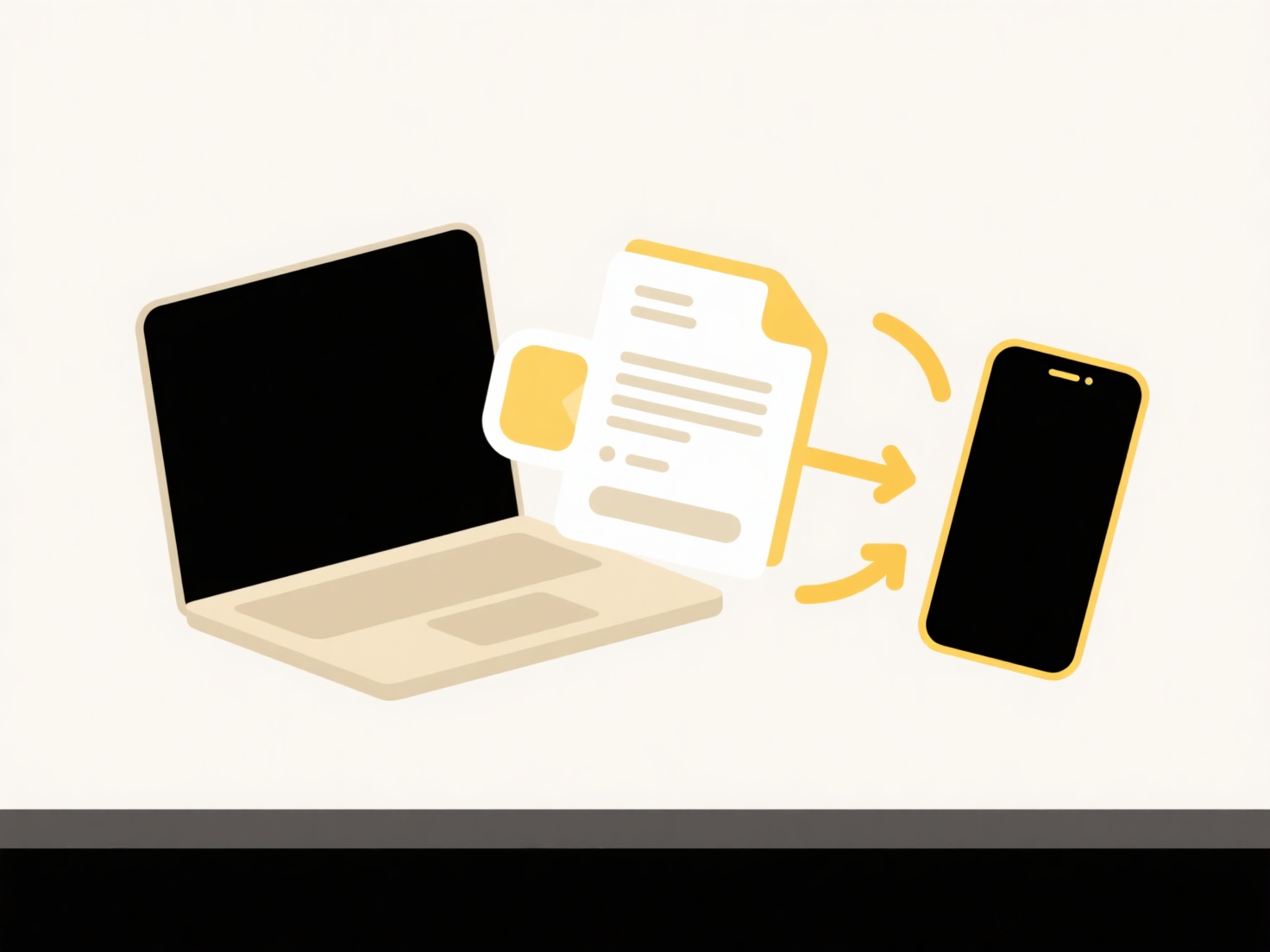
To save a shared file offline, open it in Google Docs, Sheets, or Slides while online. Look for the "File" menu at the top-left. Select "Make available offline." No external tools are needed beyond the Google Drive app on mobile or using Chrome/Firefox with Drive File Stream enabled on a computer. This is used by individuals wanting to work during travel or in areas with unstable connectivity, or by team members preparing edits offline.
The key advantage is uninterrupted work capability regardless of internet status. However, significant limitations exist: offline edits are only visible on your local device until you sync online, changes made by others while you are offline can lead to version conflicts needing manual resolution, and offline access automatically expires after about 30 days requiring manual renewal. For ongoing collaboration, frequent syncing is still essential. Saving a shared Google Drive document offline allows you to access and edit it without an internet connection. This process downloads a copy of the file onto your specific device. It differs from simply viewing the online version because edits you make offline are saved locally first; they won't synchronize back to the shared file stored in the cloud until your device regains an internet connection and you open the file online again.
To save a shared file offline, open it in Google Docs, Sheets, or Slides while online. Look for the "File" menu at the top-left. Select "Make available offline." No external tools are needed beyond the Google Drive app on mobile or using Chrome/Firefox with Drive File Stream enabled on a computer. This is used by individuals wanting to work during travel or in areas with unstable connectivity, or by team members preparing edits offline.
The key advantage is uninterrupted work capability regardless of internet status. However, significant limitations exist: offline edits are only visible on your local device until you sync online, changes made by others while you are offline can lead to version conflicts needing manual resolution, and offline access automatically expires after about 30 days requiring manual renewal. For ongoing collaboration, frequent syncing is still essential.
Quick Article Links
How do I manage personal and professional files separately?
Separating personal and professional files involves organizing and storing digital content into distinct categories to m...
Why do I need a password to open this file?
Password protection is a security measure applied to digital files to restrict access only to those who know the correct...
Can I use the same folder structure in cloud and local?
Using the same folder structure in both cloud and local environments refers to designing and naming your directory hiera...