
Saving files on your phone involves storing digital content, like photos, documents, music, or videos, onto the device's internal storage or an external memory card (like a microSD). This local storage keeps the files physically on your device, distinct from cloud storage which saves them remotely on internet servers. When you choose "Save" or "Download," the phone places the file in a designated folder system on its storage, making it accessible even without an internet connection.
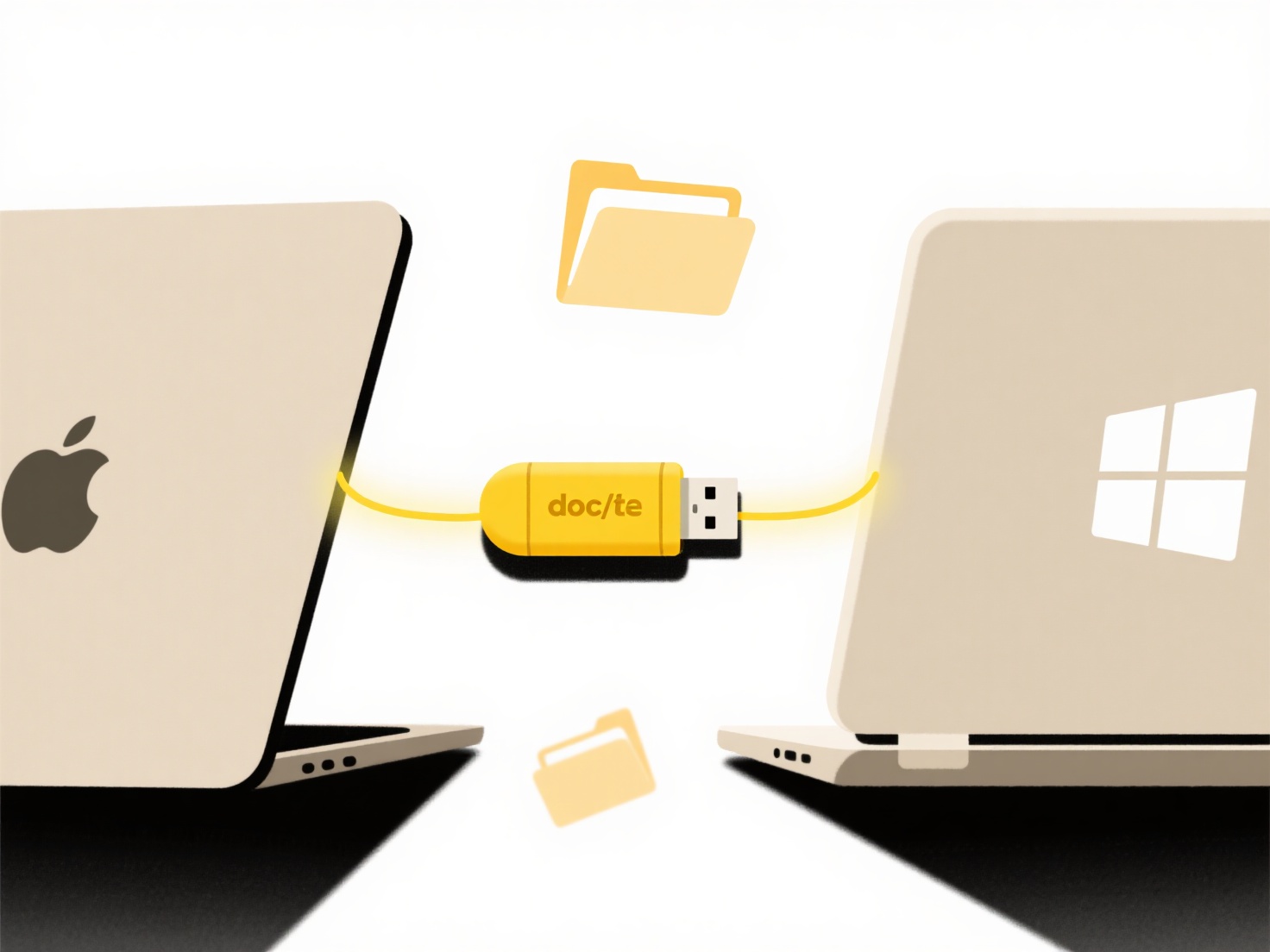
Common examples include saving a photo received in a messaging app directly to your Camera Roll/Gallery, or downloading a PDF attachment from an email to your device's "Downloads" folder using apps like Gmail or Outlook. Productivity apps like Word or Google Docs allow you to explicitly save documents to your phone's internal storage or an SD card when offline access is needed.
Saving files locally offers immediate access and privacy since the file resides solely on your device. However, space is limited by the phone's internal memory or SD card capacity, requiring occasional cleanup. Device loss or damage also risks permanent file loss unless backups exist. While cloud syncing is increasingly common for seamless access across devices, local saving remains essential for offline use, specific application requirements, and managing sensitive data.
How do I save files on my phone?
Saving files on your phone involves storing digital content, like photos, documents, music, or videos, onto the device's internal storage or an external memory card (like a microSD). This local storage keeps the files physically on your device, distinct from cloud storage which saves them remotely on internet servers. When you choose "Save" or "Download," the phone places the file in a designated folder system on its storage, making it accessible even without an internet connection.
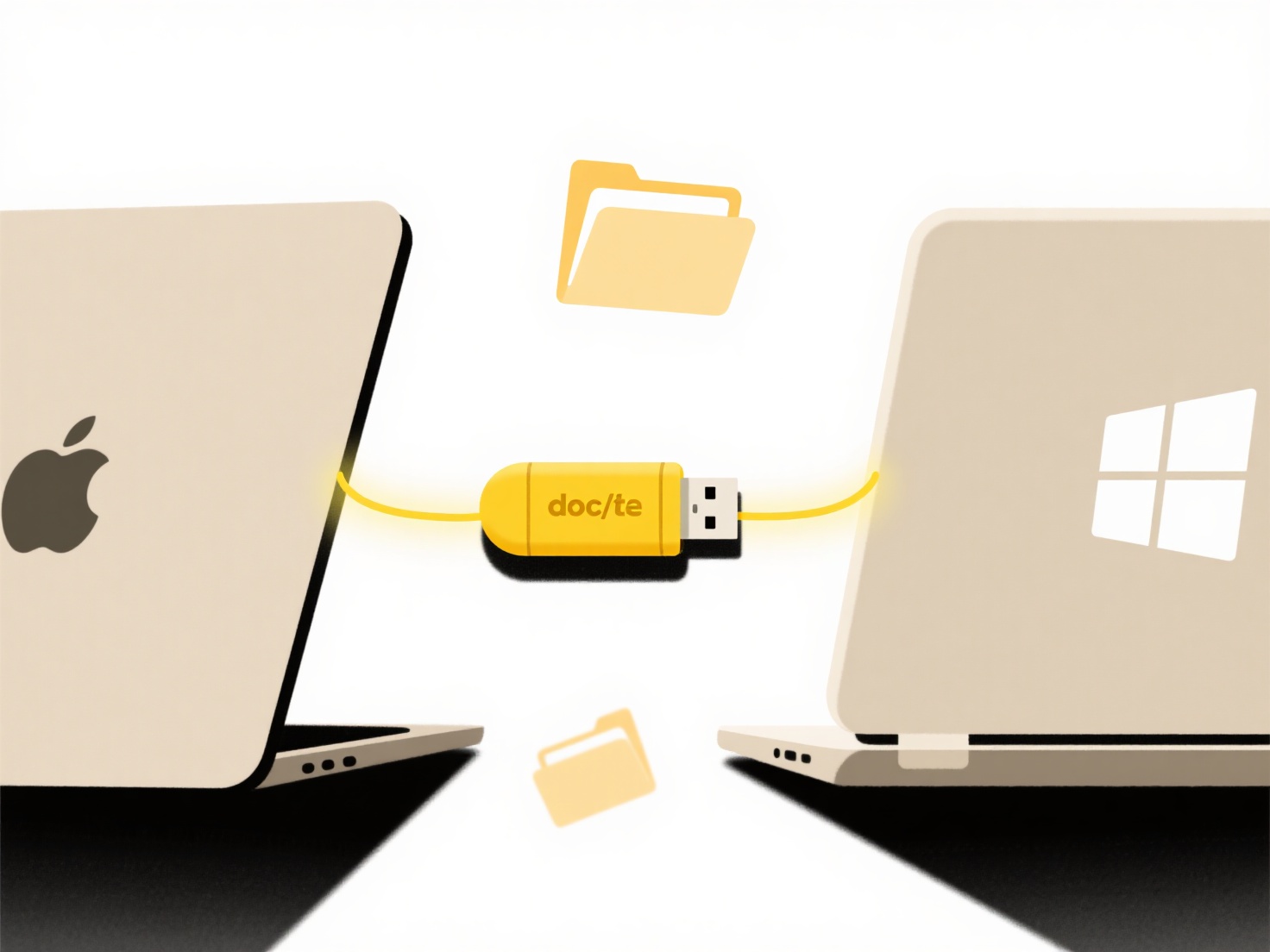
Common examples include saving a photo received in a messaging app directly to your Camera Roll/Gallery, or downloading a PDF attachment from an email to your device's "Downloads" folder using apps like Gmail or Outlook. Productivity apps like Word or Google Docs allow you to explicitly save documents to your phone's internal storage or an SD card when offline access is needed.
Saving files locally offers immediate access and privacy since the file resides solely on your device. However, space is limited by the phone's internal memory or SD card capacity, requiring occasional cleanup. Device loss or damage also risks permanent file loss unless backups exist. While cloud syncing is increasingly common for seamless access across devices, local saving remains essential for offline use, specific application requirements, and managing sensitive data.
Quick Article Links
What’s the best way to name user-uploaded files on a website?
Naming user-uploaded files consistently and securely is crucial for website functionality. The best approach involves ge...
What are the best practices for folder naming?
Folder naming practices are structural conventions that improve file organization and retrieval. They involve applying c...
What file name format works best for photos or media libraries?
A good photo and media library naming format clearly identifies content while making files easy to organize, search, and...