
Searching for a file on your computer involves using built-in tools within your operating system (OS) to locate stored documents, pictures, music, or other data by name, content, or other attributes like date modified. Instead of manually browsing through folders, these tools typically utilize an index—a continuously updated database of file information—to deliver results quickly. Key methods include entering keywords into the search bar in File Explorer (Windows) or Finder (macOS), or using command-line interfaces like find (Linux/macOS) or dir (Windows).
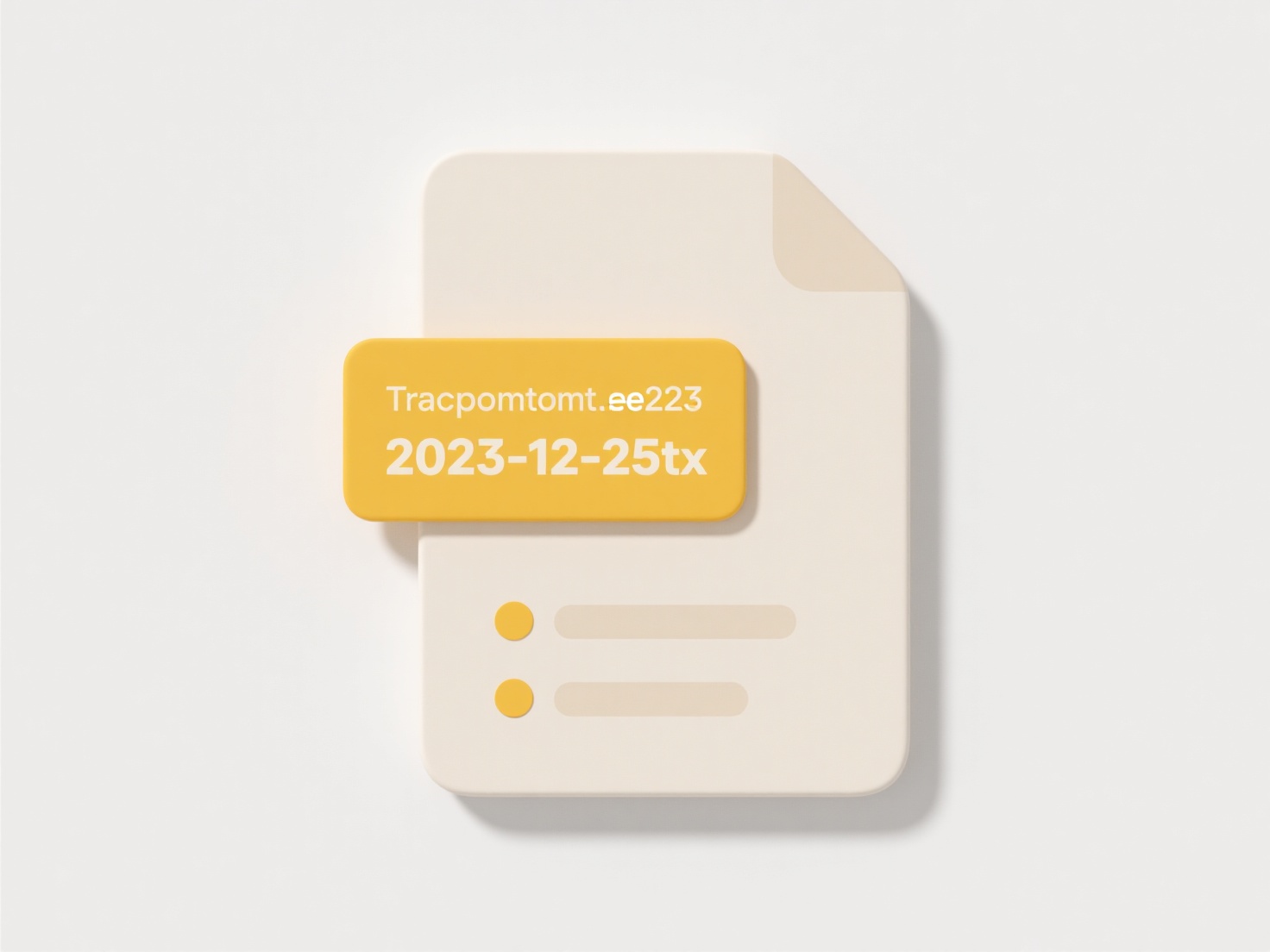
For instance, on a Windows PC, you might open File Explorer, click in the search box at the top right, and type a filename like "budget_report.xlsx" or a keyword within the file like "Q3 sales". On a Mac, pressing Command+Space opens Spotlight where typing a partial name ("vacation photo") quickly filters through indexed files. These search functions are universally employed across personal, educational, and professional settings to efficiently access needed information stored locally.
Searching offers significant advantages in speed and convenience compared to manual folder navigation, especially on large drives with extensive data. However, limitations exist: recently created or moved files might not appear immediately if indexing is incomplete, and searches are generally limited to locations included in the index by default (like user folders). Deep searches outside indexed areas can be slower. Privacy concerns relate only to the index accessing specific locations; the search itself runs locally on your machine without transmitting data externally.
How do I search for a file on my computer?
Searching for a file on your computer involves using built-in tools within your operating system (OS) to locate stored documents, pictures, music, or other data by name, content, or other attributes like date modified. Instead of manually browsing through folders, these tools typically utilize an index—a continuously updated database of file information—to deliver results quickly. Key methods include entering keywords into the search bar in File Explorer (Windows) or Finder (macOS), or using command-line interfaces like find (Linux/macOS) or dir (Windows).
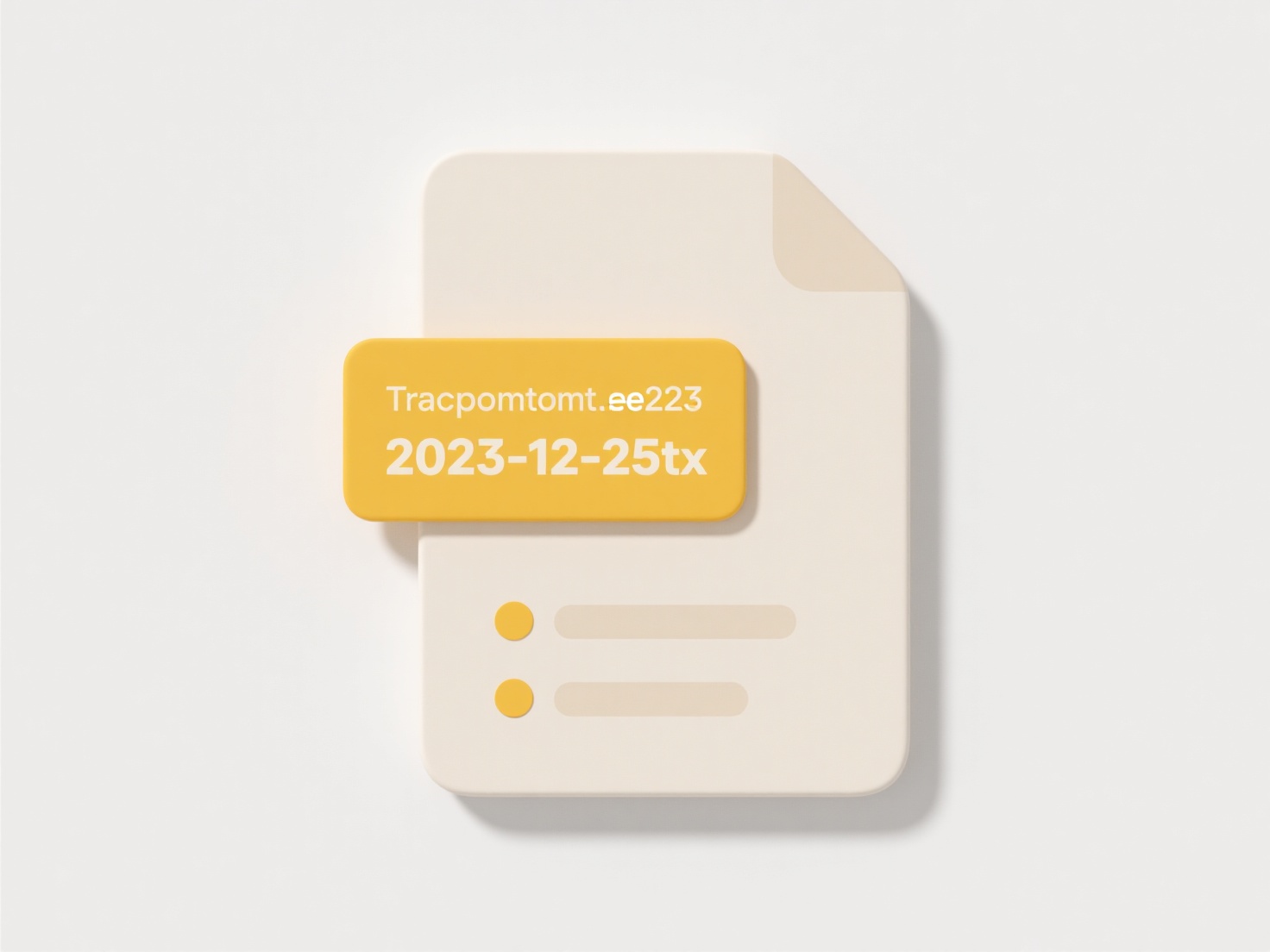
For instance, on a Windows PC, you might open File Explorer, click in the search box at the top right, and type a filename like "budget_report.xlsx" or a keyword within the file like "Q3 sales". On a Mac, pressing Command+Space opens Spotlight where typing a partial name ("vacation photo") quickly filters through indexed files. These search functions are universally employed across personal, educational, and professional settings to efficiently access needed information stored locally.
Searching offers significant advantages in speed and convenience compared to manual folder navigation, especially on large drives with extensive data. However, limitations exist: recently created or moved files might not appear immediately if indexing is incomplete, and searches are generally limited to locations included in the index by default (like user folders). Deep searches outside indexed areas can be slower. Privacy concerns relate only to the index accessing specific locations; the search itself runs locally on your machine without transmitting data externally.
Quick Article Links
Can I recover a file I accidentally deleted?
Recovering an accidentally deleted file refers to restoring it to its original location or a safe destination after it h...
How do I search for shared links or files in Teams or Zoom?
Searching for shared links or files within Microsoft Teams or Zoom allows you to quickly locate content exchanged in con...
How do I maintain readability and structure in long file names?
Maintaining readability and structure in long file names involves using clear separators, abbreviations, and consistent ...