
Smart folders are virtual containers that automatically group files or content based on defined search criteria (rules), rather than a fixed physical location. Unlike regular folders where you manually place items, a smart folder acts as a saved search; it displays items matching your rules in real-time, regardless of where those files are actually stored on your system or within an application. Setting one up involves defining search parameters such as keywords, dates, tags, or file types.
For example, in macOS Finder, you can create a smart folder by performing a search (e.g., for files containing "Budget" or meeting minutes), then clicking "Save" to store that search as a dynamic folder. Similarly, email clients like Outlook allow creating search folders based on sender, subject, flagged status, or other rules to automatically organize incoming messages into a virtual view. These are widely used by professionals managing large collections of documents, photos, emails, or media files.
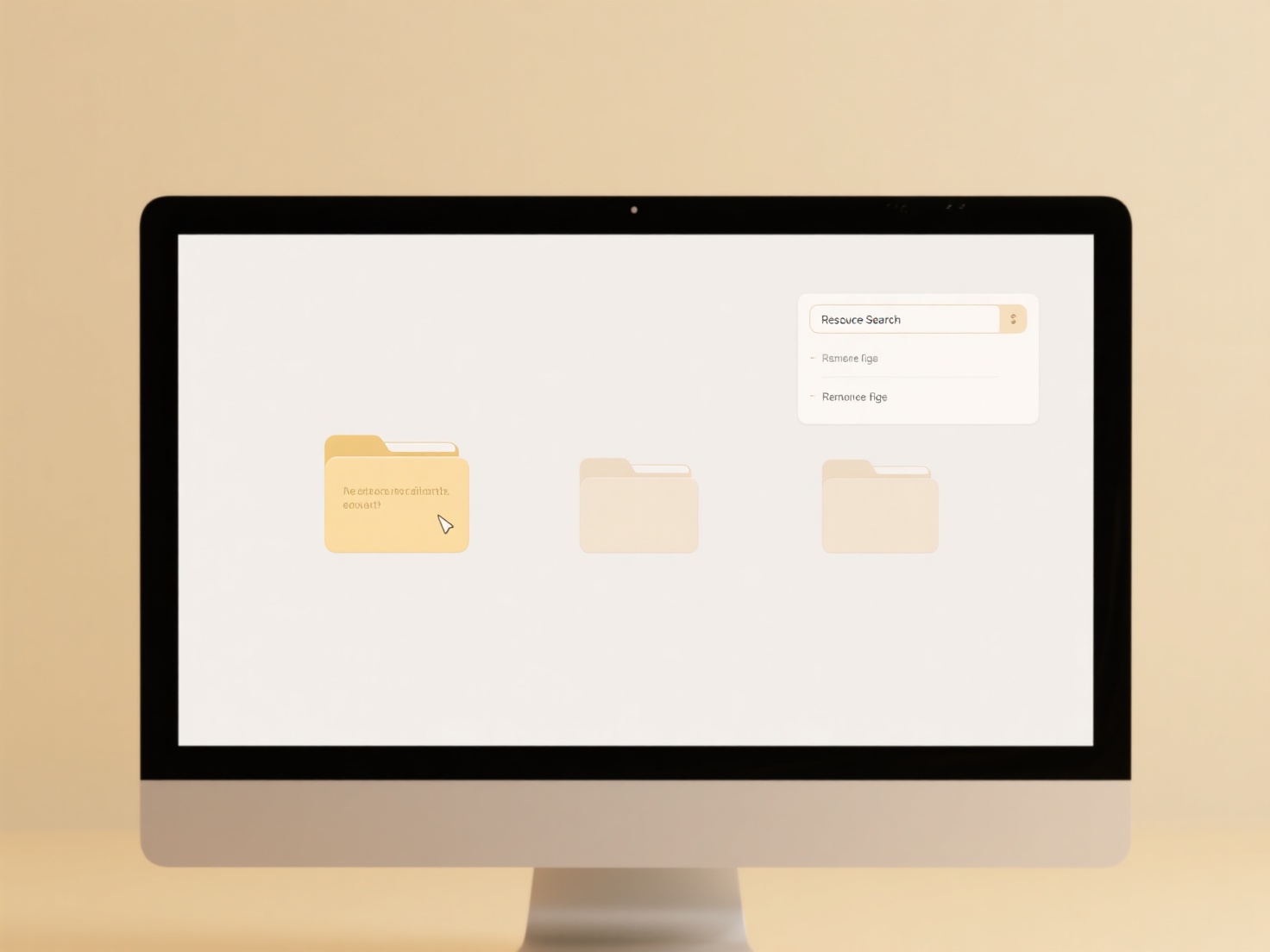
The major advantage is efficiency: smart folders save significant time by automatically collecting relevant items from scattered locations, reducing manual sorting. However, their reliance on consistent metadata or naming conventions is a limitation; files lacking the required attributes won't appear. This dynamic approach fosters better organization and workflow, encouraging users to rely on logical searches rather than complex folder structures, driving broader adoption of search-driven file management.
How do I set up smart folders based on search rules?
Smart folders are virtual containers that automatically group files or content based on defined search criteria (rules), rather than a fixed physical location. Unlike regular folders where you manually place items, a smart folder acts as a saved search; it displays items matching your rules in real-time, regardless of where those files are actually stored on your system or within an application. Setting one up involves defining search parameters such as keywords, dates, tags, or file types.
For example, in macOS Finder, you can create a smart folder by performing a search (e.g., for files containing "Budget" or meeting minutes), then clicking "Save" to store that search as a dynamic folder. Similarly, email clients like Outlook allow creating search folders based on sender, subject, flagged status, or other rules to automatically organize incoming messages into a virtual view. These are widely used by professionals managing large collections of documents, photos, emails, or media files.
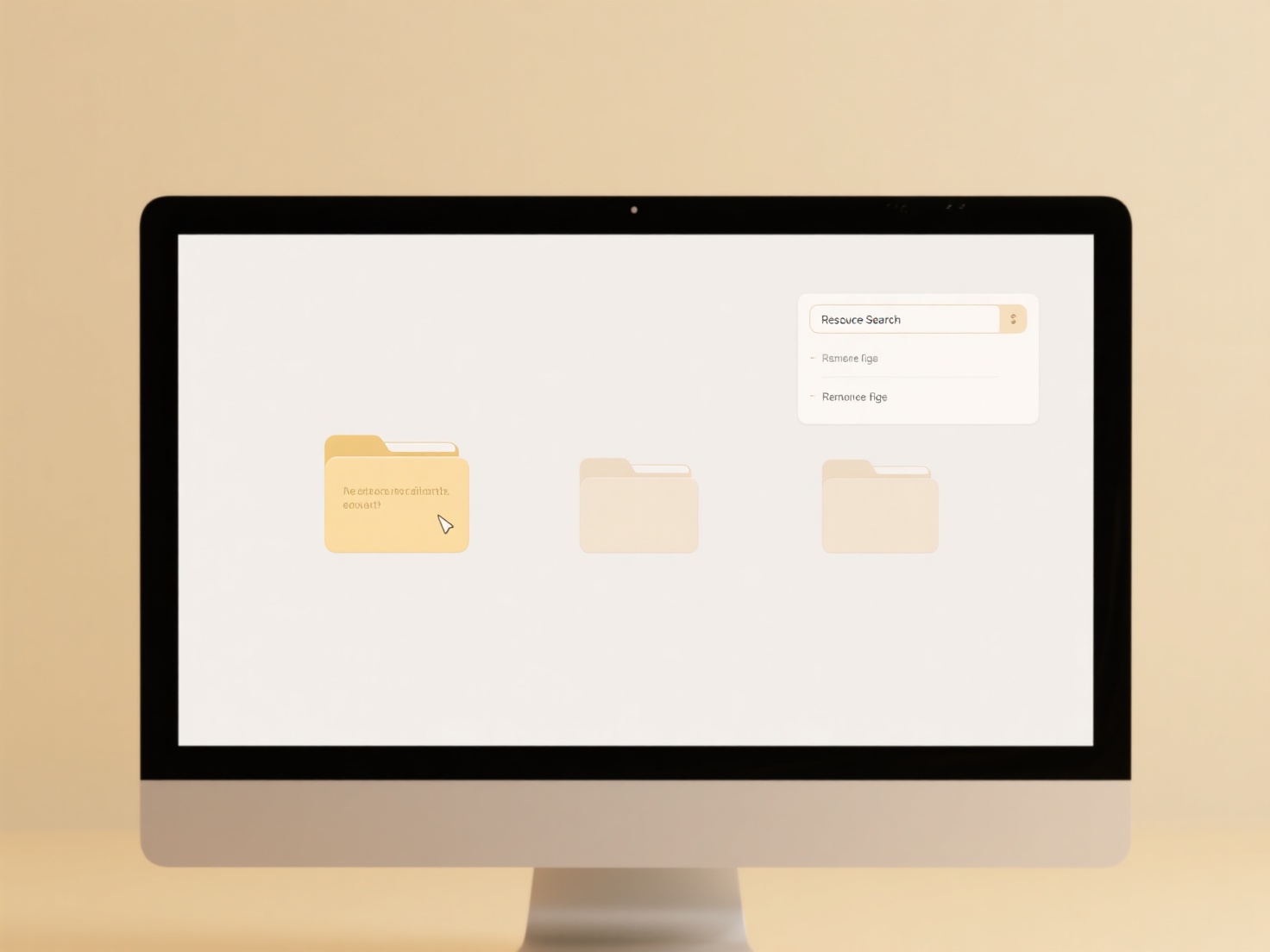
The major advantage is efficiency: smart folders save significant time by automatically collecting relevant items from scattered locations, reducing manual sorting. However, their reliance on consistent metadata or naming conventions is a limitation; files lacking the required attributes won't appear. This dynamic approach fosters better organization and workflow, encouraging users to rely on logical searches rather than complex folder structures, driving broader adoption of search-driven file management.
Quick Article Links
Can I monitor bandwidth used for cloud file operations?
Bandwidth monitoring for cloud file operations tracks the volume of data transferred to and from cloud storage services ...
How do I search for a file on my computer?
Searching for a file on your computer involves using built-in tools within your operating system (OS) to locate stored d...
What does “You need permission to perform this action” mean?
This message indicates you lack sufficient privileges to complete a requested action on a computer, system, or service. ...