
Watch folders are designated directories that automatically trigger predefined actions when new files or changes are detected. Setting up automated search actions involves configuring rules to monitor a specific folder and execute tasks, such as searching through the contents of incoming files or processing them based on criteria, differing from basic folder monitoring by incorporating intelligent analysis or extraction steps. This automates workflows that would otherwise require manual file handling and processing.
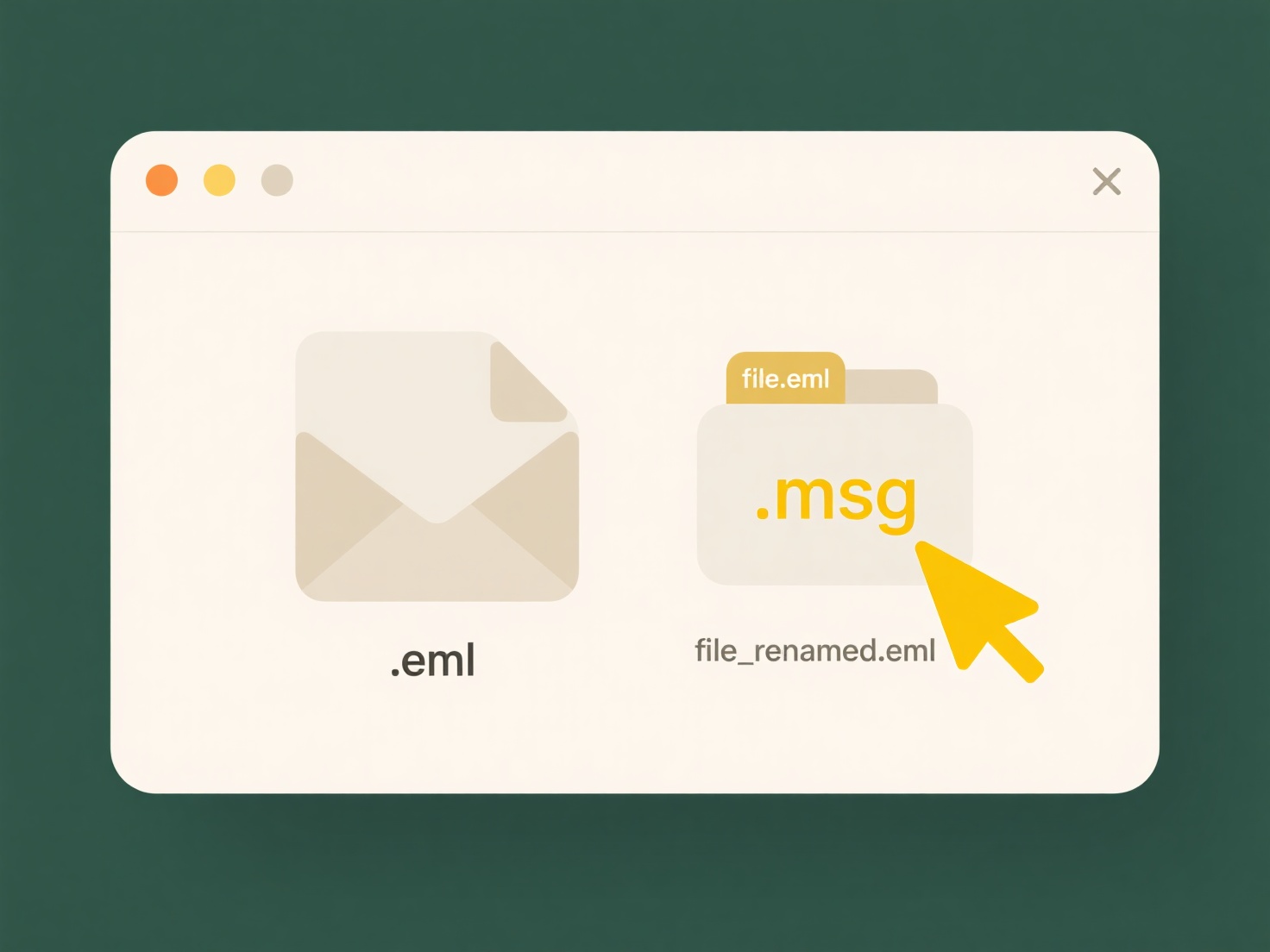
A common practical use is in media processing: a watch folder receiving video files could trigger an action to search their metadata for specific keywords and automatically tag or move them into relevant project folders, often implemented in tools like Adobe Media Encoder or specialized asset management systems. Another example is document automation, where a folder receiving scanned invoices uses optical character recognition (OCR) search actions to extract vendor names or invoice numbers and populate a database, widely used in accounting software and enterprise content management platforms.
This setup significantly boosts efficiency through hands-off processing and reduces errors. However, limitations include potential delays in detection depending on the polling interval and complexity in setting up robust error handling for failed actions or incompatible files. While highly reliable for rule-based tasks, ensuring correct search logic is crucial. Future enhancements may integrate more sophisticated AI-driven analysis directly within the watch action workflow.
How do I set up watch folders with automated search actions?
Watch folders are designated directories that automatically trigger predefined actions when new files or changes are detected. Setting up automated search actions involves configuring rules to monitor a specific folder and execute tasks, such as searching through the contents of incoming files or processing them based on criteria, differing from basic folder monitoring by incorporating intelligent analysis or extraction steps. This automates workflows that would otherwise require manual file handling and processing.
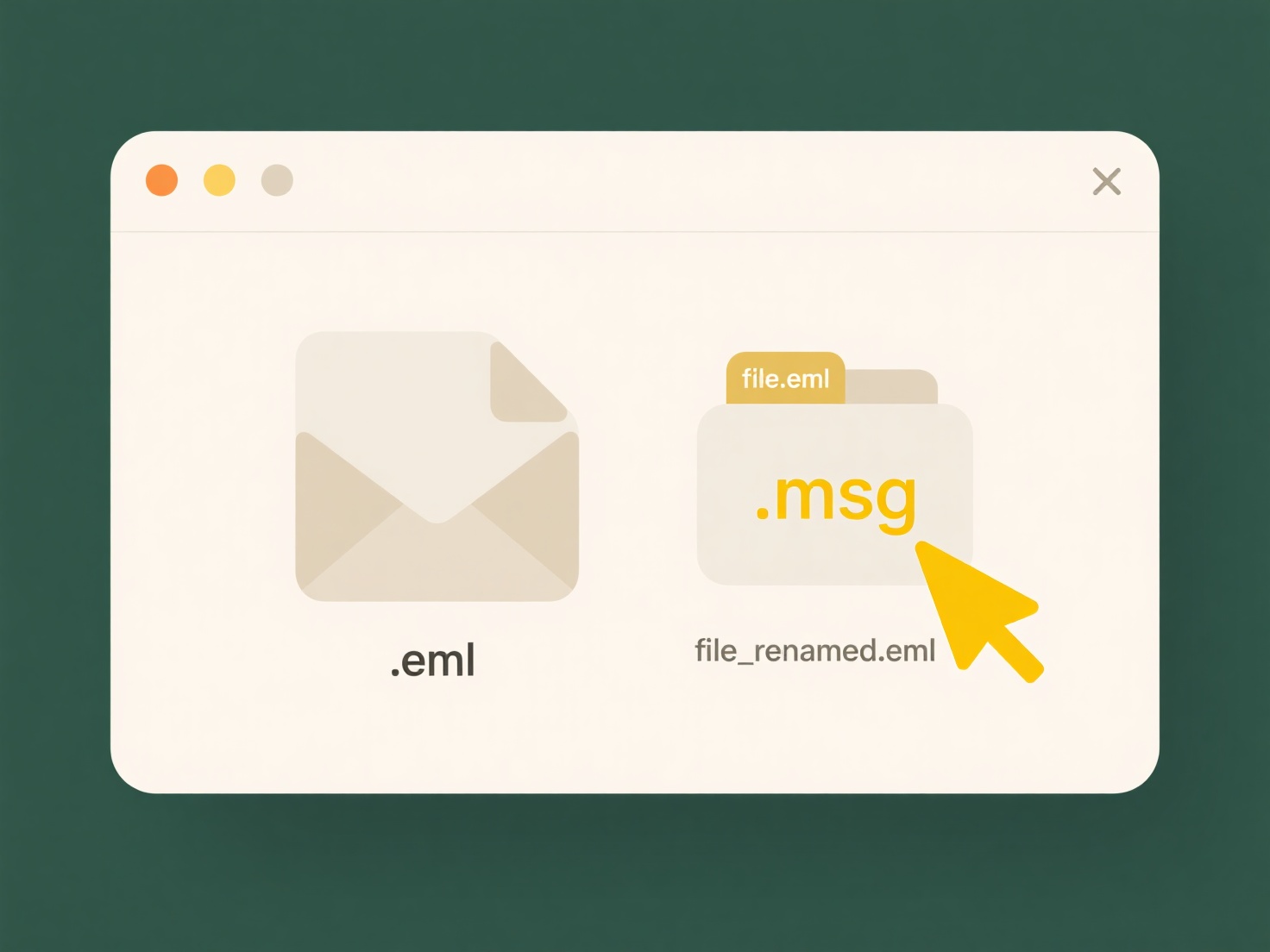
A common practical use is in media processing: a watch folder receiving video files could trigger an action to search their metadata for specific keywords and automatically tag or move them into relevant project folders, often implemented in tools like Adobe Media Encoder or specialized asset management systems. Another example is document automation, where a folder receiving scanned invoices uses optical character recognition (OCR) search actions to extract vendor names or invoice numbers and populate a database, widely used in accounting software and enterprise content management platforms.
This setup significantly boosts efficiency through hands-off processing and reduces errors. However, limitations include potential delays in detection depending on the polling interval and complexity in setting up robust error handling for failed actions or incompatible files. While highly reliable for rule-based tasks, ensuring correct search logic is crucial. Future enhancements may integrate more sophisticated AI-driven analysis directly within the watch action workflow.
Quick Article Links
Can I use tags or labels to make files easier to find?
Tags and labels are descriptive keywords assigned to files, documents, or emails to categorize them based on content, pu...
How do I lock a file before exporting for review?
Locking a file before exporting it for review means securing the document to prevent unintended alterations during the f...
Can I exclude certain folders from search results?
Folder exclusion allows users to omit specific directories from search results within a file explorer, development envir...