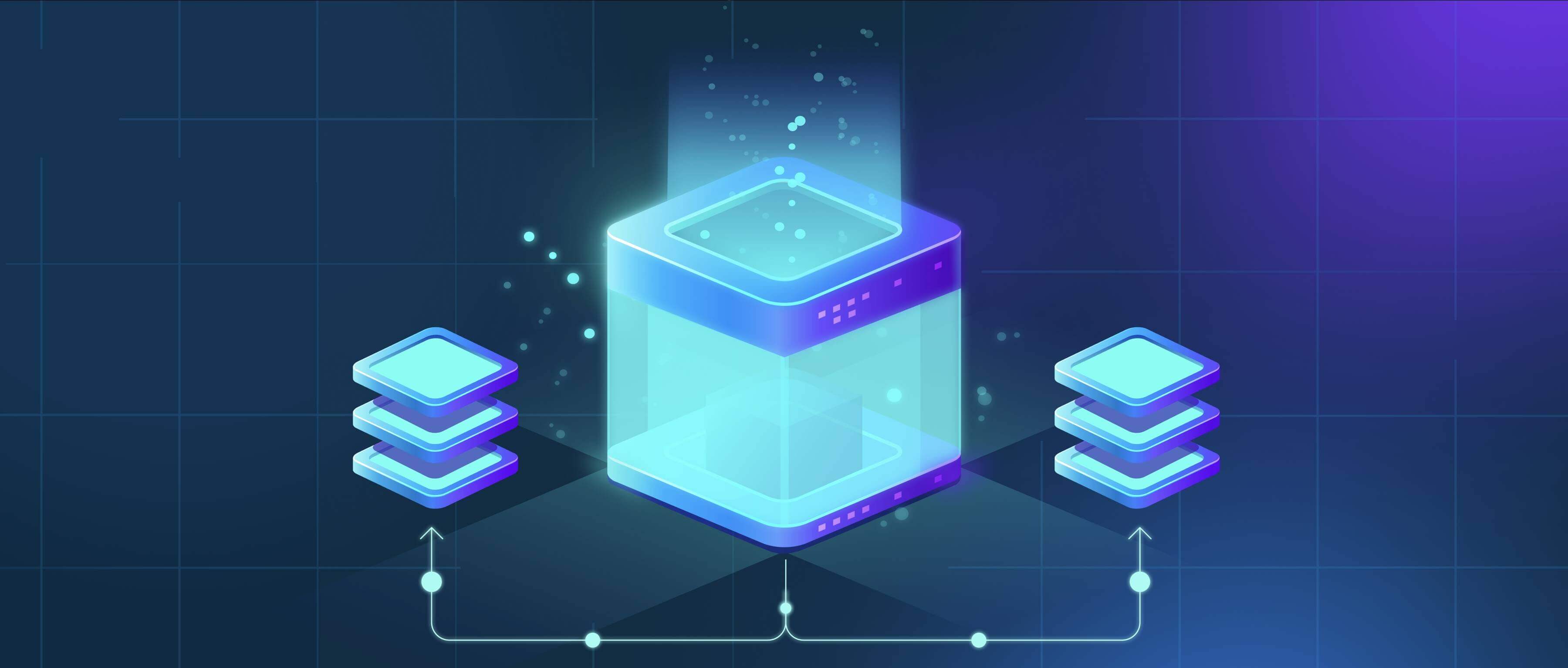
Splitting large folders involves dividing a large directory containing numerous files into smaller, more manageable subfolders based on a specific system. This improves organization by grouping related files together (e.g., by date, project, file type, or client name), instead of having all files in a single, hard-to-navigate location. It requires defining the grouping logic and then manually or automatically creating the new subfolders and moving files into them.
For instance, software developers might split a src folder containing all source code into subfolders named controllers, models, and views to reflect the application architecture. Similarly, a design team could break a massive ProjectX_Assets folder into Concept_Art, Final_Renders, and Client_Feedback based on the stage and content. This is done using operating system tools like File Explorer or Finder for small-scale manual moves, or specialized bulk file managers like DropIt (Windows) or custom command-line scripts (using Python or Bash) for automation.

This organization significantly enhances file findability, backups, and collaboration, especially with cloud sync services that struggle with thousands of files in one folder. However, deciding the structure requires careful thought upfront. Over-splitting creates too many nested folders, making navigation cumbersome. It introduces short-term disruption during setup and potentially alters file paths needed by existing tools or scripts. The benefits of reduced chaos and improved performance usually outweigh these initial efforts.
How do I split large folders into smaller ones?
Splitting large folders involves dividing a large directory containing numerous files into smaller, more manageable subfolders based on a specific system. This improves organization by grouping related files together (e.g., by date, project, file type, or client name), instead of having all files in a single, hard-to-navigate location. It requires defining the grouping logic and then manually or automatically creating the new subfolders and moving files into them.
For instance, software developers might split a src folder containing all source code into subfolders named controllers, models, and views to reflect the application architecture. Similarly, a design team could break a massive ProjectX_Assets folder into Concept_Art, Final_Renders, and Client_Feedback based on the stage and content. This is done using operating system tools like File Explorer or Finder for small-scale manual moves, or specialized bulk file managers like DropIt (Windows) or custom command-line scripts (using Python or Bash) for automation.

This organization significantly enhances file findability, backups, and collaboration, especially with cloud sync services that struggle with thousands of files in one folder. However, deciding the structure requires careful thought upfront. Over-splitting creates too many nested folders, making navigation cumbersome. It introduces short-term disruption during setup and potentially alters file paths needed by existing tools or scripts. The benefits of reduced chaos and improved performance usually outweigh these initial efforts.
Quick Article Links
How do I avoid duplicates when exporting files?
To prevent duplicates when exporting files, establish strict naming conventions before each export operation. This invol...
What are the risks of syncing sensitive files to the cloud?
Syncing sensitive files to cloud services (like Dropbox or Google Drive) involves continuously copying data to remote in...
How do I handle encoding issues across platforms?
Encoding issues occur when different computer systems interpret text characters differently. All systems store text as n...