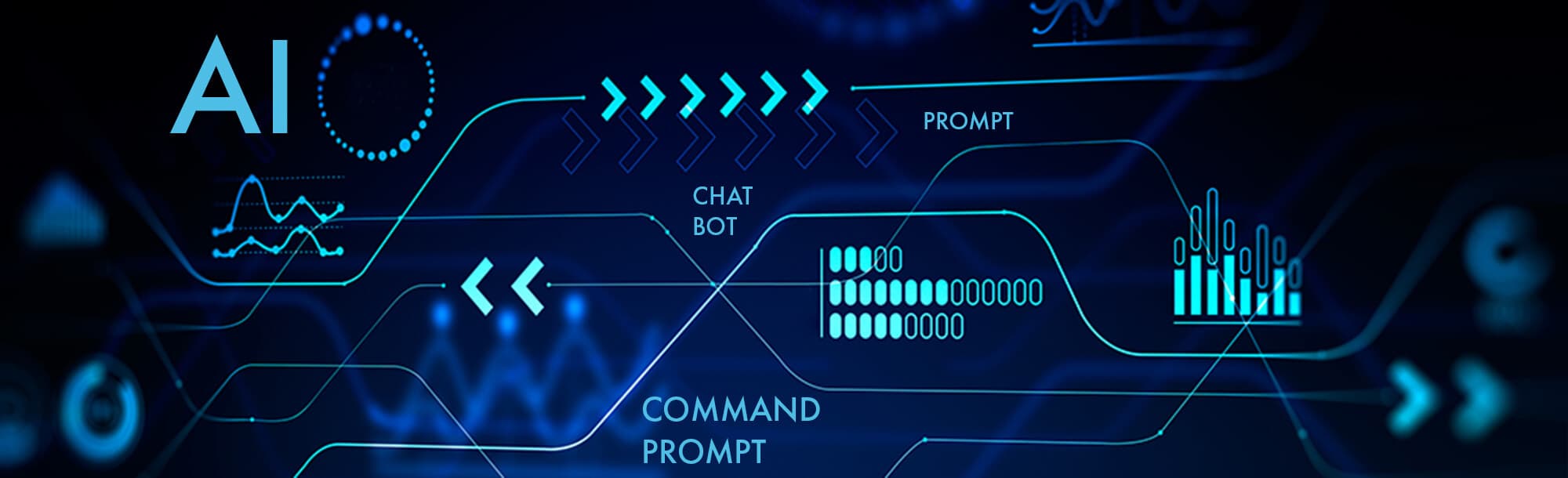
macOS prevents accidental data loss by automatically renaming files during copy, move, or save operations that would otherwise overwrite existing items with the same name in a single location. Instead of replacing the existing file or folder, it appends a sequential number in parentheses to the duplicate item's name (e.g., "Document (1)", "Document (2)"). This differs from systems that require explicit user confirmation for overwriting or simply block the action entirely.
For instance, when manually copying a folder named "Photos" to another folder already containing one named "Photos", macOS will rename the incoming folder to "Photos 2". Similarly, saving a new document from an application like Pages into a folder where another document has the exact name you specify (e.g., "Report draft") will typically result in macOS saving the new file as "Report draft 2".

This approach ensures user files aren't overwritten unintentionally, enhancing data safety. However, it can potentially lead to numerous similar names within a folder if conflicts occur frequently, requiring the user to manually manage these sequentially numbered files later. The system handles local file operations robustly, although complex scenarios involving cloud syncing (like iCloud Drive) or shared network volumes might present specific challenges.
How does macOS handle file name conflicts?
macOS prevents accidental data loss by automatically renaming files during copy, move, or save operations that would otherwise overwrite existing items with the same name in a single location. Instead of replacing the existing file or folder, it appends a sequential number in parentheses to the duplicate item's name (e.g., "Document (1)", "Document (2)"). This differs from systems that require explicit user confirmation for overwriting or simply block the action entirely.
For instance, when manually copying a folder named "Photos" to another folder already containing one named "Photos", macOS will rename the incoming folder to "Photos 2". Similarly, saving a new document from an application like Pages into a folder where another document has the exact name you specify (e.g., "Report draft") will typically result in macOS saving the new file as "Report draft 2".

This approach ensures user files aren't overwritten unintentionally, enhancing data safety. However, it can potentially lead to numerous similar names within a folder if conflicts occur frequently, requiring the user to manually manage these sequentially numbered files later. The system handles local file operations robustly, although complex scenarios involving cloud syncing (like iCloud Drive) or shared network volumes might present specific challenges.
Related Recommendations
Quick Article Links
How can I prevent file name collisions in a shared workspace?
File name collisions occur when multiple users create or save files with identical names in the same shared folder or di...
How do I recover a file with a missing or wrong extension?
A file extension is a suffix at the end of a filename (e.g., `.docx`, `.jpg`) that indicates the file's format and tells...
How do I export each slide/page as a separate file?
Exporting each slide or page as a separate file involves converting each individual component of a presentation or docum...