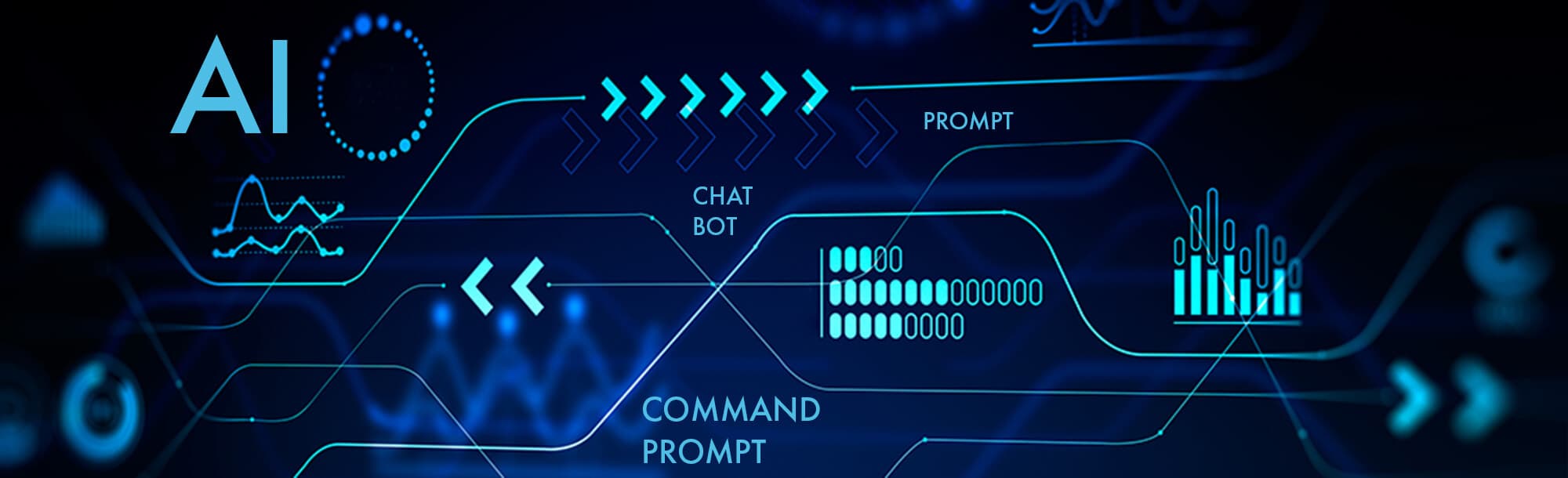
Renaming a file that is already shared online alters how users see and reference it, while the core content and permissions typically remain unchanged. The file itself (its unique identifier or "file ID" on platforms like Google Drive or Dropbox) usually stays the same, meaning the sharing link and access settings persist. However, the updated filename instantly replaces the old one for everyone with access, reflecting your change everywhere the file appears (shared folders, direct links). This is distinct from moving the file, which can break access by changing its location path.

For instance, renaming a design mockup shared in a team's Google Drive from "mockup_v1.jpg" to "homepage_mockup_final.jpg" immediately shows the new name to all collaborators, aiding clarity. Conversely, renaming an important "Budget_Q1.xlsx" attachment in an old email thread to "Archive_Finance.xlsx" won't update the name for recipients who already received it; they'll only see the original name, potentially causing confusion if they revisit the email.
The main advantage is immediate clarity and better organization for collaborative work. The significant limitation is potential confusion if users referenced or searched for the old filename specifically, especially in documents or communications mentioning it. While modern cloud platforms handle renaming well, it's best practice to inform collaborators of significant name changes to avoid disorientation. Version history systems help mitigate issues by tracking old filenames alongside content edits.
What happens if I rename files that are shared online?
Renaming a file that is already shared online alters how users see and reference it, while the core content and permissions typically remain unchanged. The file itself (its unique identifier or "file ID" on platforms like Google Drive or Dropbox) usually stays the same, meaning the sharing link and access settings persist. However, the updated filename instantly replaces the old one for everyone with access, reflecting your change everywhere the file appears (shared folders, direct links). This is distinct from moving the file, which can break access by changing its location path.

For instance, renaming a design mockup shared in a team's Google Drive from "mockup_v1.jpg" to "homepage_mockup_final.jpg" immediately shows the new name to all collaborators, aiding clarity. Conversely, renaming an important "Budget_Q1.xlsx" attachment in an old email thread to "Archive_Finance.xlsx" won't update the name for recipients who already received it; they'll only see the original name, potentially causing confusion if they revisit the email.
The main advantage is immediate clarity and better organization for collaborative work. The significant limitation is potential confusion if users referenced or searched for the old filename specifically, especially in documents or communications mentioning it. While modern cloud platforms handle renaming well, it's best practice to inform collaborators of significant name changes to avoid disorientation. Version history systems help mitigate issues by tracking old filenames alongside content edits.
Quick Article Links
How do I group similar files together?
Grouping similar files organizes digital items by shared characteristics, differentiating it from simply arranging files...
How do I manage offline and online versions of files?
Managing offline and online versions relies primarily on file synchronization using cloud storage services. An online fi...
How do I organize cloud file requests or submissions?
Cloud file requests enable others to upload files directly into your designated cloud storage folder, bypassing the need...