
A file version conflict occurs when two or more users modify the same file stored in a cloud service (like OneDrive, Dropbox, or Google Drive) on different devices before their changes are fully synchronized with the cloud. Essentially, the cloud service detects multiple potential "current" versions of the same file and cannot automatically merge the changes or determine which version is the definitive one, leading to a conflict. This differs from simple file overwriting as it specifically arises when unsynchronized, concurrent edits happen.
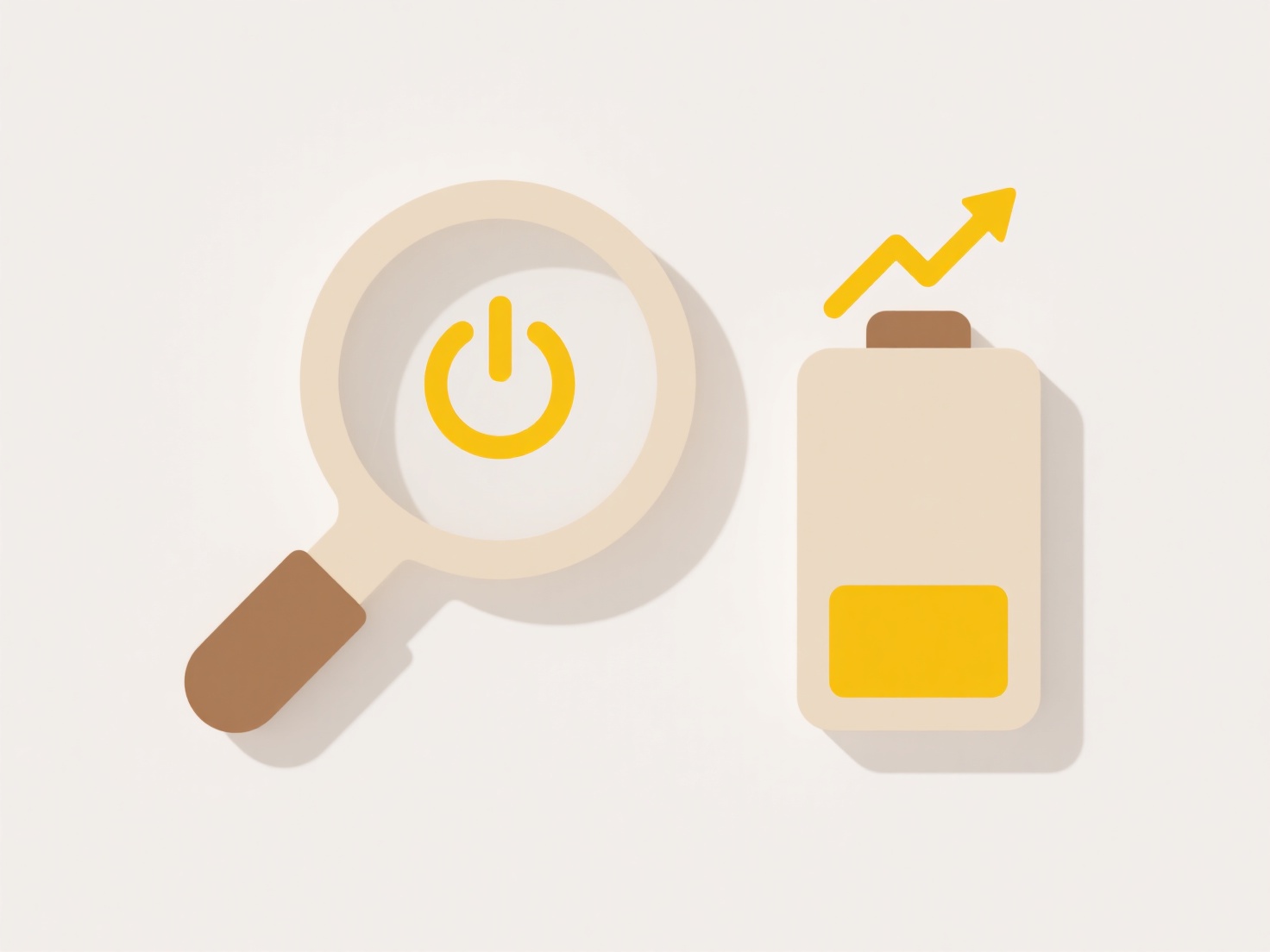
For example, if two colleagues open and edit a shared spreadsheet on their separate laptops while offline and later reconnect, the cloud sync service will likely flag a conflict when both sets of changes try to upload. Similarly, a single user might edit a file on their work computer, leave for the day without sync completing, then edit it further on their home computer – upon both syncing, a conflict occurs between the two versions they created.
The main advantage is that conflicts flag potential data overwrites, giving users a chance to review differences and choose the correct version. However, limitations include user confusion when resolving conflicts and the potential for unintentional data loss if the wrong version is selected. Best practices involve enabling sync notifications and manually reviewing conflicting copies. Most modern cloud services automatically save both conflicting versions as separate files, ensuring data isn't permanently lost.
What is file version conflict in cloud sync?
A file version conflict occurs when two or more users modify the same file stored in a cloud service (like OneDrive, Dropbox, or Google Drive) on different devices before their changes are fully synchronized with the cloud. Essentially, the cloud service detects multiple potential "current" versions of the same file and cannot automatically merge the changes or determine which version is the definitive one, leading to a conflict. This differs from simple file overwriting as it specifically arises when unsynchronized, concurrent edits happen.
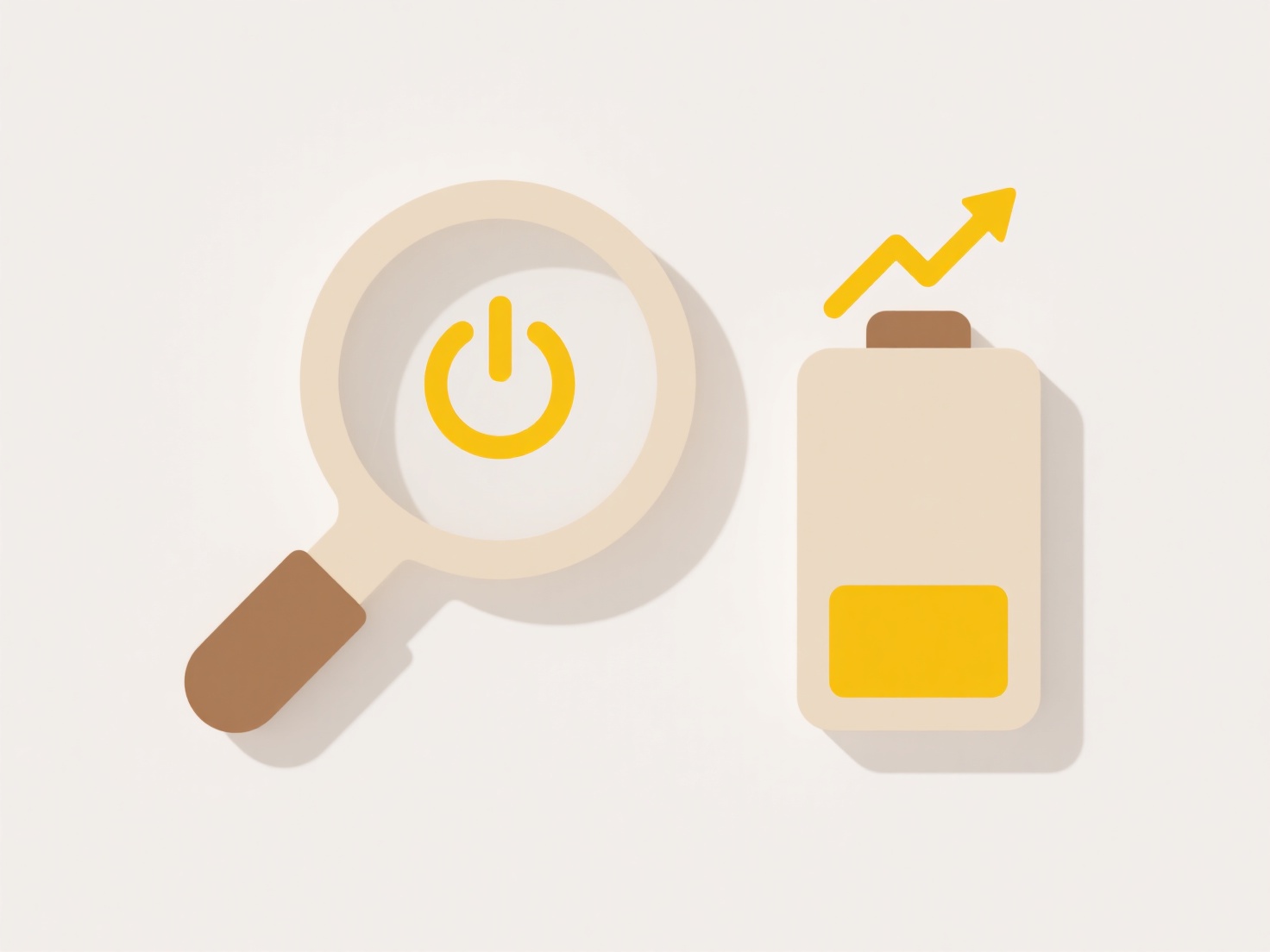
For example, if two colleagues open and edit a shared spreadsheet on their separate laptops while offline and later reconnect, the cloud sync service will likely flag a conflict when both sets of changes try to upload. Similarly, a single user might edit a file on their work computer, leave for the day without sync completing, then edit it further on their home computer – upon both syncing, a conflict occurs between the two versions they created.
The main advantage is that conflicts flag potential data overwrites, giving users a chance to review differences and choose the correct version. However, limitations include user confusion when resolving conflicts and the potential for unintentional data loss if the wrong version is selected. Best practices involve enabling sync notifications and manually reviewing conflicting copies. Most modern cloud services automatically save both conflicting versions as separate files, ensuring data isn't permanently lost.
Related Recommendations
Quick Article Links
How do I locate a file uploaded to a shared folder?
Locating a file within a shared folder involves using the tools provided by the storage platform to find specific conten...
How do I integrate file organization into workflow tools?
File organization integration connects file storage systems (like cloud drives or document platforms) with broader workf...
Can I access cloud files through a web browser only?
Accessing cloud files through a web browser is indeed a primary method. Cloud file storage services typically provide de...