
The message "You don't have permission to save" indicates macOS is blocking your action due to file system permissions. Every file and folder has specific access rights determining who can read, write (edit/save), or execute it. These permissions are assigned to three categories: the owner (often the creator or admin), the group, and "everyone else." If your user account doesn't have write permission for the location you're trying to save to, or for the specific file you're replacing, macOS prevents the operation to maintain system security and data integrity. It ensures users cannot accidentally or maliciously modify critical system files or other users' personal data.
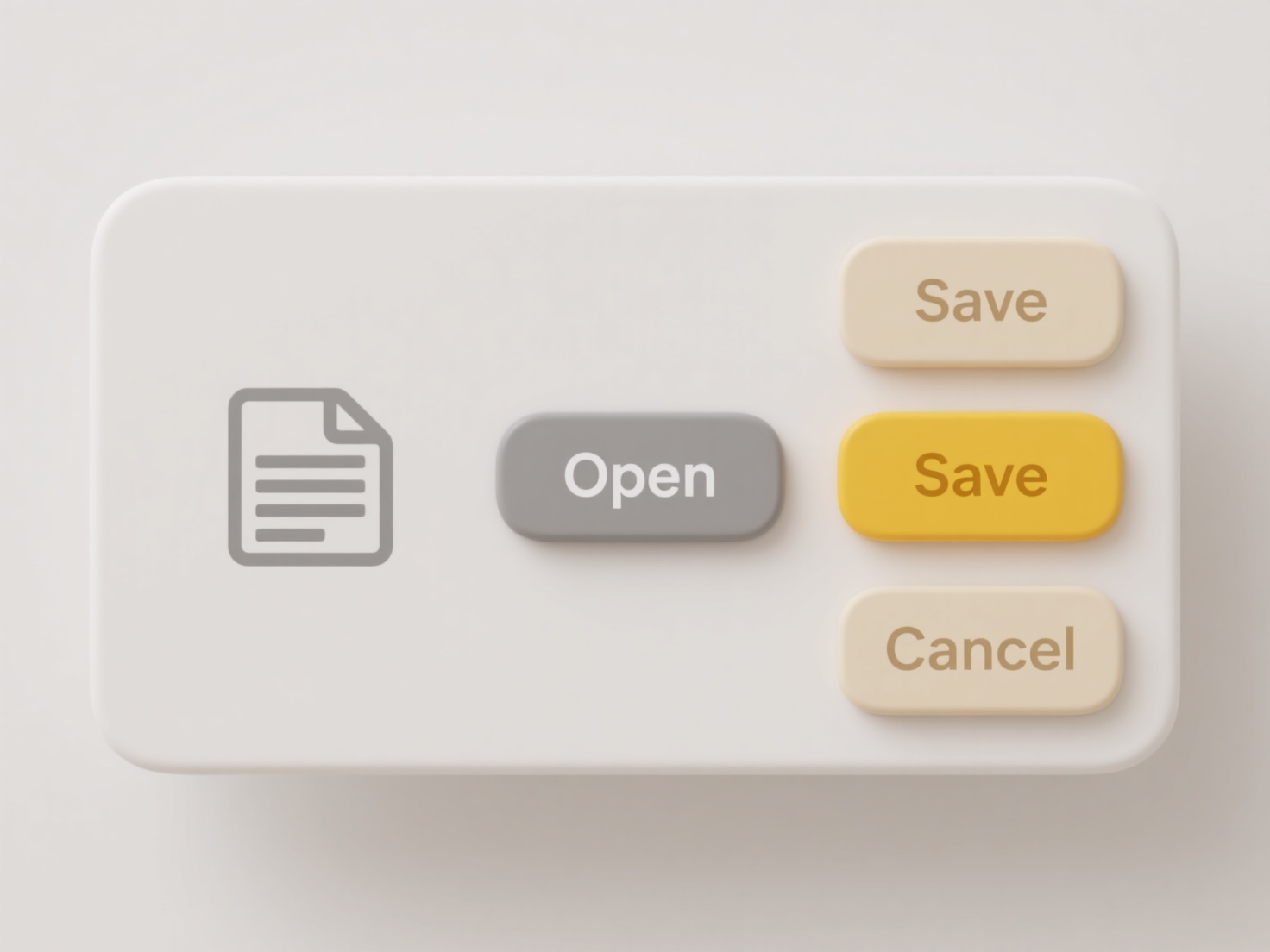
This typically occurs in specific scenarios. A common example is trying to save a modified file directly into system-protected folders like /Library or /Applications while logged in as a standard user. Another frequent cause is attempting to edit and overwrite a file located in another user's personal Documents folder without their explicit permission. It can also happen if the destination folder itself was created by a different user account with restrictive permissions, or if the file is currently locked (e.g., by a cloud syncing service like iCloud Drive).
To resolve this, save the file to a location where you do have write access, like your own Documents or Desktop folder, or request administrative rights (using sudo cautiously in Terminal or admin credentials via Finder's Get Info panel). The permission system is crucial for macOS security, preventing unauthorized access and potential system instability. However, it can sometimes be confusing for users encountering permission hurdles when trying to save legitimate personal files in locations they expect access to. Understanding the basic structure of ownership ("Me," "My Group," "Everyone") helps navigate these restrictions.
Why does macOS show “You don’t have permission to save”?
The message "You don't have permission to save" indicates macOS is blocking your action due to file system permissions. Every file and folder has specific access rights determining who can read, write (edit/save), or execute it. These permissions are assigned to three categories: the owner (often the creator or admin), the group, and "everyone else." If your user account doesn't have write permission for the location you're trying to save to, or for the specific file you're replacing, macOS prevents the operation to maintain system security and data integrity. It ensures users cannot accidentally or maliciously modify critical system files or other users' personal data.
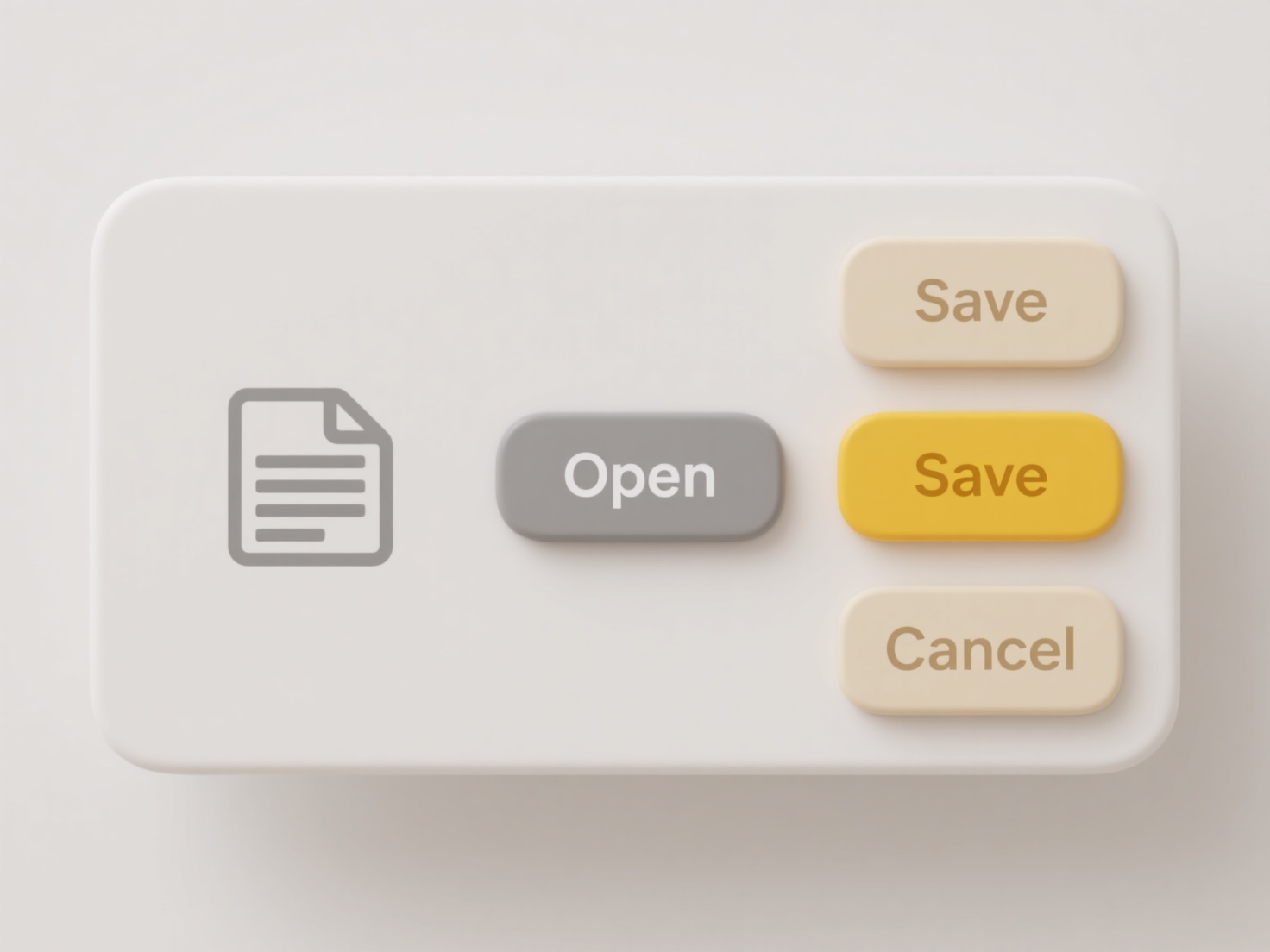
This typically occurs in specific scenarios. A common example is trying to save a modified file directly into system-protected folders like /Library or /Applications while logged in as a standard user. Another frequent cause is attempting to edit and overwrite a file located in another user's personal Documents folder without their explicit permission. It can also happen if the destination folder itself was created by a different user account with restrictive permissions, or if the file is currently locked (e.g., by a cloud syncing service like iCloud Drive).
To resolve this, save the file to a location where you do have write access, like your own Documents or Desktop folder, or request administrative rights (using sudo cautiously in Terminal or admin credentials via Finder's Get Info panel). The permission system is crucial for macOS security, preventing unauthorized access and potential system instability. However, it can sometimes be confusing for users encountering permission hurdles when trying to save legitimate personal files in locations they expect access to. Understanding the basic structure of ownership ("Me," "My Group," "Everyone") helps navigate these restrictions.
Quick Article Links
How do I avoid file name collisions across departments?
A file name collision occurs when different departments save files with identical names, potentially overwriting data or...
How do I merge PDF files with similar names?
Merging PDFs with similar filinames means combining multiple PDF documents based on shared patterns or sequences in thei...
How do I standardize folder structures across departments?
Standardizing folder structures establishes consistent naming conventions and hierarchical organization for digital file...