
Renaming a file locally while it remains open and actively synced by a cloud service can cause the change to revert after sync. Cloud apps identify files using unique identifiers or paths stored in their database. If the service detects a local change while it's simultaneously syncing the previous state from the cloud or holds a conflicting lock, it might overwrite your rename, perceiving it as a conflict.
A common example occurs when renaming a media file (e.g., a photo or document) while its containing folder is still uploading to services like Dropbox, Google Drive, or OneDrive. Similarly, renaming project files used by applications that sync data via the cloud backend (like certain database files or iTunes library files) while the app is running can trigger this behavior. The cloud service or the linked application might maintain control over the original file identifier during its sync process.
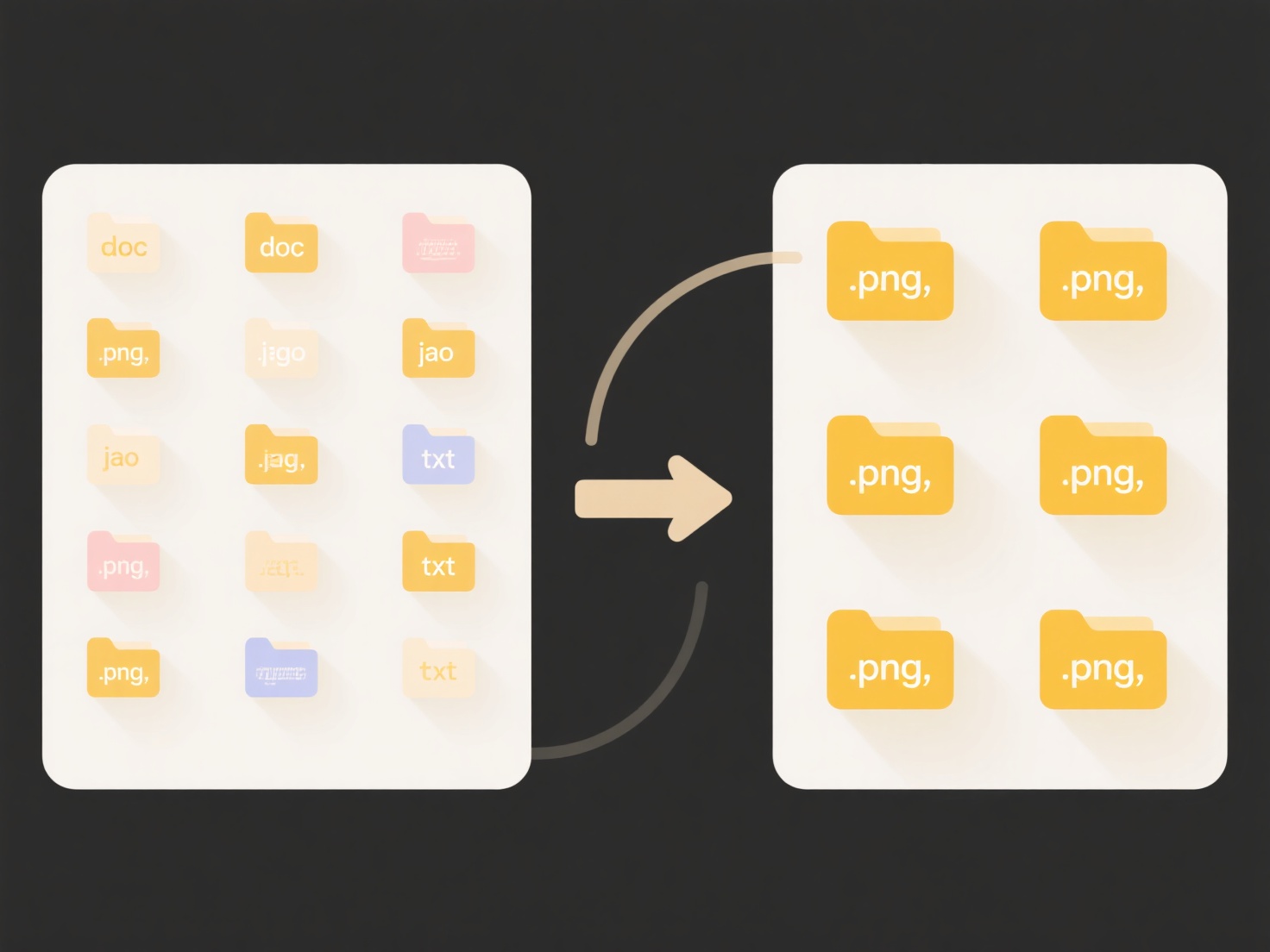
This behavior arises from technical limitations in conflict resolution inherent in many sync systems. A core advantage is data consistency, preventing potential file duplication or loss during simultaneous edits. However, a major limitation is potential user confusion and workflow interruption. To prevent this, always ensure the file is fully closed locally and that cloud sync activity (visible uploads/downloads) has ceased before renaming files.
Why does my renamed file revert after syncing with cloud apps?
Renaming a file locally while it remains open and actively synced by a cloud service can cause the change to revert after sync. Cloud apps identify files using unique identifiers or paths stored in their database. If the service detects a local change while it's simultaneously syncing the previous state from the cloud or holds a conflicting lock, it might overwrite your rename, perceiving it as a conflict.
A common example occurs when renaming a media file (e.g., a photo or document) while its containing folder is still uploading to services like Dropbox, Google Drive, or OneDrive. Similarly, renaming project files used by applications that sync data via the cloud backend (like certain database files or iTunes library files) while the app is running can trigger this behavior. The cloud service or the linked application might maintain control over the original file identifier during its sync process.
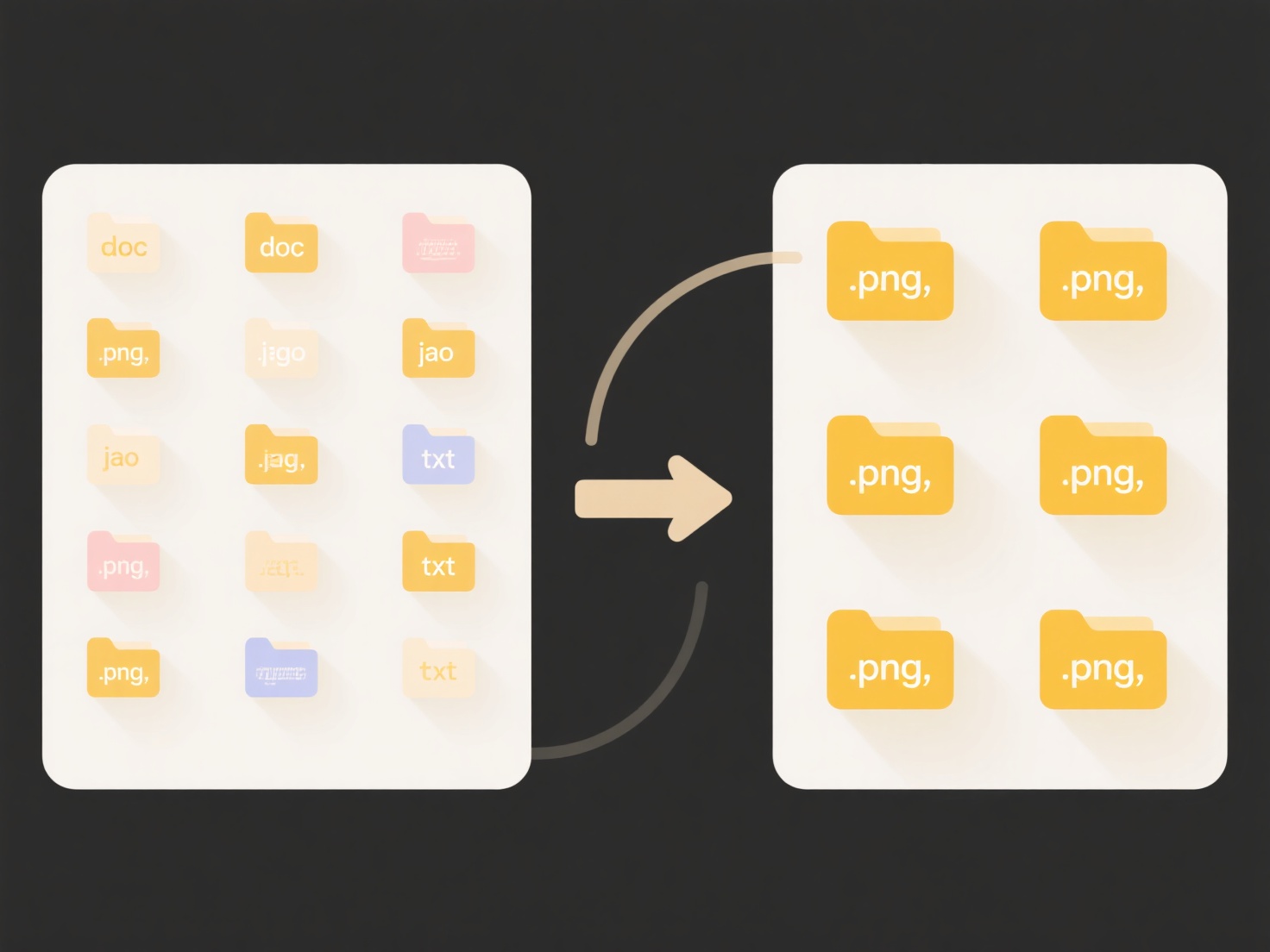
This behavior arises from technical limitations in conflict resolution inherent in many sync systems. A core advantage is data consistency, preventing potential file duplication or loss during simultaneous edits. However, a major limitation is potential user confusion and workflow interruption. To prevent this, always ensure the file is fully closed locally and that cloud sync activity (visible uploads/downloads) has ceased before renaming files.
Quick Article Links
How do I structure folders for departments or teams?
Structuring folders for departments or teams involves creating a logical, hierarchical system where top-level folders re...
How do I remove special characters from file names?
Removing special characters from file names means eliminating symbols like !, @, , $, %, &, spaces, or accented letters ...
How do I manage sharing limits and quotas?
Managing sharing limits and quotas involves controlling how resources are allocated and consumed within a shared system ...