
Centralized file activity monitoring involves tools that combine visibility across both on-premises file systems (like servers or PCs) and cloud storage platforms (such as OneDrive, Google Drive, Box, Dropbox). These tools work by deploying agents or leveraging API connections to gather detailed information about file access, creation, modification, deletion, and user actions. They consolidate this diverse data into a single dashboard interface, providing a unified view across your hybrid environment. This differs from checking separate cloud consoles or local logs individually.
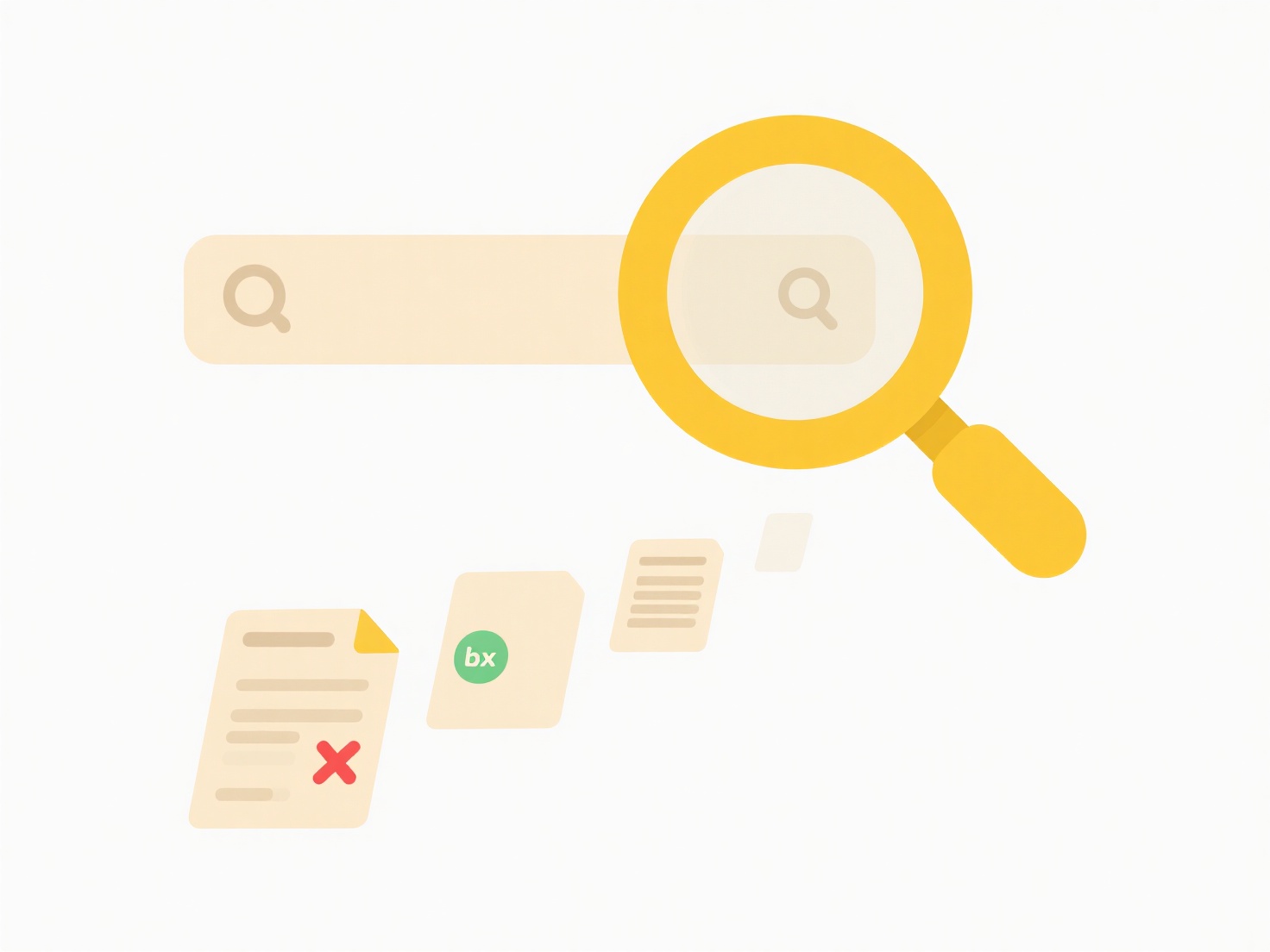
In practice, organizations use such dashboards primarily for security investigations (e.g., spotting unusual access patterns indicating a breach) and compliance audits (e.g., demonstrating adherence to regulations like GDPR or HIPAA by tracking who accessed sensitive data). Examples include Microsoft Defender for Cloud Apps (formerly MCAS) integrating with Defender for Endpoint for broad Microsoft ecosystem coverage, or cross-platform solutions like Splunk ES, Varonis DatAdvantage, Netwrix Auditor, and Exabeam providing insights across diverse cloud and on-premises sources.
This consolidation offers significant advantages, including faster incident response, streamlined compliance reporting, and consistent policy enforcement. However, key limitations exist: initial setup requires mapping critical assets across environments, granularity of event details can vary by provider, ensuring coverage for all niche cloud services can be challenging, and scaling introduces cost/complexity. Privacy considerations are paramount, requiring clear policies and often user notification. Continuous vendor development focuses on expanding coverage and enhancing automated threat detection within these dashboards.
Can I monitor all cloud and local file activity in one dashboard?
Centralized file activity monitoring involves tools that combine visibility across both on-premises file systems (like servers or PCs) and cloud storage platforms (such as OneDrive, Google Drive, Box, Dropbox). These tools work by deploying agents or leveraging API connections to gather detailed information about file access, creation, modification, deletion, and user actions. They consolidate this diverse data into a single dashboard interface, providing a unified view across your hybrid environment. This differs from checking separate cloud consoles or local logs individually.
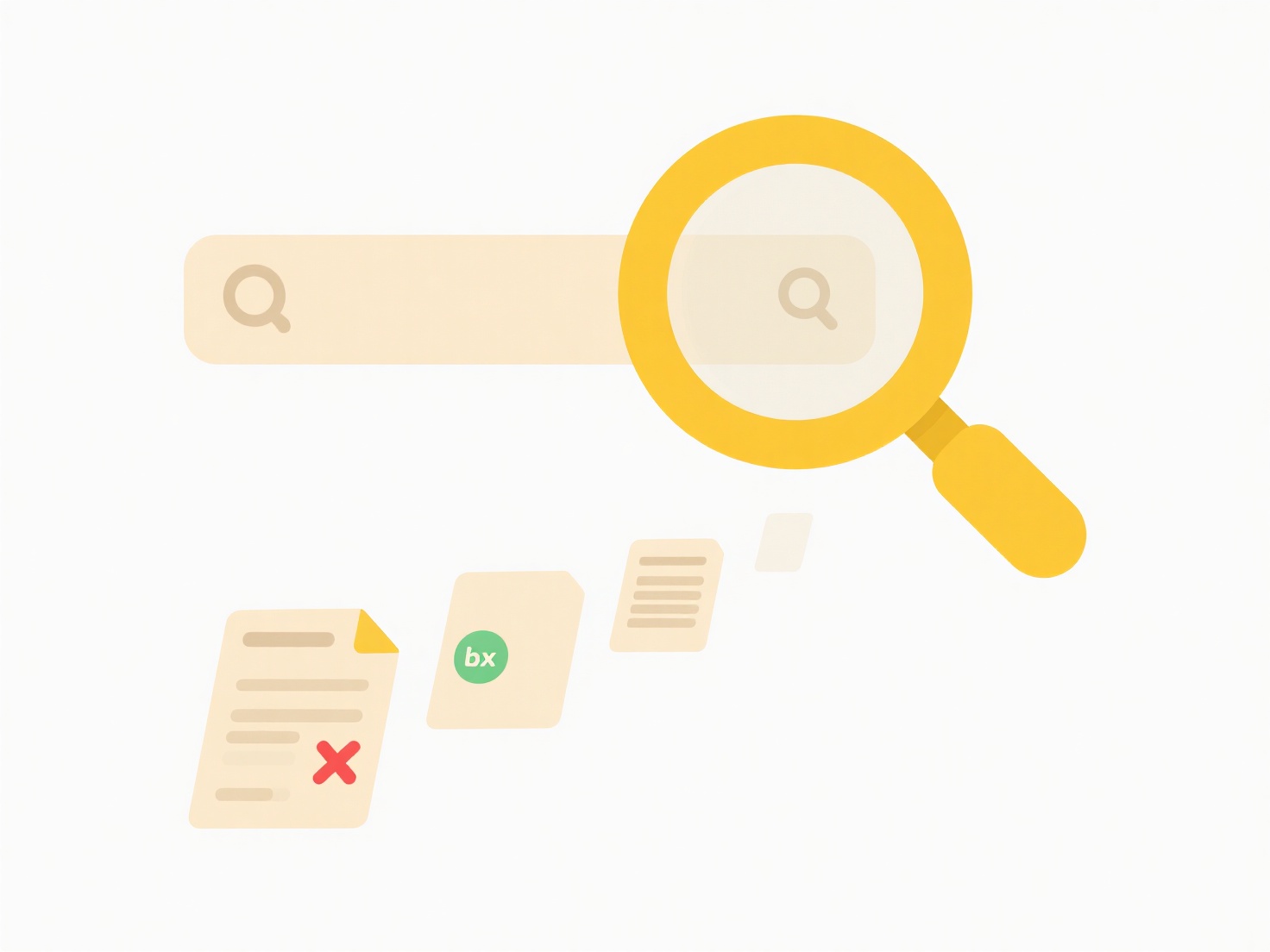
In practice, organizations use such dashboards primarily for security investigations (e.g., spotting unusual access patterns indicating a breach) and compliance audits (e.g., demonstrating adherence to regulations like GDPR or HIPAA by tracking who accessed sensitive data). Examples include Microsoft Defender for Cloud Apps (formerly MCAS) integrating with Defender for Endpoint for broad Microsoft ecosystem coverage, or cross-platform solutions like Splunk ES, Varonis DatAdvantage, Netwrix Auditor, and Exabeam providing insights across diverse cloud and on-premises sources.
This consolidation offers significant advantages, including faster incident response, streamlined compliance reporting, and consistent policy enforcement. However, key limitations exist: initial setup requires mapping critical assets across environments, granularity of event details can vary by provider, ensuring coverage for all niche cloud services can be challenging, and scaling introduces cost/complexity. Privacy considerations are paramount, requiring clear policies and often user notification. Continuous vendor development focuses on expanding coverage and enhancing automated threat detection within these dashboards.
Quick Article Links
How do I integrate cloud sync folders with local automation workflows?
How do I integrate cloud sync folders with local automation workflows? Common approaches involve syncing cloud-stored ...
Can I stop certain files from syncing to the cloud?
Excluding certain files from cloud syncing, called selective file exclusion, prevents specific items in a synced folder ...
Should I separate folders by personal and work use?
Separating folders by personal and work use means creating distinct root directories (like 'Personal' and 'Work') on you...