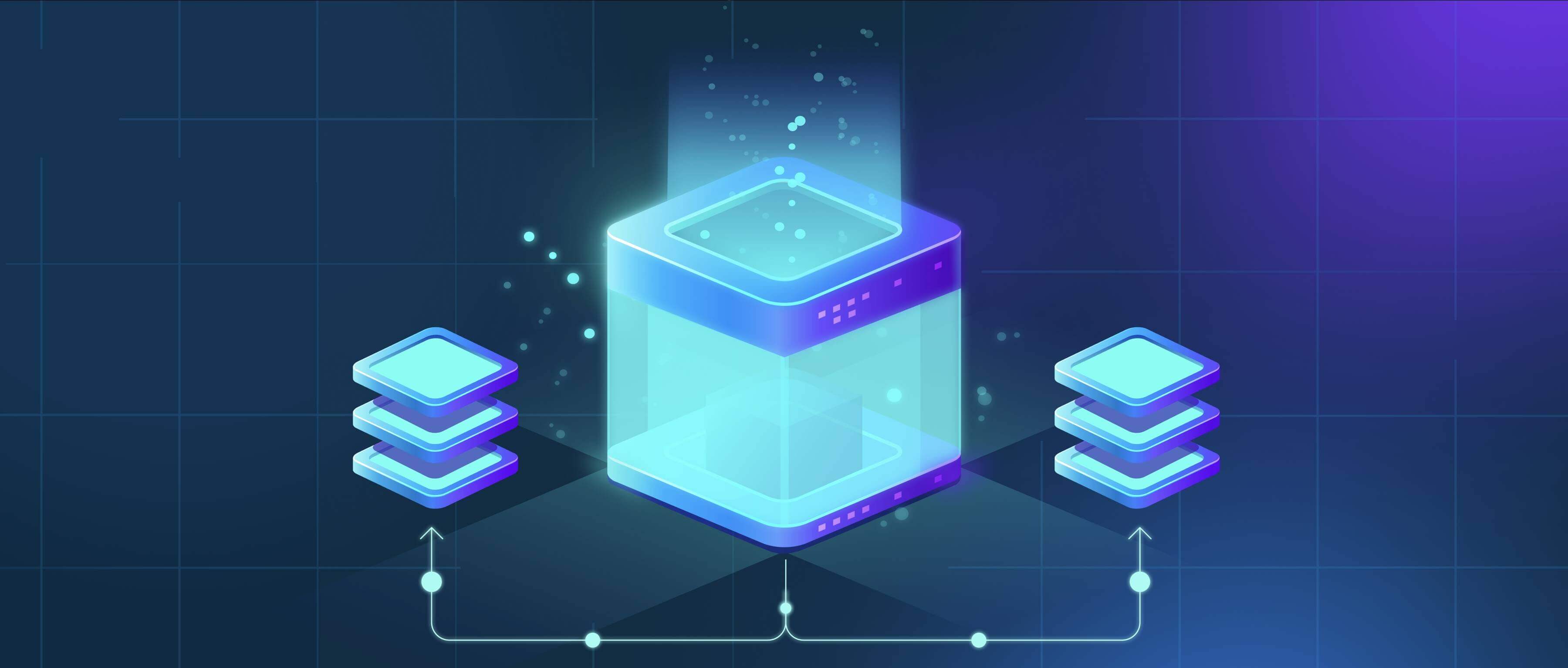
Bulk editing permissions modifies access rights for multiple files or folders simultaneously, rather than individually. This process changes settings like who can read, write, or execute files, often across shared directories or entire projects. It's essential when many items require the same security policy, like granting team access or restricting sensitive data. Tools typically handle this by selecting multiple items or using patterns.
For example, on Windows, you select numerous files in File Explorer, right-click, choose "Properties," navigate to the "Security" tab, and apply new permissions. In Linux or macOS terminals, commands like chmod (change mode) or chown (change owner) combined with wildcards (e.g., chmod 644 *.txt) allow bulk adjustments. System administrators, developers, and cloud storage managers often perform this using scripts or file management interfaces.
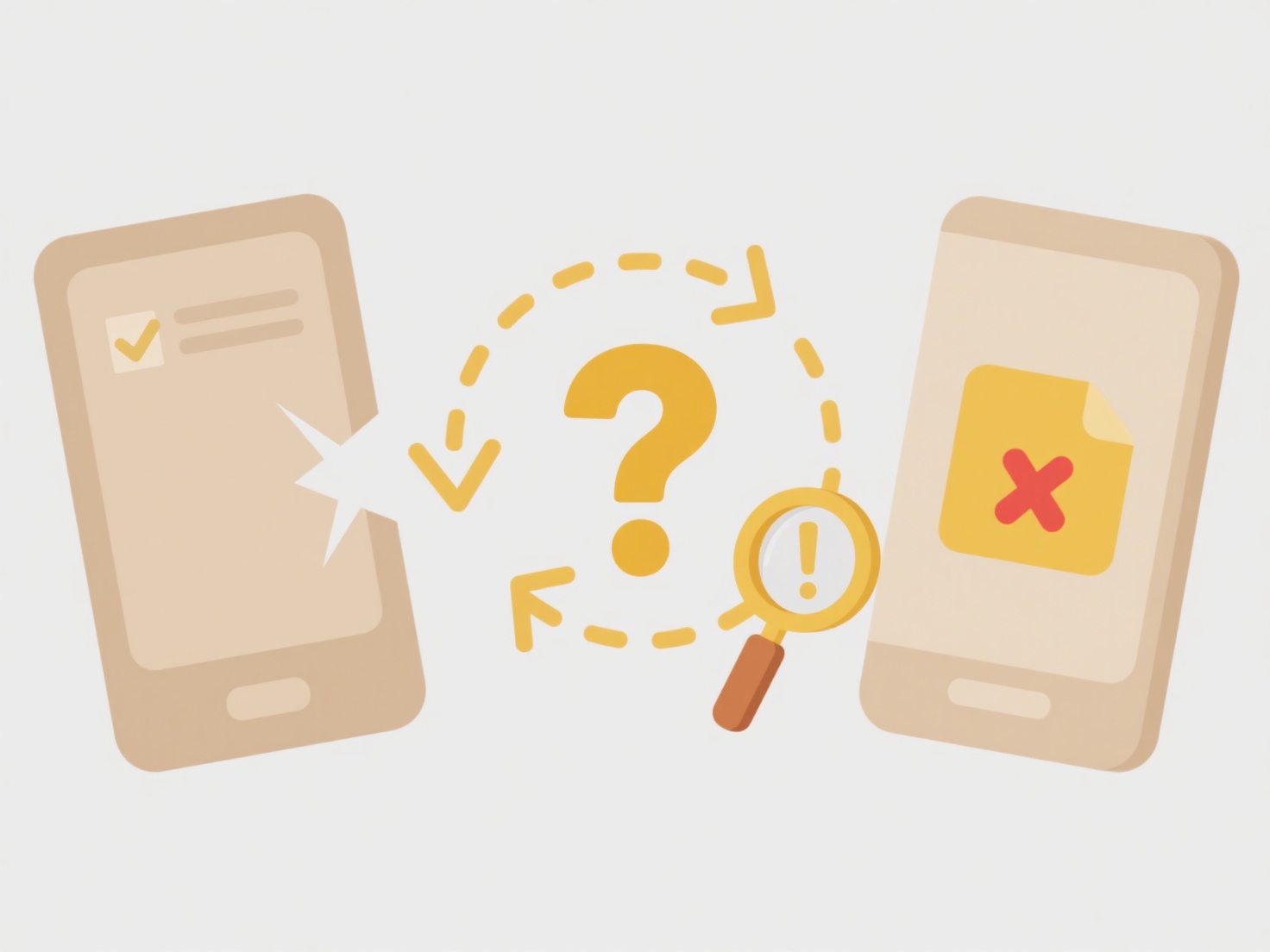
This approach saves significant time and ensures consistency across large datasets. However, it risks accidental over-permissioning if incorrectly applied, potentially exposing sensitive files. Careful planning and verification are vital, often using test folders first. Automation via scripts improves reliability but requires technical skill, making user-friendly GUI tools preferable for less technical users handling sensitive data.
How do I bulk edit permissions for many files?
Bulk editing permissions modifies access rights for multiple files or folders simultaneously, rather than individually. This process changes settings like who can read, write, or execute files, often across shared directories or entire projects. It's essential when many items require the same security policy, like granting team access or restricting sensitive data. Tools typically handle this by selecting multiple items or using patterns.
For example, on Windows, you select numerous files in File Explorer, right-click, choose "Properties," navigate to the "Security" tab, and apply new permissions. In Linux or macOS terminals, commands like chmod (change mode) or chown (change owner) combined with wildcards (e.g., chmod 644 *.txt) allow bulk adjustments. System administrators, developers, and cloud storage managers often perform this using scripts or file management interfaces.
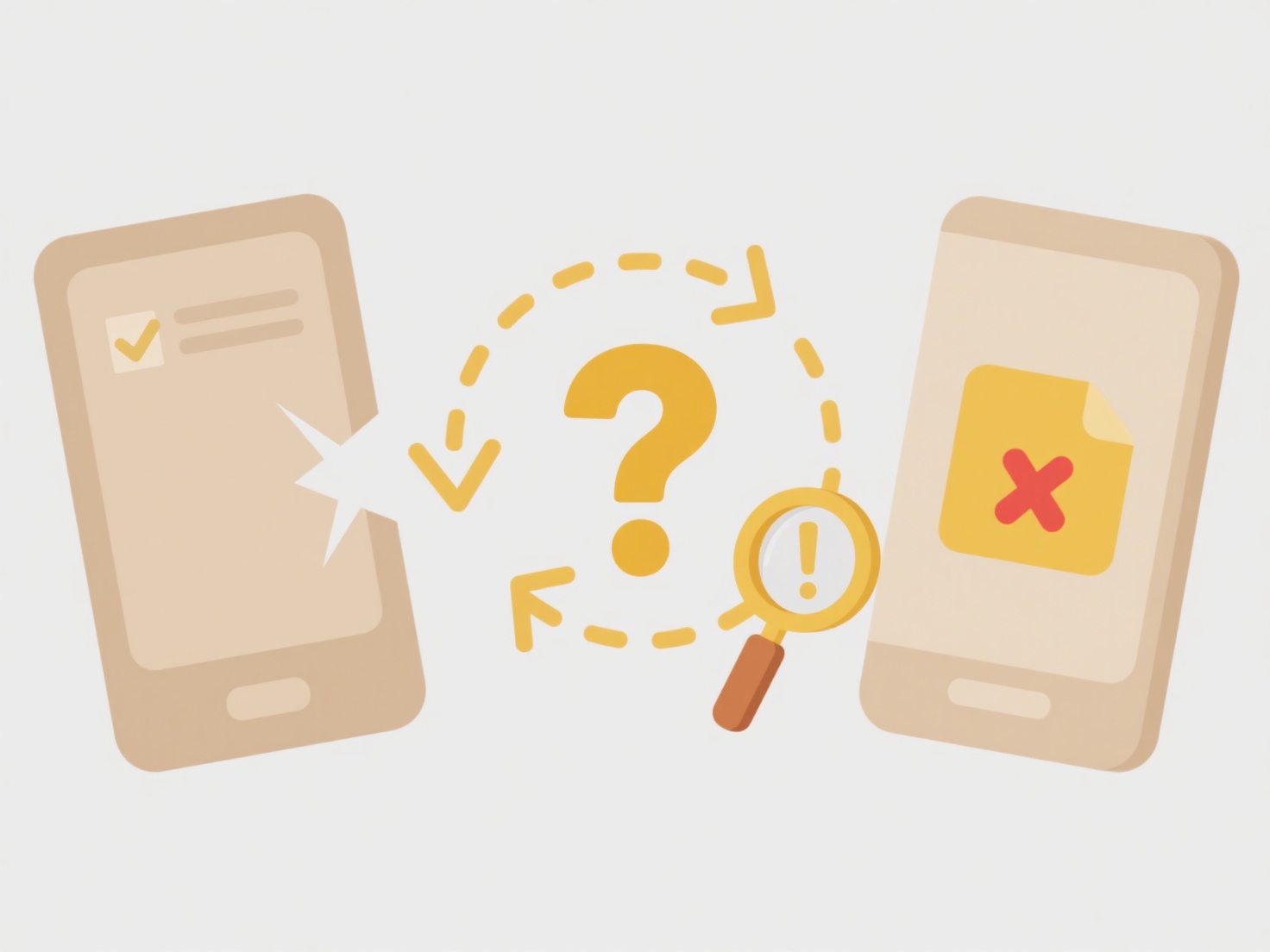
This approach saves significant time and ensures consistency across large datasets. However, it risks accidental over-permissioning if incorrectly applied, potentially exposing sensitive files. Careful planning and verification are vital, often using test folders first. Automation via scripts improves reliability but requires technical skill, making user-friendly GUI tools preferable for less technical users handling sensitive data.
Quick Article Links
Why does my computer say “Invalid file name”?
An "Invalid file name" error occurs when you attempt to save or access a file using a name that violates your operating ...
How do I save files to an external hard drive?
Saving files to an external hard drive means copying or moving your digital data—like documents, photos, or videos—from ...
How do I find files by visual preview (thumbnails)?
Finding files by visual preview involves identifying them using thumbnail images instead of file names. Thumbnails are s...