
Changing sharing settings after sending a link refers to modifying the access permissions (like view, edit, or comment rights) for a file or folder after the initial shareable link has already been distributed. While you initially set permissions when creating the link, many platforms allow you to adjust these later to restrict or broaden access without generating a new link. This process differs from simply revoking the link entirely.
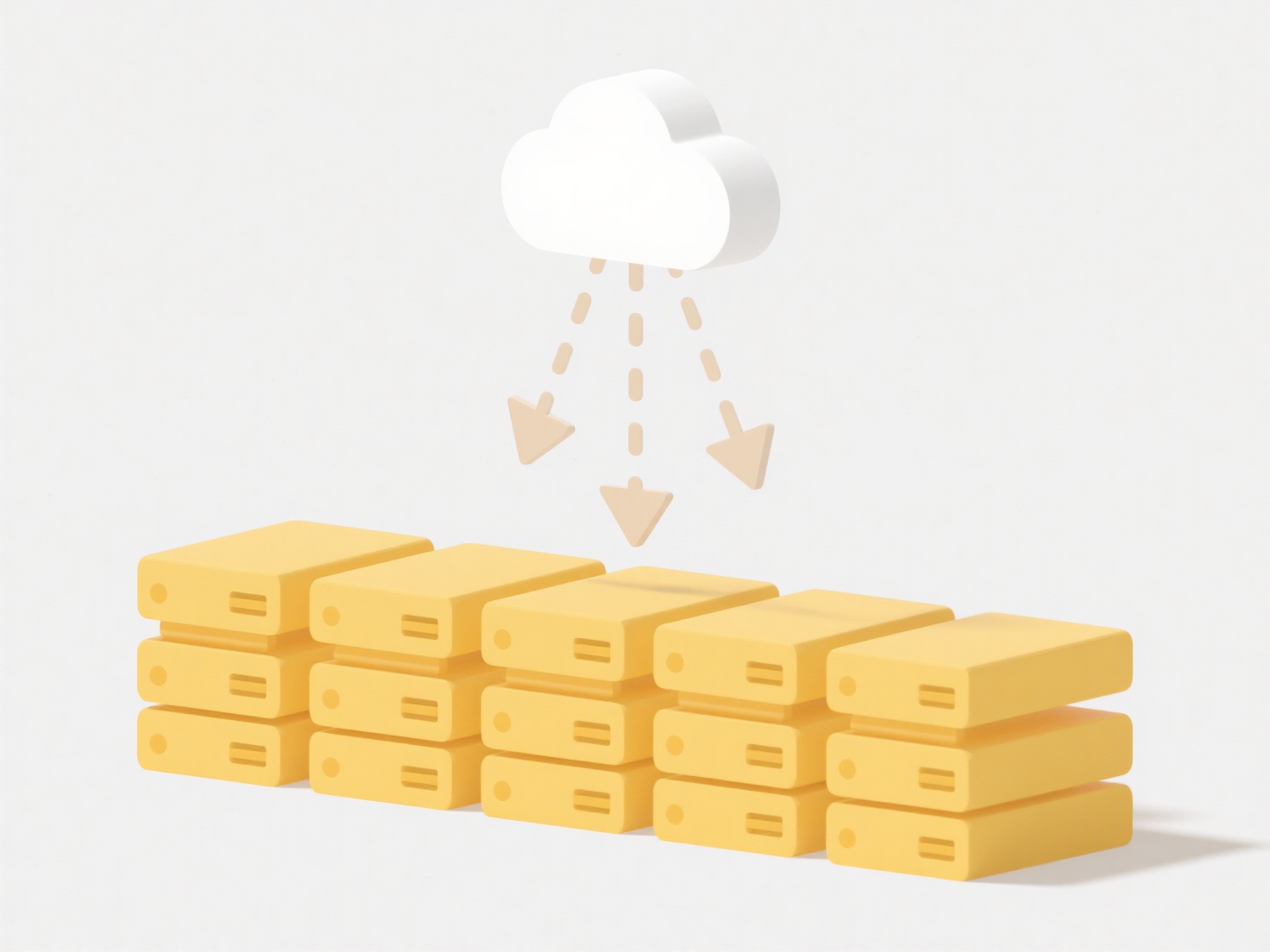
This functionality is crucial in cloud storage and collaboration platforms. For instance, in Google Drive, you can open the file's "Share" settings, locate the "General access" section for the link, and change it from "Anyone with the link" to "Specific people" or adjust the permission level (e.g., from Editor to Viewer). Similarly, in Microsoft Outlook or Teams after sharing a file link via email, you can often navigate to the file location (OneDrive/SharePoint) and modify the link's permissions there to restrict access if needed.
The main advantage is enhanced control over your shared content without needing to recall the original link or redistribute access, improving security and collaboration management. Key limitations include the fact that recipients who previously accessed the link before the settings were changed might retain access depending on the platform and specific change (like altering from "Anyone" to "Specific people" often removes access from prior anonymous users). Always be mindful of inherited permissions in complex folder structures. Understanding your specific platform's process is essential for effective access management.
How do I change sharing settings after sending a link?
Changing sharing settings after sending a link refers to modifying the access permissions (like view, edit, or comment rights) for a file or folder after the initial shareable link has already been distributed. While you initially set permissions when creating the link, many platforms allow you to adjust these later to restrict or broaden access without generating a new link. This process differs from simply revoking the link entirely.
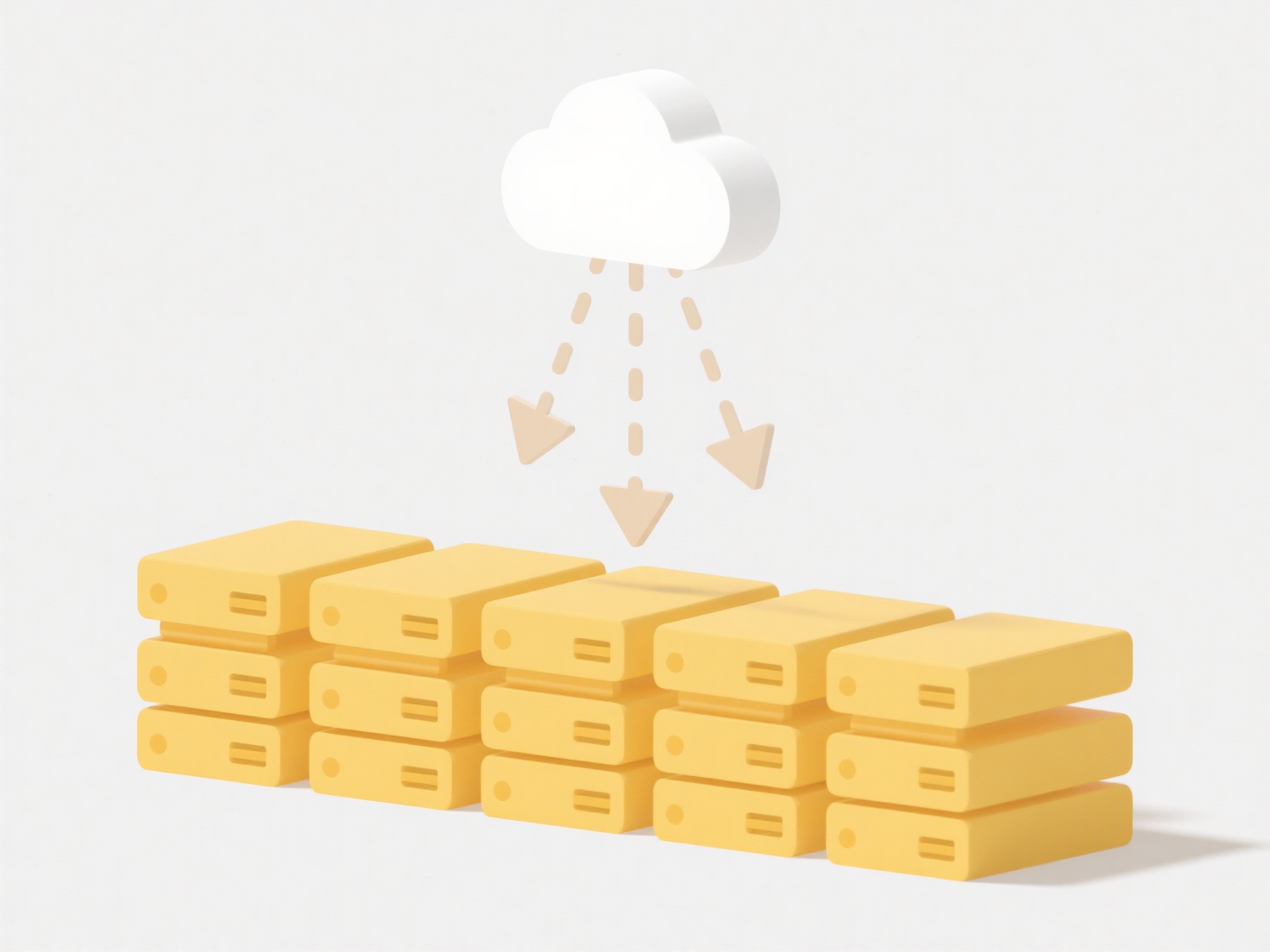
This functionality is crucial in cloud storage and collaboration platforms. For instance, in Google Drive, you can open the file's "Share" settings, locate the "General access" section for the link, and change it from "Anyone with the link" to "Specific people" or adjust the permission level (e.g., from Editor to Viewer). Similarly, in Microsoft Outlook or Teams after sharing a file link via email, you can often navigate to the file location (OneDrive/SharePoint) and modify the link's permissions there to restrict access if needed.
The main advantage is enhanced control over your shared content without needing to recall the original link or redistribute access, improving security and collaboration management. Key limitations include the fact that recipients who previously accessed the link before the settings were changed might retain access depending on the platform and specific change (like altering from "Anyone" to "Specific people" often removes access from prior anonymous users). Always be mindful of inherited permissions in complex folder structures. Understanding your specific platform's process is essential for effective access management.
Quick Article Links
Can I flatten folder structures for simplicity?
Folder flattening simplifies a directory tree by moving all files from subfolders into one single parent directory. It e...
How can I batch rename images with a consistent pattern?
Batch renaming images means automatically applying a uniform naming convention to multiple files at once instead of chan...
Where do files save by default on Linux?
Files in Linux follow the Filesystem Hierarchy Standard (FHS), a convention dictating where programs save data by defaul...