
System-generated files are diagnostic records created automatically by an operating system or applications when errors occur, like program crashes or system failures. Unlike user-created documents (photos, text files), these logs reside in specific, often protected, folders defined by the OS. Their names and formats (like .dmp in Windows, .ips or .crash on macOS, core dumps/log entries in Linux) are standardized by the system for easier analysis. Accessing them requires navigating to designated system directories rather than regular user folders.
On Windows, the primary location is C:\Windows\Minidump for crash memory dumps; detailed event logs can be viewed using the Event Viewer application under "Windows Logs > Application" or "System". On macOS, crash reports are stored in ~/Library/Logs/DiagnosticReports (user-specific crashes) or /Library/Logs/DiagnosticReports (system-wide). macOS's Console app consolidates these reports under the "Crash Reports" section. Linux systems typically use /var/log/ (e.g., /var/log/syslog, /var/log/kern.log), accessed via terminal commands like cd /var/log and cat/grep, or graphical log viewers.
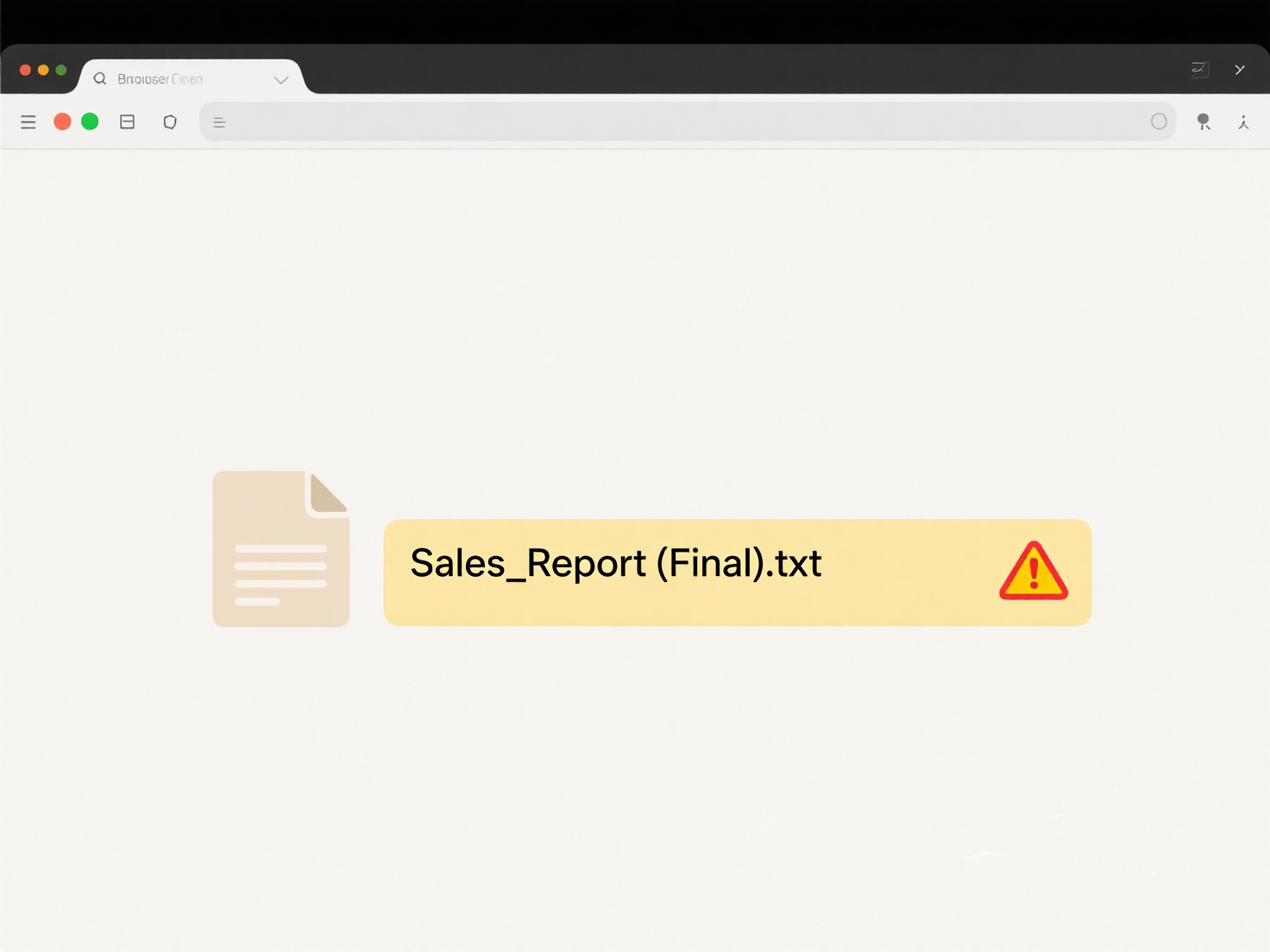
These files are invaluable for developers and support staff to diagnose software bugs or hardware instability, pinpointing the exact cause of a failure. However, they are often hidden, require administrative permissions to access, and can contain complex technical information or sensitive data about system state at the time of crash. Regularly reviewing them can aid proactive troubleshooting but interpreting details typically requires technical expertise or dedicated debugging tools.
How do I find system-generated files like crash reports?
System-generated files are diagnostic records created automatically by an operating system or applications when errors occur, like program crashes or system failures. Unlike user-created documents (photos, text files), these logs reside in specific, often protected, folders defined by the OS. Their names and formats (like .dmp in Windows, .ips or .crash on macOS, core dumps/log entries in Linux) are standardized by the system for easier analysis. Accessing them requires navigating to designated system directories rather than regular user folders.
On Windows, the primary location is C:\Windows\Minidump for crash memory dumps; detailed event logs can be viewed using the Event Viewer application under "Windows Logs > Application" or "System". On macOS, crash reports are stored in ~/Library/Logs/DiagnosticReports (user-specific crashes) or /Library/Logs/DiagnosticReports (system-wide). macOS's Console app consolidates these reports under the "Crash Reports" section. Linux systems typically use /var/log/ (e.g., /var/log/syslog, /var/log/kern.log), accessed via terminal commands like cd /var/log and cat/grep, or graphical log viewers.
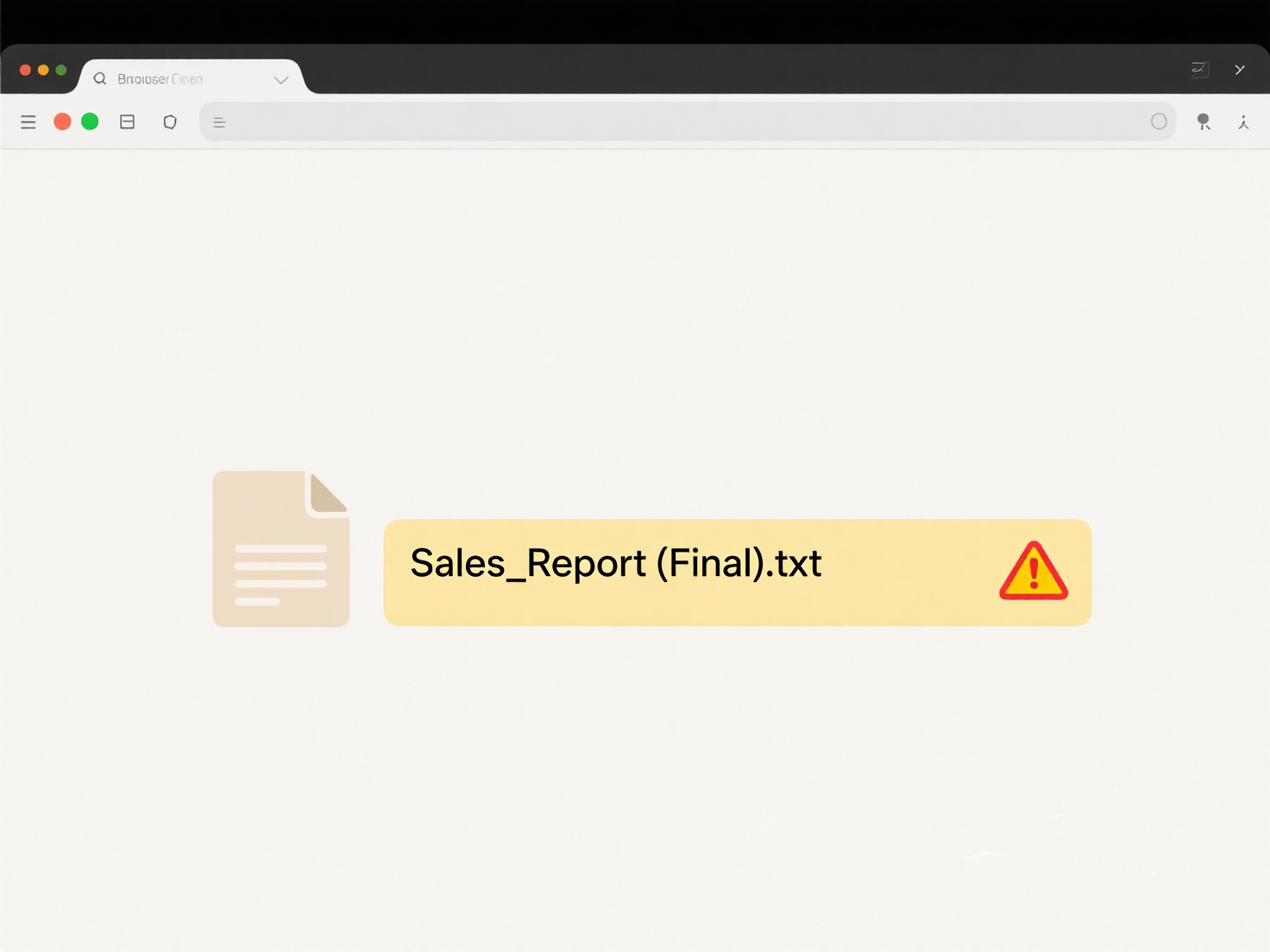
These files are invaluable for developers and support staff to diagnose software bugs or hardware instability, pinpointing the exact cause of a failure. However, they are often hidden, require administrative permissions to access, and can contain complex technical information or sensitive data about system state at the time of crash. Regularly reviewing them can aid proactive troubleshooting but interpreting details typically requires technical expertise or dedicated debugging tools.
Related Recommendations
Quick Article Links
Can I clear all Wisfile-related cache or history?
Can I clear all Wisfile-related cache or history? Wisfile automatically clears temporary data after processing files, ...
How do I export video with subtitles embedded?
Embedded subtitles are text tracks merged directly into a video file itself, creating a single file containing both the ...
Is there a portable version of Wisfile for secure external drive usage?
Is there a portable version of Wisfile for secure external drive usage? Wisfile operates as a local computer applicati...