
Managing your OneDrive file structure involves organizing files and folders within your cloud storage space using names, locations (nesting), and features like metadata. Think of it like creating a purposeful digital filing cabinet. Instead of physical folders, you create folders directly within OneDrive and place files within them. Key actions include creating new folders, moving files and folders between locations, renaming them meaningfully, and deleting unwanted items. This differs from managing local files primarily because the structure exists in the cloud and syncs automatically across your devices.
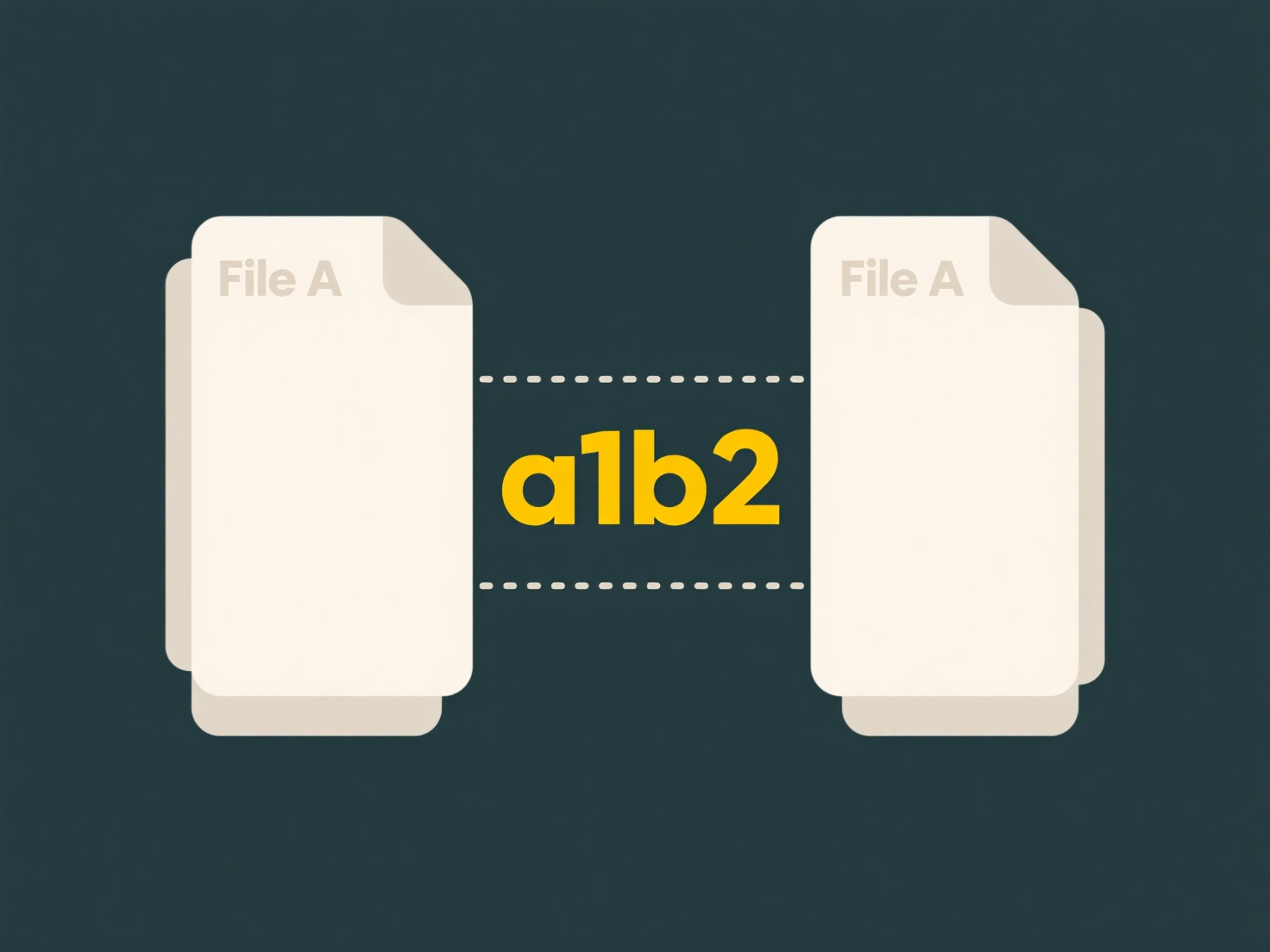
In practice, you might create a main folder for "Work Projects," then sub-folders inside it for each specific project like "Project_Alpha" and "Project_Beta," placing relevant documents, spreadsheets, and presentations within those sub-folders. A university student could create a top-level "Academics" folder, with sub-folders for each course ("MATH101," "ENG202"), and further sub-folders inside those for "Lecture Notes," "Assignments," and "Readings." This structure is managed directly within the OneDrive website, the OneDrive sync app folder on your PC/Mac, or the OneDrive mobile app.
A well-managed structure greatly enhances accessibility and saves time finding files later. However, deep, complex nesting can sometimes become cumbersome to navigate, and inconsistent naming conventions lead to disorganization. While OneDrive doesn't impose strict limits, overly complicated structures might hinder adoption for less tech-savvy users. The future lies in better integration with powerful search and tagging features to complement traditional folder-based organization.
How do I manage OneDrive file structure?
Managing your OneDrive file structure involves organizing files and folders within your cloud storage space using names, locations (nesting), and features like metadata. Think of it like creating a purposeful digital filing cabinet. Instead of physical folders, you create folders directly within OneDrive and place files within them. Key actions include creating new folders, moving files and folders between locations, renaming them meaningfully, and deleting unwanted items. This differs from managing local files primarily because the structure exists in the cloud and syncs automatically across your devices.
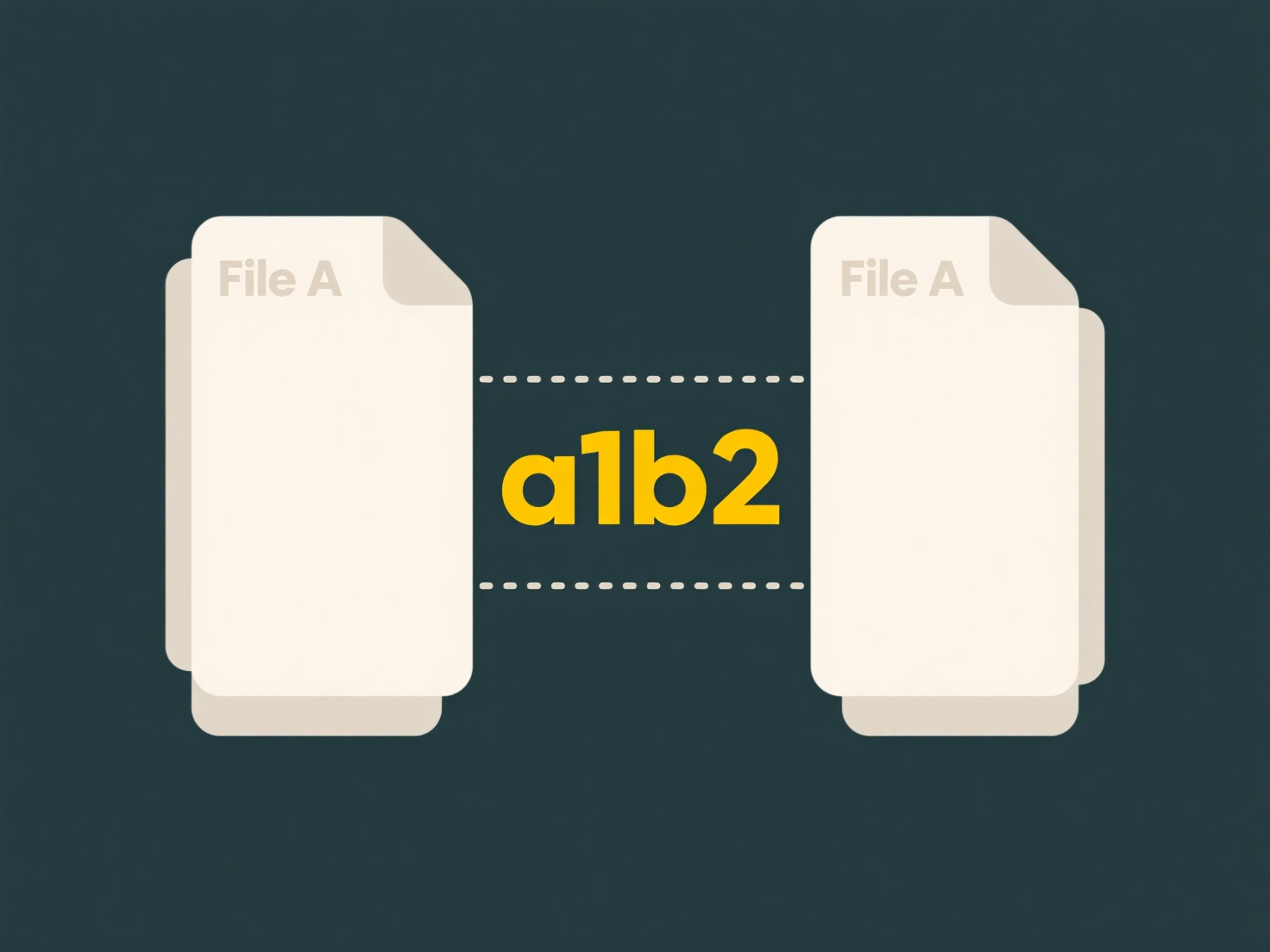
In practice, you might create a main folder for "Work Projects," then sub-folders inside it for each specific project like "Project_Alpha" and "Project_Beta," placing relevant documents, spreadsheets, and presentations within those sub-folders. A university student could create a top-level "Academics" folder, with sub-folders for each course ("MATH101," "ENG202"), and further sub-folders inside those for "Lecture Notes," "Assignments," and "Readings." This structure is managed directly within the OneDrive website, the OneDrive sync app folder on your PC/Mac, or the OneDrive mobile app.
A well-managed structure greatly enhances accessibility and saves time finding files later. However, deep, complex nesting can sometimes become cumbersome to navigate, and inconsistent naming conventions lead to disorganization. While OneDrive doesn't impose strict limits, overly complicated structures might hinder adoption for less tech-savvy users. The future lies in better integration with powerful search and tagging features to complement traditional folder-based organization.
Quick Article Links
Can two files have the same name if they're in different folders?
Yes, two files can have the same name if they are stored in different folders (also known as directories). This is possi...
How do I know which app is compatible with a file type?
Understanding file compatibility means recognizing which applications can open and properly interpret a specific file's ...
How do I rename files for better searchability?
Renaming files improves searchability by using descriptive names instead of generic ones like "document1.pdf". This mean...