
Renaming files within a ZIP archive requires specific steps because ZIP files are read-only containers. You cannot directly edit filenames stored inside them like you would with files on your regular hard drive. Instead, the standard approach involves extracting the contents of the ZIP file onto your computer's storage, renaming the extracted files or folders using your operating system's file manager, and then creating a new ZIP archive containing the renamed items.
A practical example involves downloading a ZIP containing images named photo1.jpg, photo2.jpg, etc. You extract them all to a folder, then rename photo1.jpg to event-photo-main.jpg and photo2.jpg to event-photo-closeup.jpg. Finally, you select the renamed files, right-click, and choose "Send to > Compressed (zipped) folder" (Windows) or use a utility like WinZip, 7-Zip, or macOS Archive Utility to create a new ZIP file. Batch renaming scripts can be used before re-archiving for large sets.
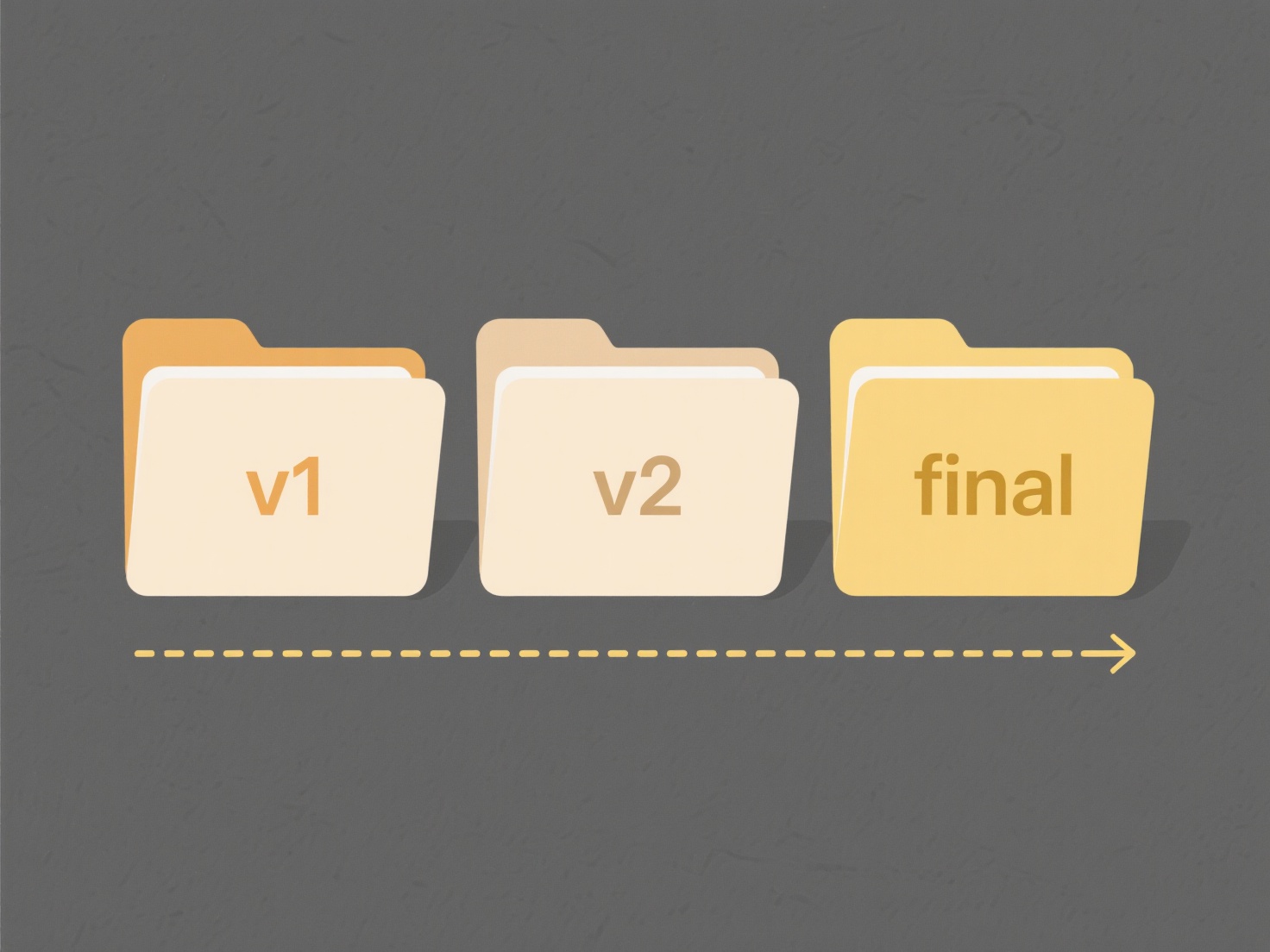
The main advantage of this extract-rename-rezip method is its universal compatibility with any ZIP tool and operating system. However, it requires extra disk space for the extracted files and involves multiple steps, making it tedious for frequent operations. There's also a slight risk of losing original file associations or attributes if renaming isn't done carefully. Future tools may offer more seamless in-archive renaming capabilities, but currently, extraction is the fundamental requirement.
How do I rename files from a zip archive?
Renaming files within a ZIP archive requires specific steps because ZIP files are read-only containers. You cannot directly edit filenames stored inside them like you would with files on your regular hard drive. Instead, the standard approach involves extracting the contents of the ZIP file onto your computer's storage, renaming the extracted files or folders using your operating system's file manager, and then creating a new ZIP archive containing the renamed items.
A practical example involves downloading a ZIP containing images named photo1.jpg, photo2.jpg, etc. You extract them all to a folder, then rename photo1.jpg to event-photo-main.jpg and photo2.jpg to event-photo-closeup.jpg. Finally, you select the renamed files, right-click, and choose "Send to > Compressed (zipped) folder" (Windows) or use a utility like WinZip, 7-Zip, or macOS Archive Utility to create a new ZIP file. Batch renaming scripts can be used before re-archiving for large sets.
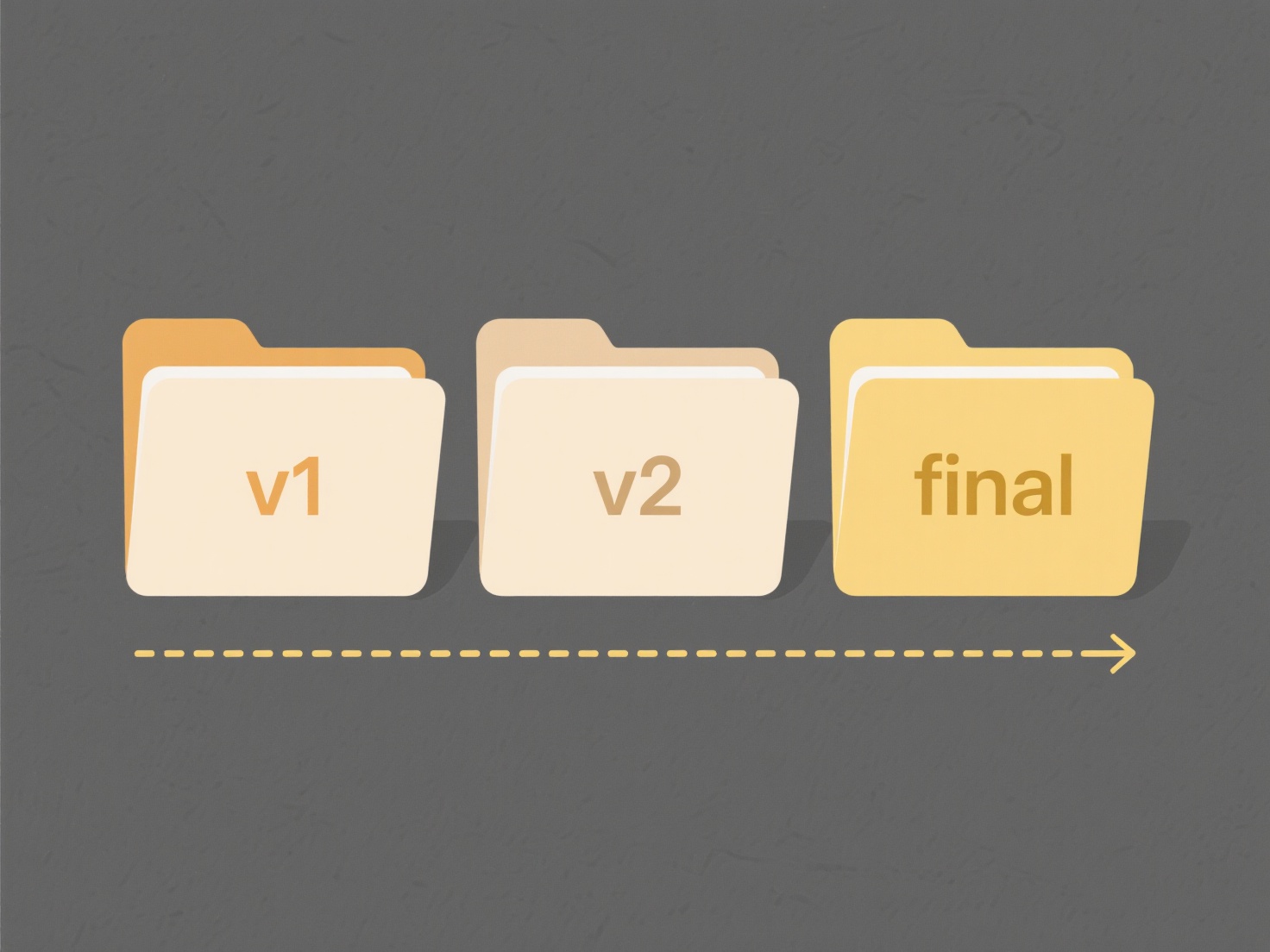
The main advantage of this extract-rename-rezip method is its universal compatibility with any ZIP tool and operating system. However, it requires extra disk space for the extracted files and involves multiple steps, making it tedious for frequent operations. There's also a slight risk of losing original file associations or attributes if renaming isn't done carefully. Future tools may offer more seamless in-archive renaming capabilities, but currently, extraction is the fundamental requirement.
Related Recommendations
Quick Article Links
How do I organize temporary vs permanent storage folders?
Temporary storage holds files needed for short-term tasks or processes, accessible for quick access but not preserved lo...
Why can't I preview this file type on iOS?
Previewing files on iOS relies on the operating system's built-in capabilities to recognize and render the file format. ...
How do I store render files or temporary output?
Render files or temporary outputs are intermediate data generated during processing that aren't intended as the final pr...