
Folder-specific search restricts query results to files and subfolders within one designated directory on your computer, system, or application. This differs from a general system-wide search, which scans all indexed or accessible locations. By targeting only one folder, you isolate the search scope, eliminating irrelevant results from other areas and making it faster to locate items you know reside in that particular place. For instance, in Windows File Explorer, you navigate to the desired folder first, then enter your search term in the top-right search box. File Explorer automatically limits results to that folder and its contents. Similarly, in code editors like Visual Studio, right-clicking a project folder in the Solution Explorer and choosing "Find in Folder" restricts search to files within that specific project subfolder.
This method is commonly used across file managers (Windows Explorer, macOS Finder), integrated development environments (IDEs like VS Code, Eclipse), content management systems (WordPress media library), and cloud storage interfaces (Google Drive folder view). A marketing team might use it within their "Campaign_Assets" folder to quickly find a specific image draft, while a developer might search only within a "utils" directory for a particular helper function in their codebase.
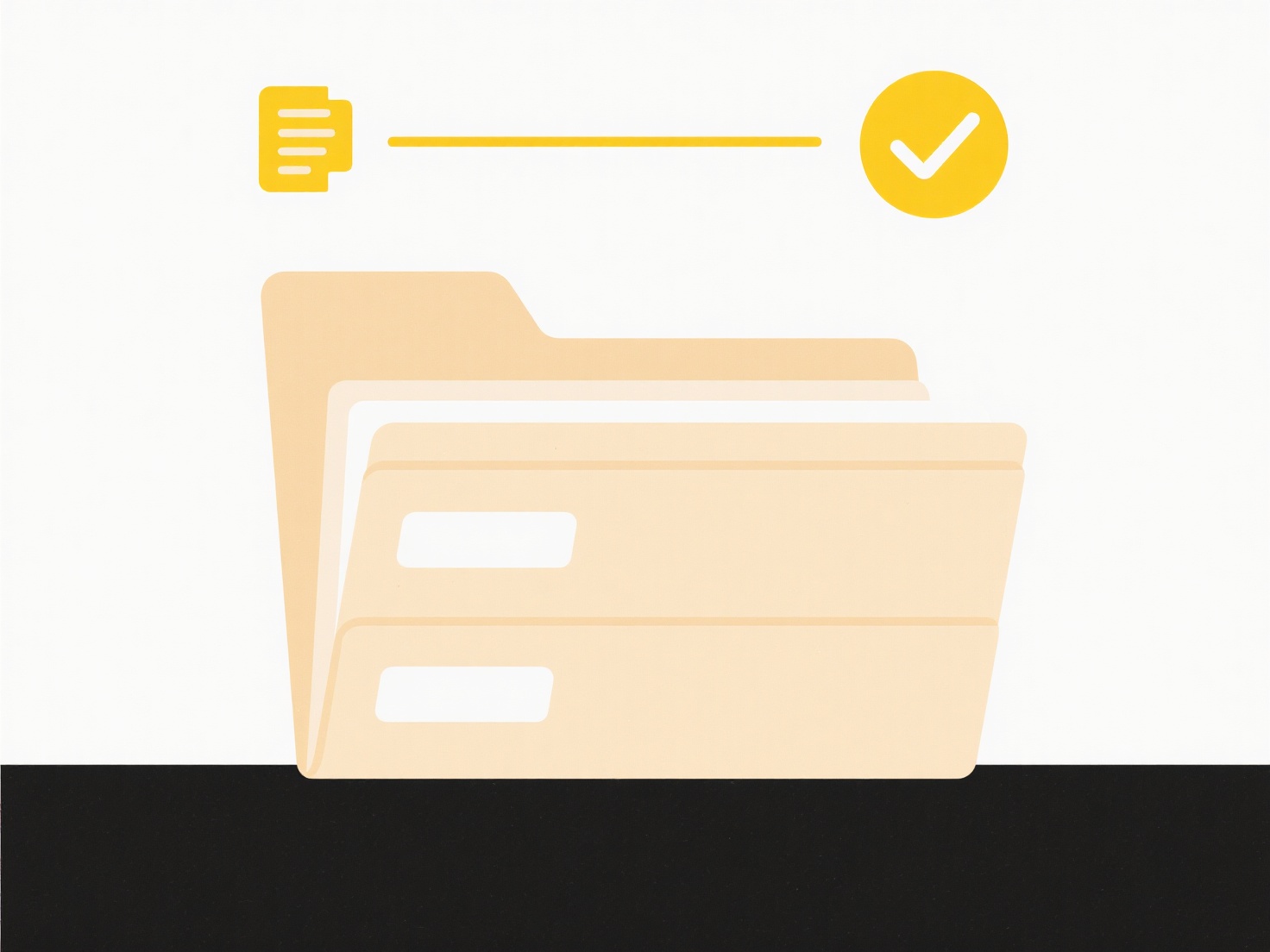
The key advantage is significant time savings and reduced noise by avoiding irrelevant results outside the target folder. It's particularly efficient for deep folder structures. However, the limitation is that items located elsewhere, even if matching the search term, are excluded, so you need reasonable certainty about the starting folder location. Understanding this focused search approach helps efficiently manage large collections of files without needing complex search filters.
How do I search only within a specific folder?
Folder-specific search restricts query results to files and subfolders within one designated directory on your computer, system, or application. This differs from a general system-wide search, which scans all indexed or accessible locations. By targeting only one folder, you isolate the search scope, eliminating irrelevant results from other areas and making it faster to locate items you know reside in that particular place. For instance, in Windows File Explorer, you navigate to the desired folder first, then enter your search term in the top-right search box. File Explorer automatically limits results to that folder and its contents. Similarly, in code editors like Visual Studio, right-clicking a project folder in the Solution Explorer and choosing "Find in Folder" restricts search to files within that specific project subfolder.
This method is commonly used across file managers (Windows Explorer, macOS Finder), integrated development environments (IDEs like VS Code, Eclipse), content management systems (WordPress media library), and cloud storage interfaces (Google Drive folder view). A marketing team might use it within their "Campaign_Assets" folder to quickly find a specific image draft, while a developer might search only within a "utils" directory for a particular helper function in their codebase.
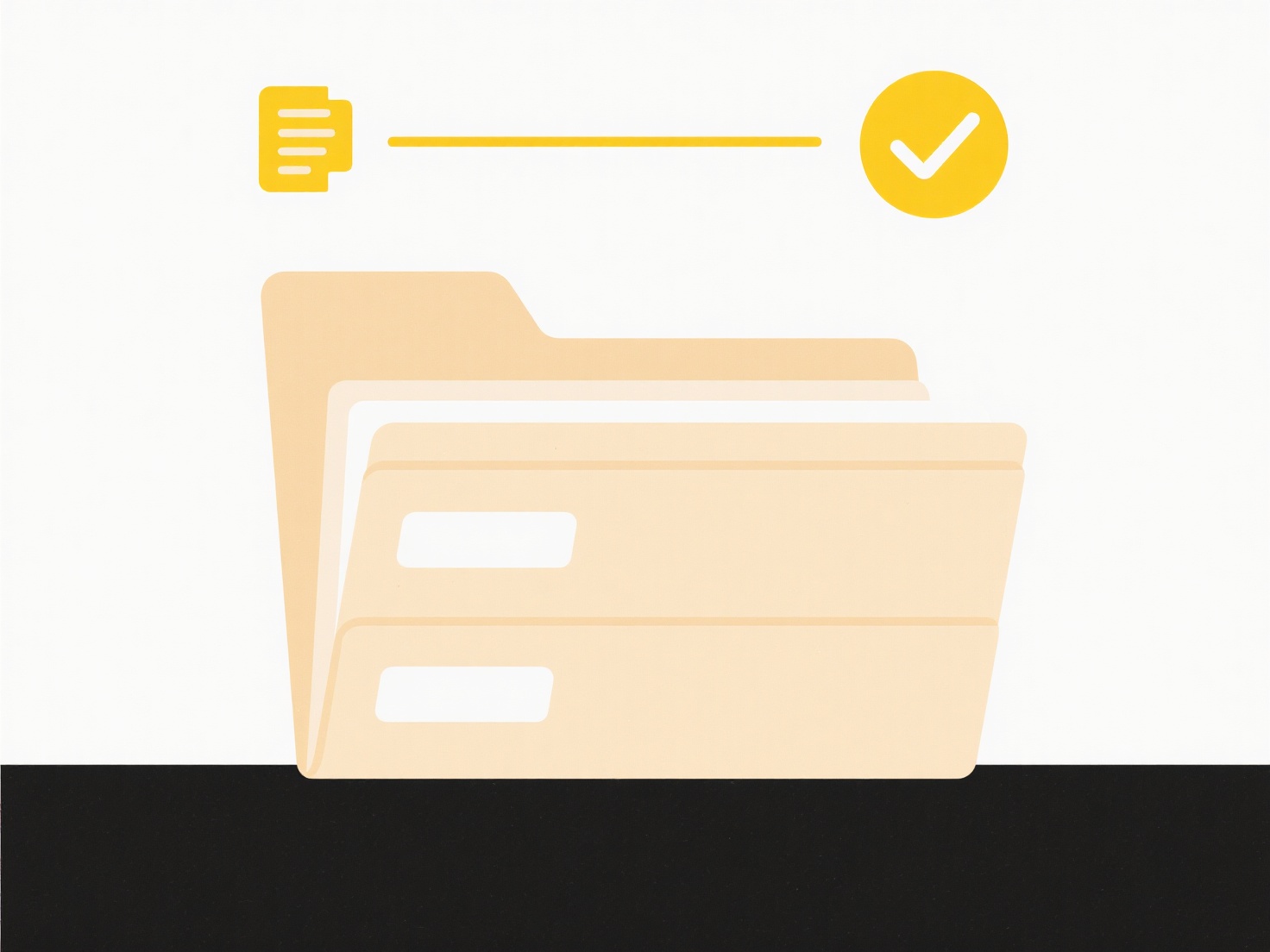
The key advantage is significant time savings and reduced noise by avoiding irrelevant results outside the target folder. It's particularly efficient for deep folder structures. However, the limitation is that items located elsewhere, even if matching the search term, are excluded, so you need reasonable certainty about the starting folder location. Understanding this focused search approach helps efficiently manage large collections of files without needing complex search filters.
Quick Article Links
How do I share files in Dropbox with non-users?
Sharing files in Dropbox with non-users means sending them access to your files without requiring them to create a Dropb...
What program do I need to open this file?
To open a file, you typically need software associated with its specific file format. This format is indicated by the ex...
Can I rename music files from Spotify or iTunes exports?
Spotify and iTunes exports generate files containing metadata about your playlists or library, not actual downloadable m...