
Structuring a shared drive effectively means creating a clear, logical system for organizing files and folders within a centralized digital repository. Unlike personal drives, shared drives are collaborative spaces, so structure prioritizes intuitive navigation, consistent naming, and appropriate access permissions for all users. The goal is to minimize confusion and maximize efficiency for teams accessing and managing shared content.
Common structures include organizing by department (e.g., Marketing/, Sales/, HR/) or by project (e.g., Project_Alpha/, Project_Beta/). Within each main folder, further sub-folders based on function (e.g., Project_Alpha/Drafts/, Project_Alpha/Final/, Project_Alpha/Resources/) or date (e.g., Marketing/Social_Media/2024_Q3/) add granularity. Businesses across industries use this structure on platforms like Google Drive, SharePoint, or Dropbox to ensure documents, spreadsheets, and presentations are easily located.
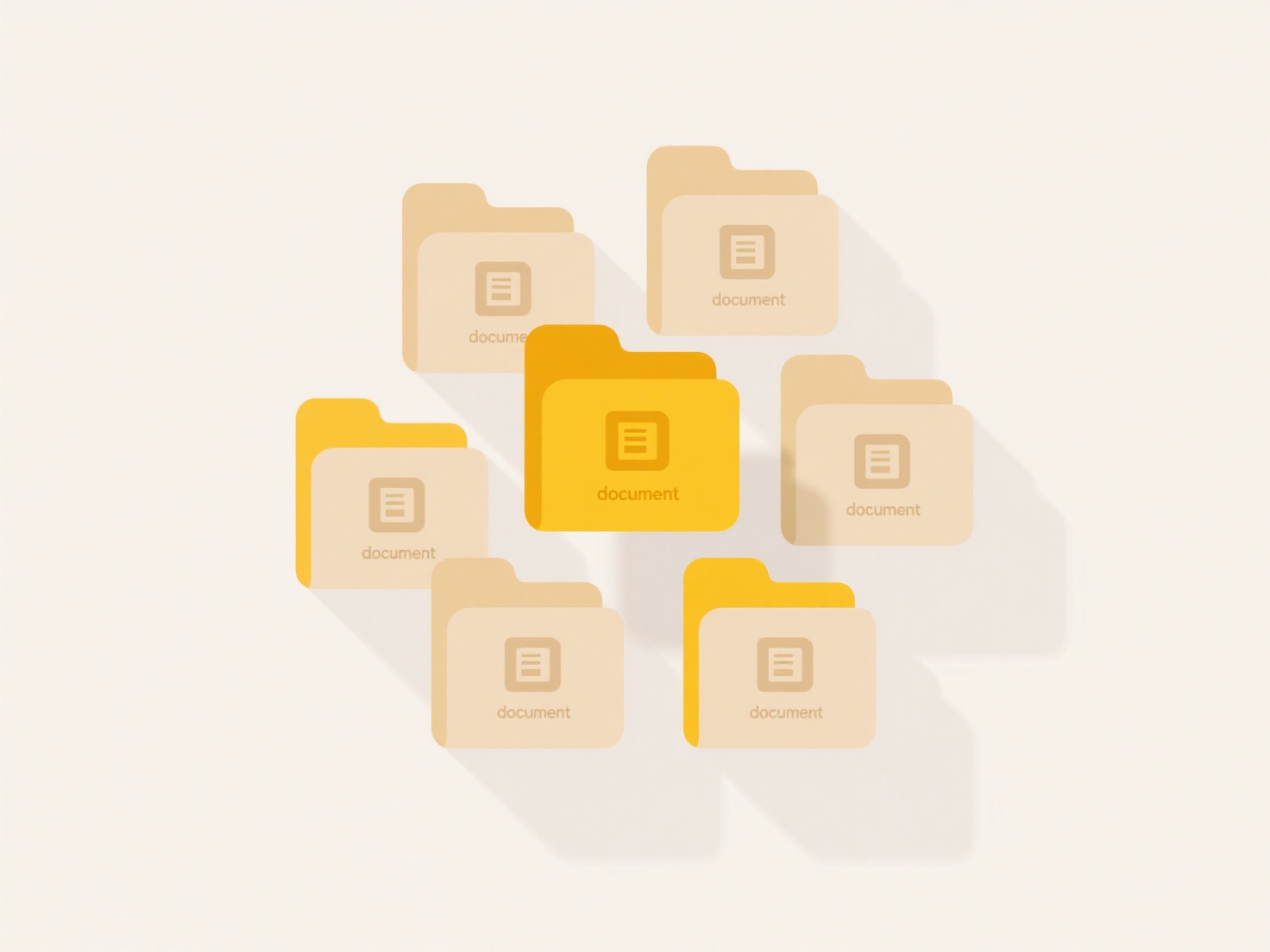
A well-structured drive significantly improves team productivity and reduces duplicated efforts and version confusion. However, limitations include the potential for structure complexity if poorly designed and the challenge of enforcing consistent naming conventions and permission management across large teams. Establishing clear governance policies and naming standards is crucial for long-term maintenance and avoiding security risks from inappropriate file access. This structure remains fundamental to seamless digital collaboration.
What’s the best way to structure a shared drive?
Structuring a shared drive effectively means creating a clear, logical system for organizing files and folders within a centralized digital repository. Unlike personal drives, shared drives are collaborative spaces, so structure prioritizes intuitive navigation, consistent naming, and appropriate access permissions for all users. The goal is to minimize confusion and maximize efficiency for teams accessing and managing shared content.
Common structures include organizing by department (e.g., Marketing/, Sales/, HR/) or by project (e.g., Project_Alpha/, Project_Beta/). Within each main folder, further sub-folders based on function (e.g., Project_Alpha/Drafts/, Project_Alpha/Final/, Project_Alpha/Resources/) or date (e.g., Marketing/Social_Media/2024_Q3/) add granularity. Businesses across industries use this structure on platforms like Google Drive, SharePoint, or Dropbox to ensure documents, spreadsheets, and presentations are easily located.
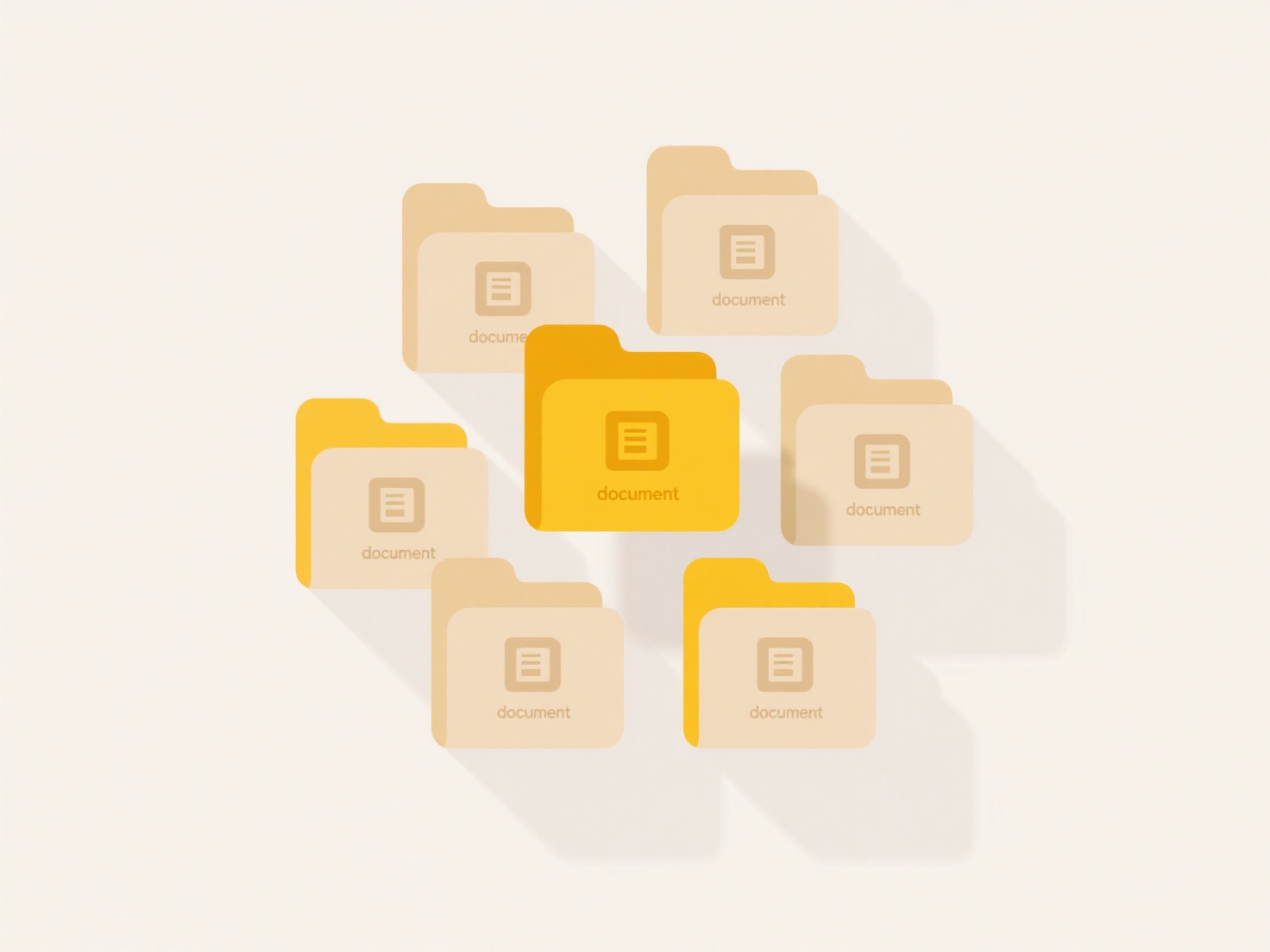
A well-structured drive significantly improves team productivity and reduces duplicated efforts and version confusion. However, limitations include the potential for structure complexity if poorly designed and the challenge of enforcing consistent naming conventions and permission management across large teams. Establishing clear governance policies and naming standards is crucial for long-term maintenance and avoiding security risks from inappropriate file access. This structure remains fundamental to seamless digital collaboration.
Quick Article Links
What’s the difference between cloud backup and sync?
Cloud backup and cloud sync are distinct approaches to data management. Cloud backup creates intentional copies of files...
How do I view file history in cloud apps?
File history in cloud apps refers to the automatic version tracking feature that records changes made to files over time...
What are the golden rules of safe and effective file sharing?
The golden rules of safe and effective file sharing are core principles ensuring data confidentiality, integrity, and ac...