
This FAQ explains how to search specifically for executable files – files designed to launch programs when run. Unlike general searches which find documents, images, or any file type, executable searches filter based on identifying characteristics. On Windows, this primarily means searching for specific file extensions (like .exe, .com, .bat or .msi). Linux, macOS, and Unix-like systems rely more on file permissions (the "executable" flag) rather than just extensions. This distinction makes the search technique operating system dependent.
In practice, you can often search for executables directly within your file manager. For instance, on a Windows PC, typing *.exe into the File Explorer search bar locates all EXE files in a specific folder or drive. Similarly, on the Linux command line, the find command with the -executable flag (find /path/to/search -type f -executable) lists files with the executable permission set. System administrators and security analysts frequently use this capability to inventory software or investigate potential malware.
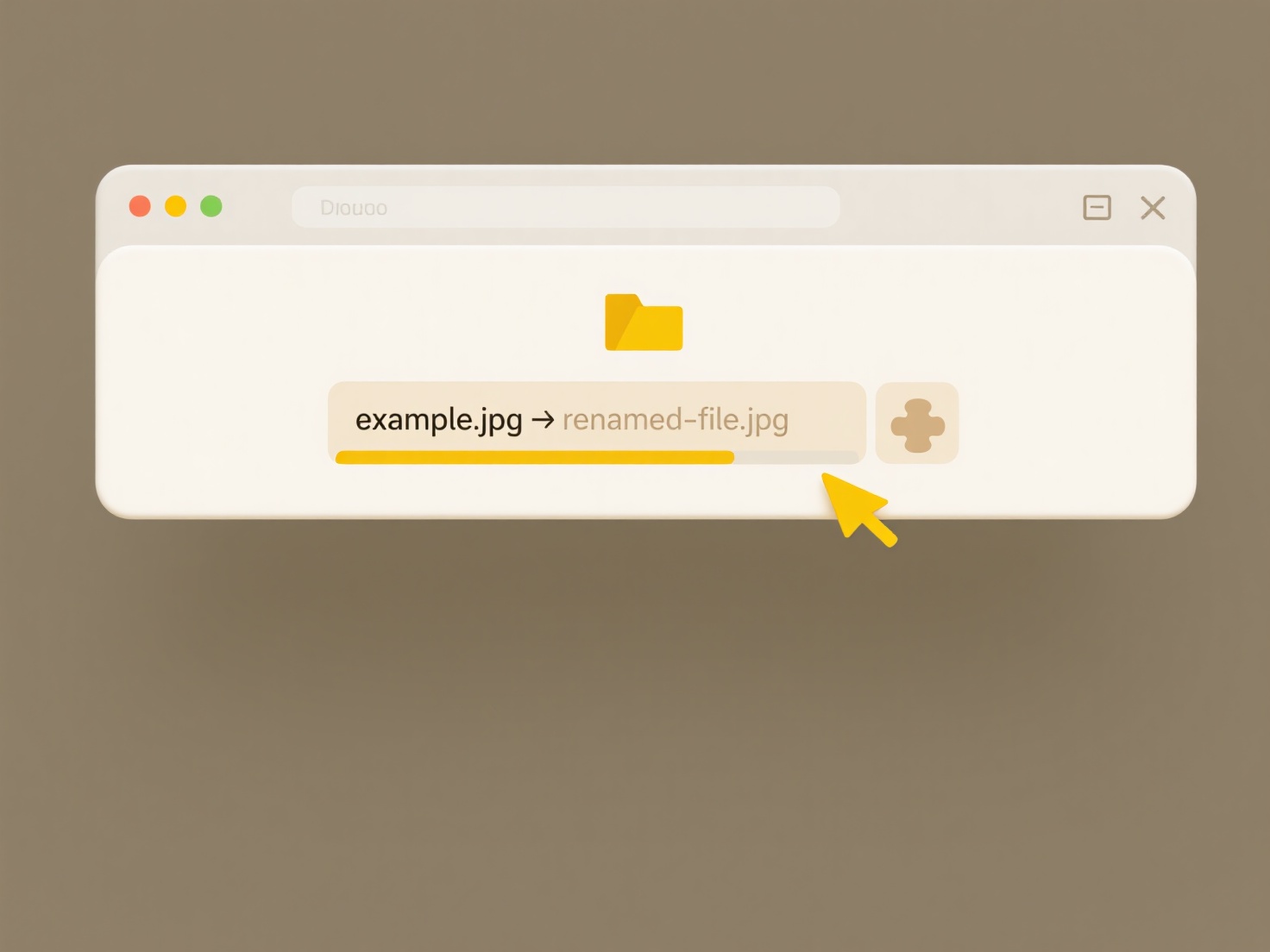
The key advantage of executable-only searches is efficiency for specific tasks, like software management, troubleshooting, or security scanning. A significant limitation is the lack of standardization; methods vary drastically between operating systems, and relying solely on extensions in systems that use permissions (or vice-versa) leads to incomplete results. Ethically, while crucial for legitimate security, this capability could also be misused to locate and run unauthorized software. As file systems and search tools evolve, improving cross-platform consistency and developing smarter filtering beyond simple extensions or flags could enhance reliability and security auditing.
Can I search for executable files only?
This FAQ explains how to search specifically for executable files – files designed to launch programs when run. Unlike general searches which find documents, images, or any file type, executable searches filter based on identifying characteristics. On Windows, this primarily means searching for specific file extensions (like .exe, .com, .bat or .msi). Linux, macOS, and Unix-like systems rely more on file permissions (the "executable" flag) rather than just extensions. This distinction makes the search technique operating system dependent.
In practice, you can often search for executables directly within your file manager. For instance, on a Windows PC, typing *.exe into the File Explorer search bar locates all EXE files in a specific folder or drive. Similarly, on the Linux command line, the find command with the -executable flag (find /path/to/search -type f -executable) lists files with the executable permission set. System administrators and security analysts frequently use this capability to inventory software or investigate potential malware.
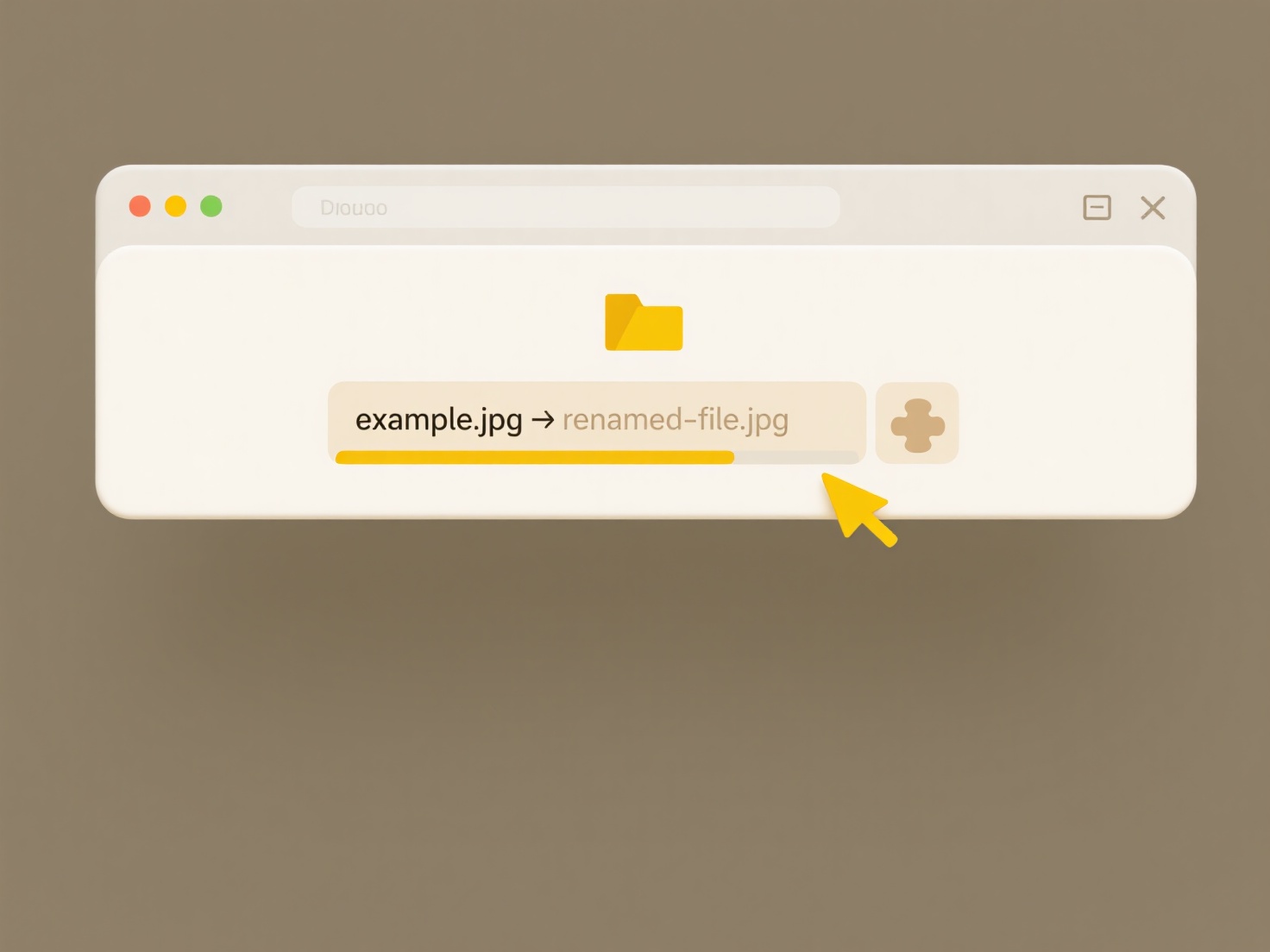
The key advantage of executable-only searches is efficiency for specific tasks, like software management, troubleshooting, or security scanning. A significant limitation is the lack of standardization; methods vary drastically between operating systems, and relying solely on extensions in systems that use permissions (or vice-versa) leads to incomplete results. Ethically, while crucial for legitimate security, this capability could also be misused to locate and run unauthorized software. As file systems and search tools evolve, improving cross-platform consistency and developing smarter filtering beyond simple extensions or flags could enhance reliability and security auditing.
Quick Article Links
Can USB drive copies lead to conflicts?
A USB drive copy conflict typically arises when using cloned or duplicated drives simultaneously with a computer system....
Can I rename files based on metadata like date or author?
Can I rename files based on metadata like date or author? Wisfile allows you to rename files based on recognized meta...
Can I sync cloud files into a local backup routine?
Syncing cloud files into a local backup routine involves copying data stored with an online provider (like OneDrive, Goo...