
Recently installed software or drivers refer to applications or hardware compatibility components added to your computer within a specific timeframe, distinct from core operating system files or pre-existing programs. Software includes executable applications (like web browsers), while drivers are specialized software enabling communication between the operating system and hardware devices (like a printer or graphics card). Finding them involves consulting system logs or settings that track installation history.
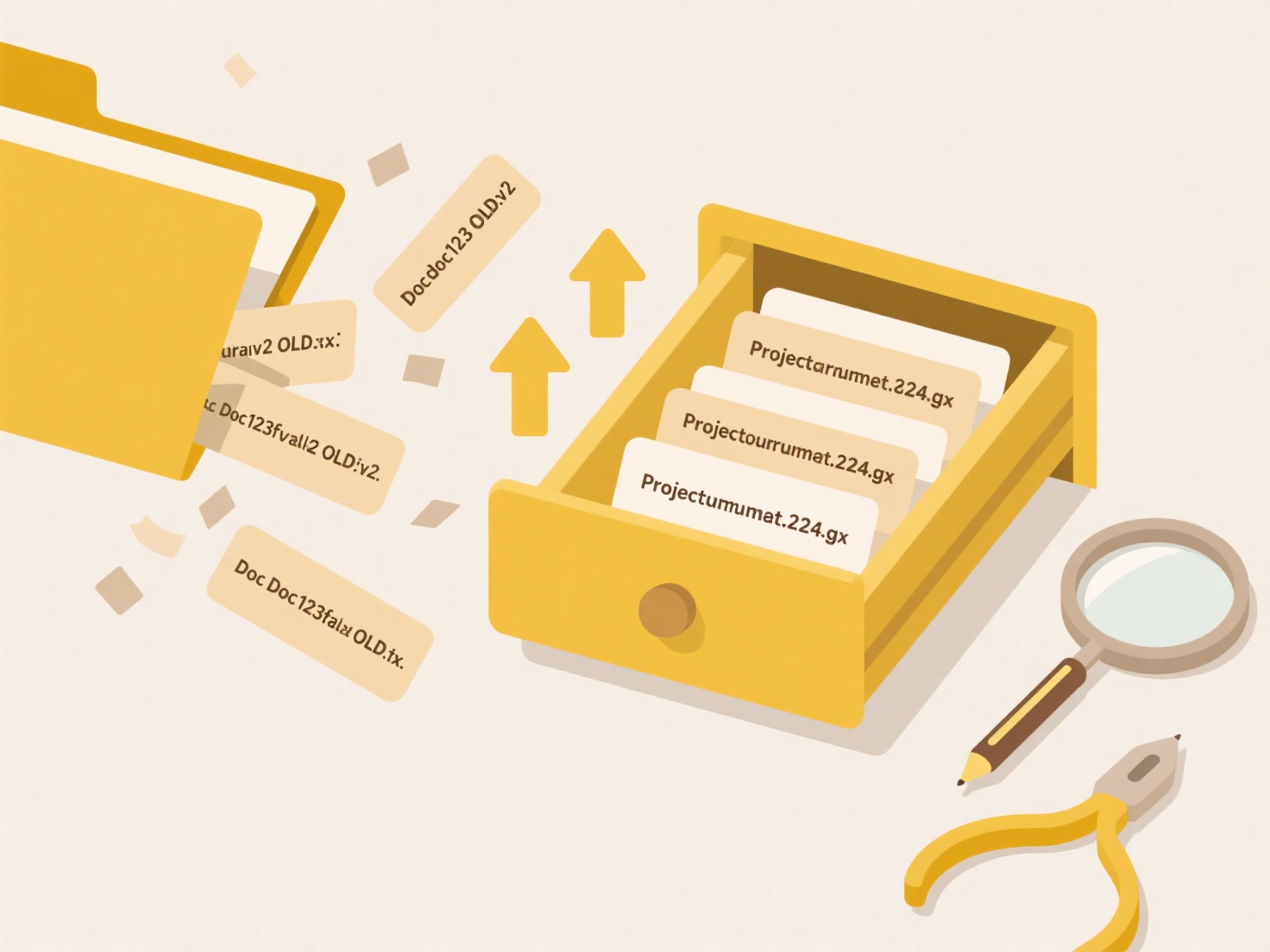
In practice, you typically check built-in system tools. On Windows 10/11, use Settings > Apps > Apps & features, then sort by 'Install date'. For drivers, use Device Manager, right-click a device, select Properties, and view the Driver tab date. On macOS, check the Applications folder sorted by 'Date Added' or use System Information (About This Mac > System Report > Installations) to review logs. System administrators might also utilize specialized inventory tools.
Finding installs helps troubleshoot problems by pinpointing changes, verify legitimate updates, or manage system hygiene. However, reliability can vary; timestamps depend on accurate system clocks and logging functions. While generally useful for maintenance, tracking this data raises privacy considerations regarding extensive system monitoring. Future developments could include more consistent and detailed installation history tracking across different operating systems and software sources.
How do I find recently installed software or drivers?
Recently installed software or drivers refer to applications or hardware compatibility components added to your computer within a specific timeframe, distinct from core operating system files or pre-existing programs. Software includes executable applications (like web browsers), while drivers are specialized software enabling communication between the operating system and hardware devices (like a printer or graphics card). Finding them involves consulting system logs or settings that track installation history.
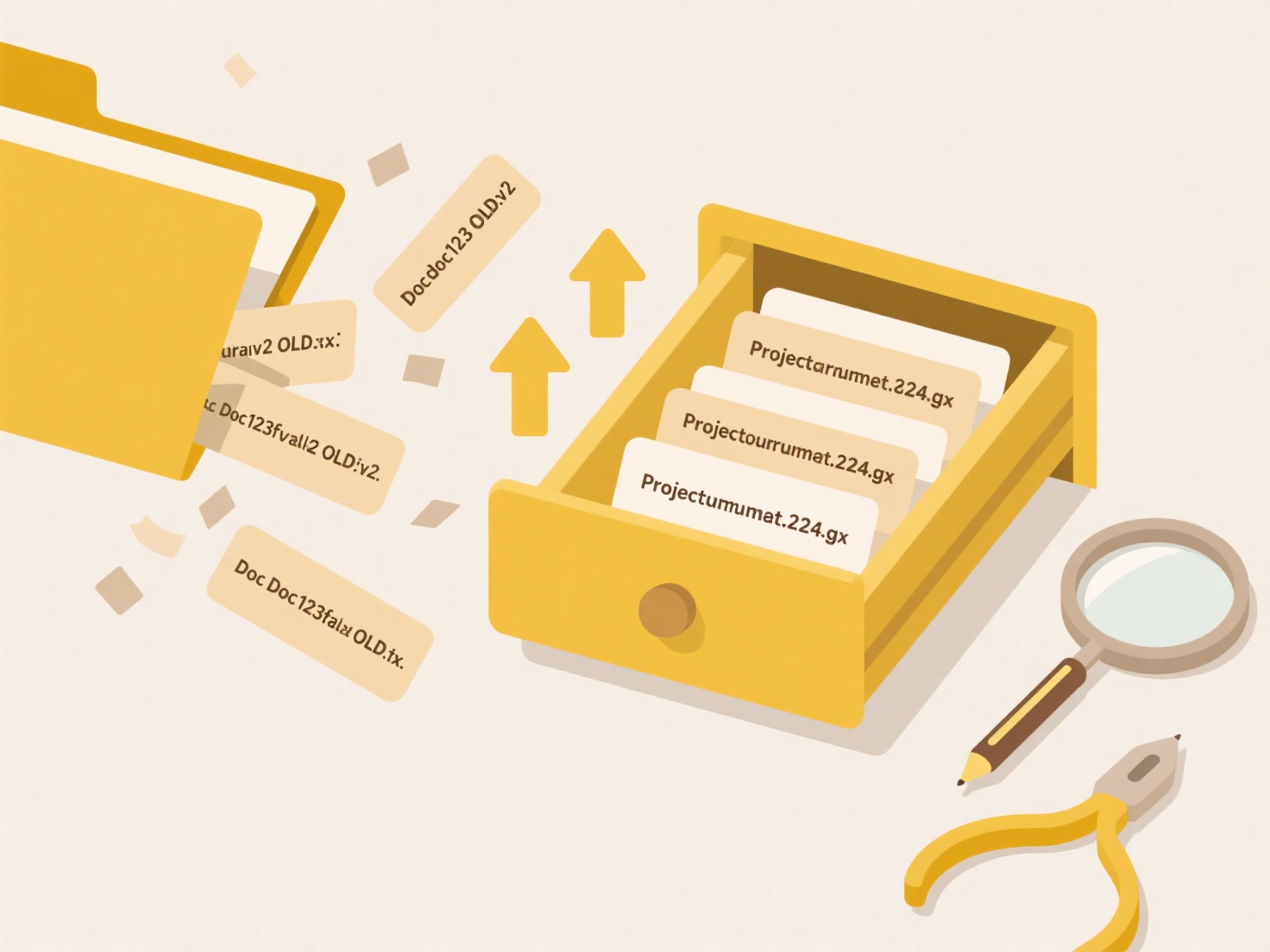
In practice, you typically check built-in system tools. On Windows 10/11, use Settings > Apps > Apps & features, then sort by 'Install date'. For drivers, use Device Manager, right-click a device, select Properties, and view the Driver tab date. On macOS, check the Applications folder sorted by 'Date Added' or use System Information (About This Mac > System Report > Installations) to review logs. System administrators might also utilize specialized inventory tools.
Finding installs helps troubleshoot problems by pinpointing changes, verify legitimate updates, or manage system hygiene. However, reliability can vary; timestamps depend on accurate system clocks and logging functions. While generally useful for maintenance, tracking this data raises privacy considerations regarding extensive system monitoring. Future developments could include more consistent and detailed installation history tracking across different operating systems and software sources.
Quick Article Links
What are some ways to back up large photo collections efficiently?
What are some ways to back up large photo collections efficiently? Efficiently backing up large photo collections invo...
What file formats work best for mobile app data export?
Mobile app data exports typically use formats balancing accessibility and structure. Common choices include CSV (comma-s...
Is cloud storage a replacement for traditional backup?
Cloud storage provides online file hosting for convenient access across devices, focusing on syncing and sharing current...