
Removing "copy" or "duplicate" from file names refers to deleting those specific text labels appended by operating systems or applications. When you copy a file in the same folder, systems automatically add labels like "copy", "(1)", or "duplicate" to the original name to prevent overwriting and ensure uniqueness. This is distinct from manually adding text; it's an automatic system behavior to manage files.
A common example is copying a photo "vacation.jpg" within a folder on Windows or macOS, resulting in "vacation - Copy.jpg" or "vacation (1).jpg". Email clients or cloud storage services like Dropbox might also add "(conflicted copy)" if saving a file simultaneously from multiple locations. Users encounter this frequently in personal document management, photography workflows, and team collaboration tools.
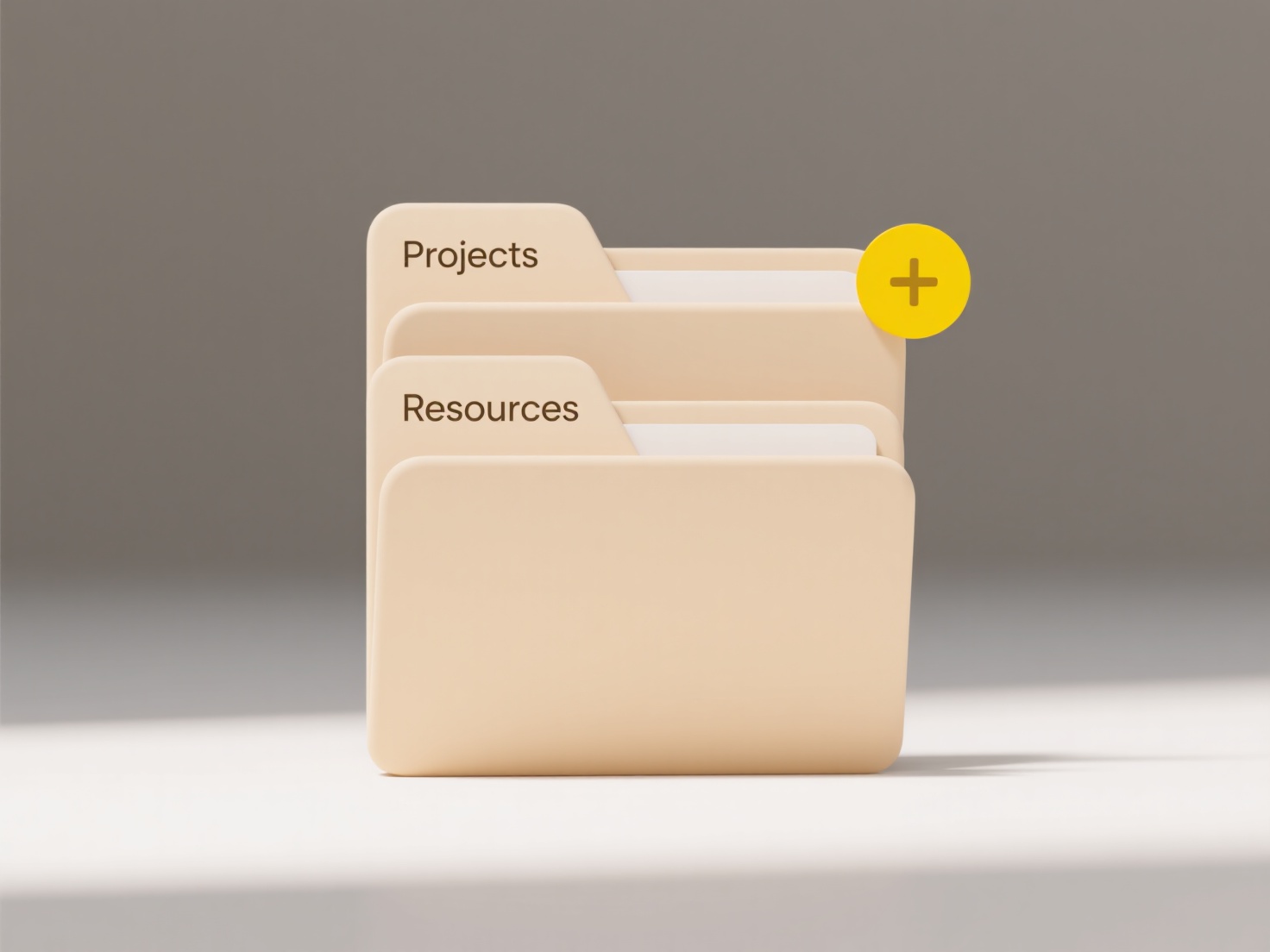
The primary advantage is regaining clarity and consistency in file naming, making organization simpler. However, limitations include needing manual effort for bulk renaming. Importantly, caution is essential: removing labels blindly might cause confusion if the copies represent different versions needed for reference. Always verify the file contents before removing such identifiers to ensure you aren't deleting important historical data.
How do I remove “copy” or “duplicate” from file names?
Removing "copy" or "duplicate" from file names refers to deleting those specific text labels appended by operating systems or applications. When you copy a file in the same folder, systems automatically add labels like "copy", "(1)", or "duplicate" to the original name to prevent overwriting and ensure uniqueness. This is distinct from manually adding text; it's an automatic system behavior to manage files.
A common example is copying a photo "vacation.jpg" within a folder on Windows or macOS, resulting in "vacation - Copy.jpg" or "vacation (1).jpg". Email clients or cloud storage services like Dropbox might also add "(conflicted copy)" if saving a file simultaneously from multiple locations. Users encounter this frequently in personal document management, photography workflows, and team collaboration tools.
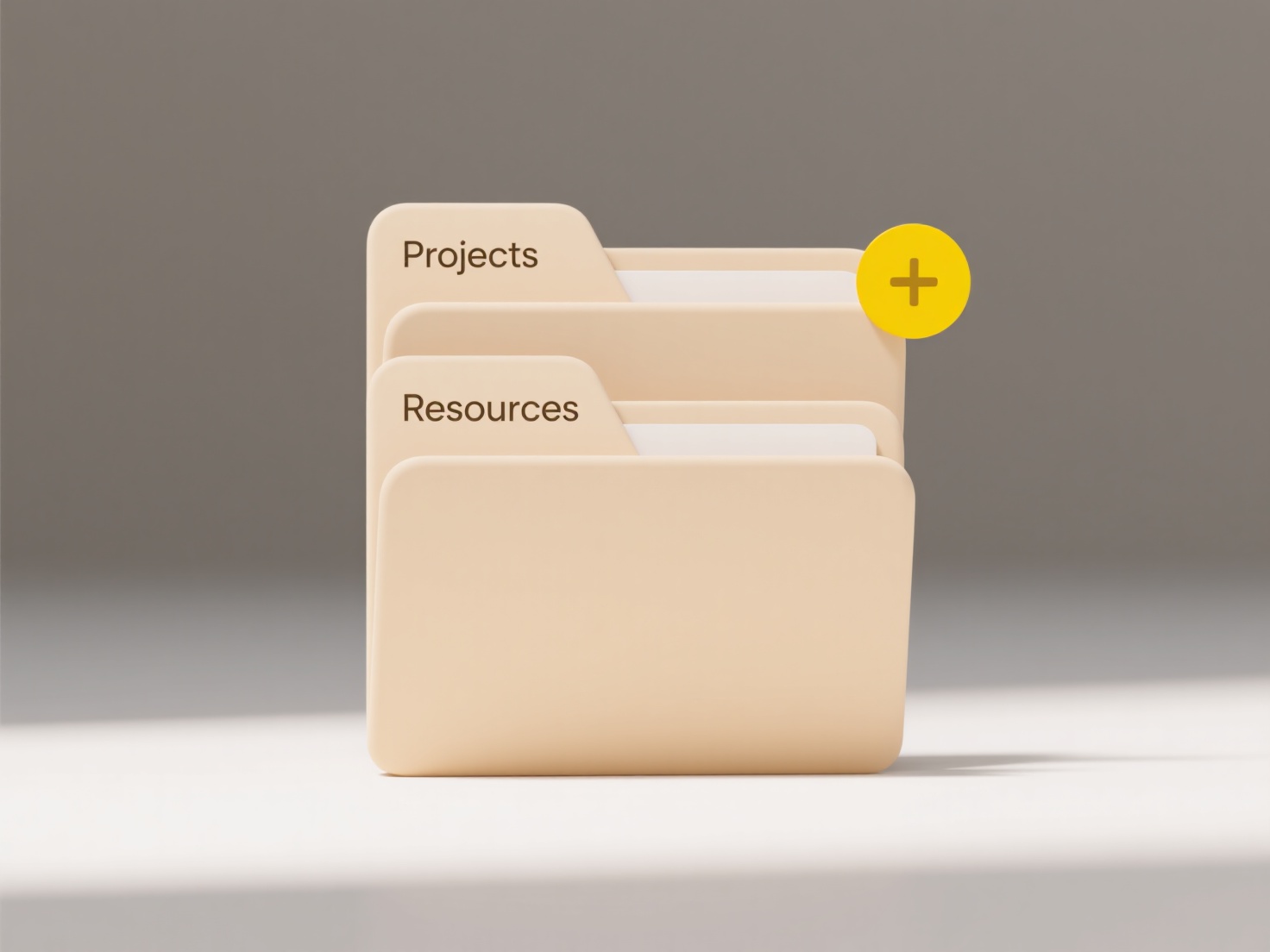
The primary advantage is regaining clarity and consistency in file naming, making organization simpler. However, limitations include needing manual effort for bulk renaming. Importantly, caution is essential: removing labels blindly might cause confusion if the copies represent different versions needed for reference. Always verify the file contents before removing such identifiers to ensure you aren't deleting important historical data.
Quick Article Links
How do I open an old version of a PowerPoint file?
Opening an older PowerPoint file involves accessing presentations saved in legacy formats (like .ppt from PowerPoint 97-...
How do I check if a file is shared publicly?
Checking if a file is publicly shared means verifying whether anyone on the internet can access it, typically with just ...
Can I restrict sync to work hours or specific schedules?
Schedule-based synchronization allows administrators to restrict when devices or users can automatically sync data, such...