
In apps, "Find" refers to locating specific text within the current view or document, typically using a text string you enter. It scans the content currently on your screen or loaded in the app, highlighting matching instances (like finding a word on a webpage). "Search" refers to querying a larger dataset or collection to discover content relevant to your request, not limited to what's immediately visible. Search often involves algorithms looking through databases or indexes to return results that may not contain your exact search terms verbatim.
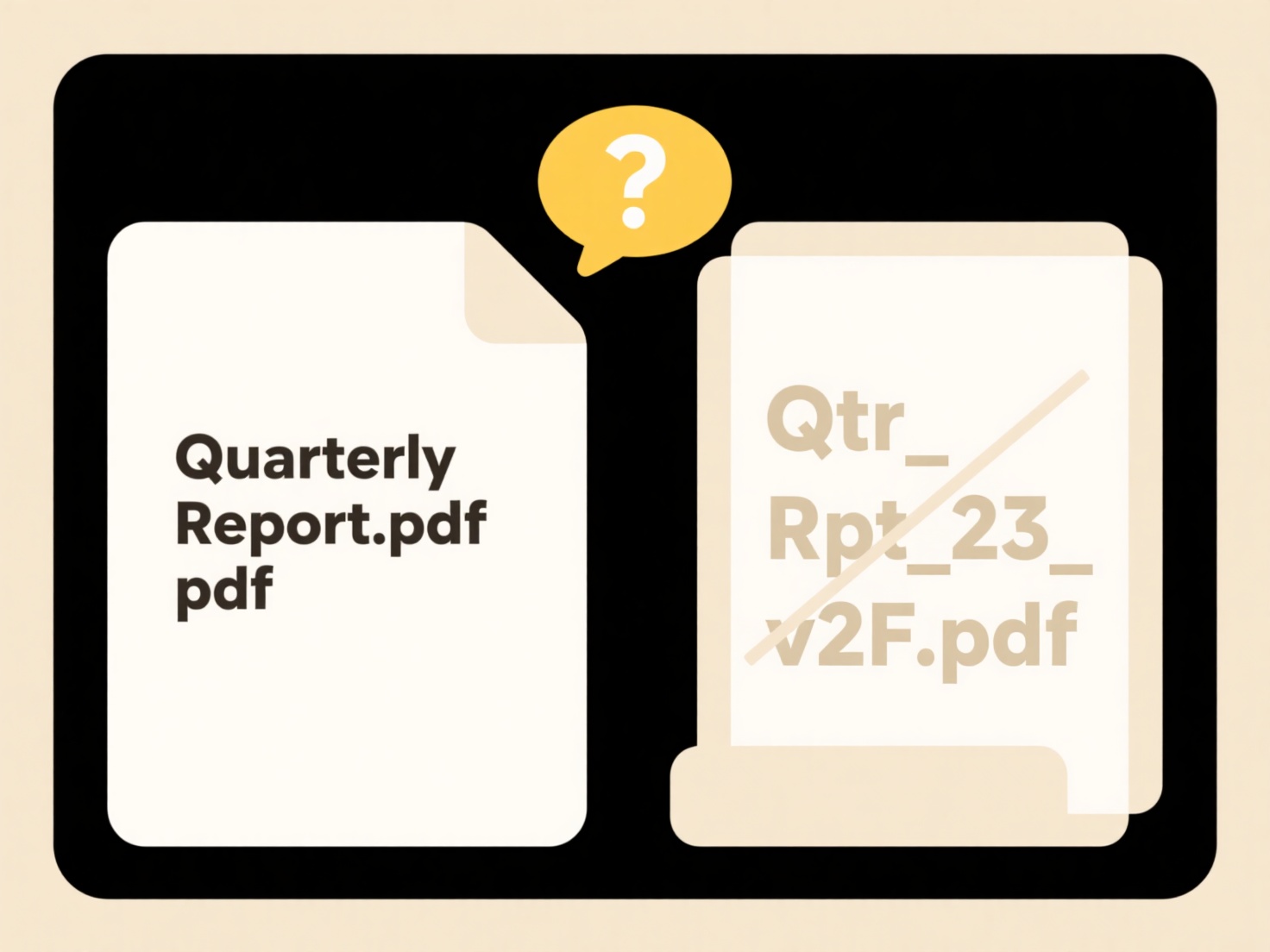
For example, you use "Find" (Ctrl+F/F3) in a word processor or web browser to locate a specific word/phrase on the open page/document. You use "Search" (e.g., a magnifying glass icon) on an e-commerce site to look for "blue shoes," returning products from the entire catalog matching that concept, not just those containing the exact phrase "blue shoes."
"Find" offers quick, precise location of known text within local context but only works on loaded content. "Search" is powerful for discovery across vast data but can be slower, potentially less precise initially, and requires effective indexing. Poor UI distinction can confuse users; clear labeling ("Find" for local text search, "Search" for broader discovery) improves usability by setting accurate expectations about where results originate.
What is the difference between “Search” and “Find” in apps?
In apps, "Find" refers to locating specific text within the current view or document, typically using a text string you enter. It scans the content currently on your screen or loaded in the app, highlighting matching instances (like finding a word on a webpage). "Search" refers to querying a larger dataset or collection to discover content relevant to your request, not limited to what's immediately visible. Search often involves algorithms looking through databases or indexes to return results that may not contain your exact search terms verbatim.
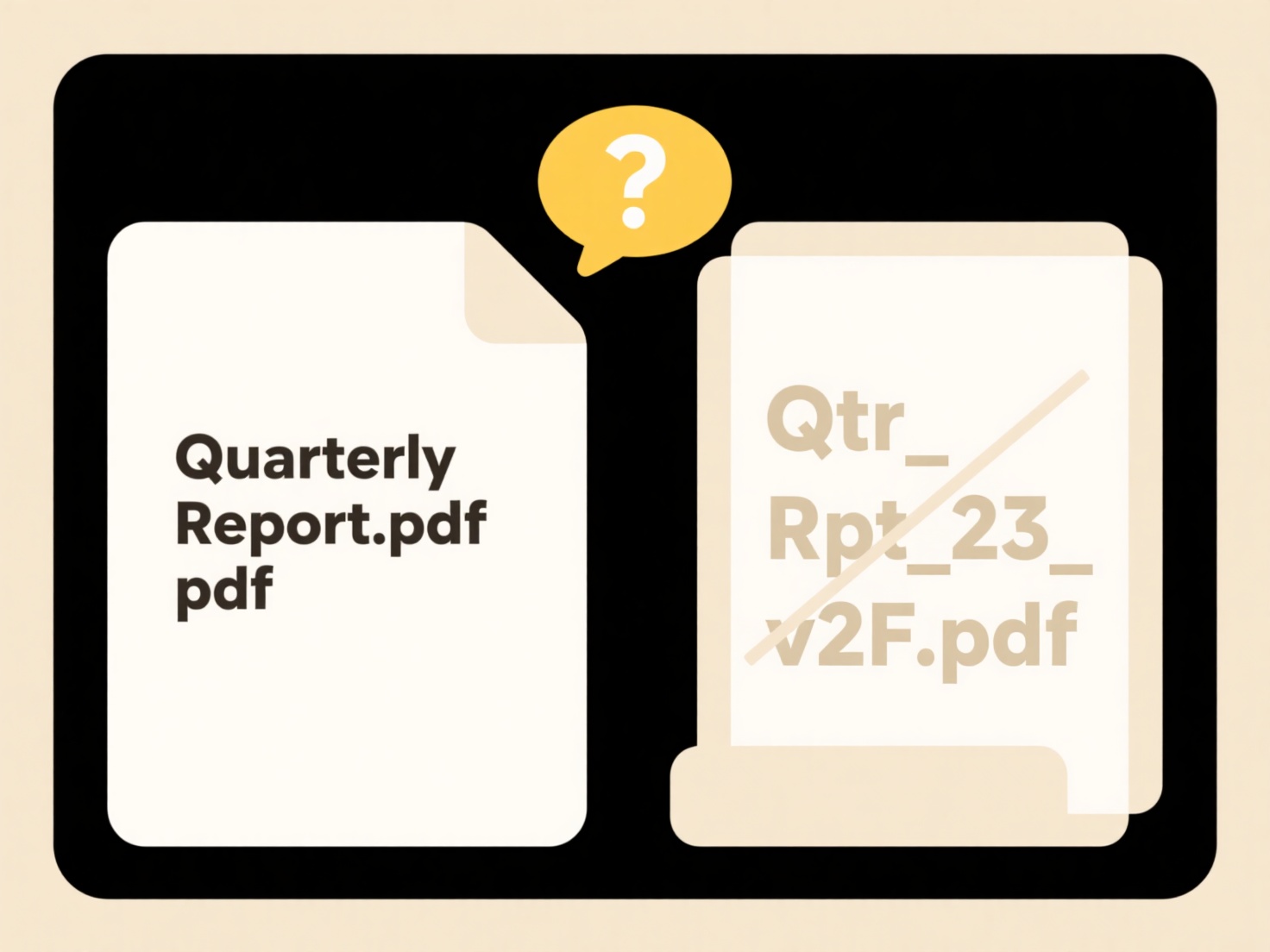
For example, you use "Find" (Ctrl+F/F3) in a word processor or web browser to locate a specific word/phrase on the open page/document. You use "Search" (e.g., a magnifying glass icon) on an e-commerce site to look for "blue shoes," returning products from the entire catalog matching that concept, not just those containing the exact phrase "blue shoes."
"Find" offers quick, precise location of known text within local context but only works on loaded content. "Search" is powerful for discovery across vast data but can be slower, potentially less precise initially, and requires effective indexing. Poor UI distinction can confuse users; clear labeling ("Find" for local text search, "Search" for broader discovery) improves usability by setting accurate expectations about where results originate.
Quick Article Links
What program do I need to open this file?
To open a file, you typically need software associated with its specific file format. This format is indicated by the ex...
What happens when I unshare a file?
Unsharing a file means revoking access permissions previously granted to specific users or groups. It removes their abil...
How do I set up smart folders based on search rules?
Smart folders are virtual containers that automatically group files or content based on defined search criteria (rules),...